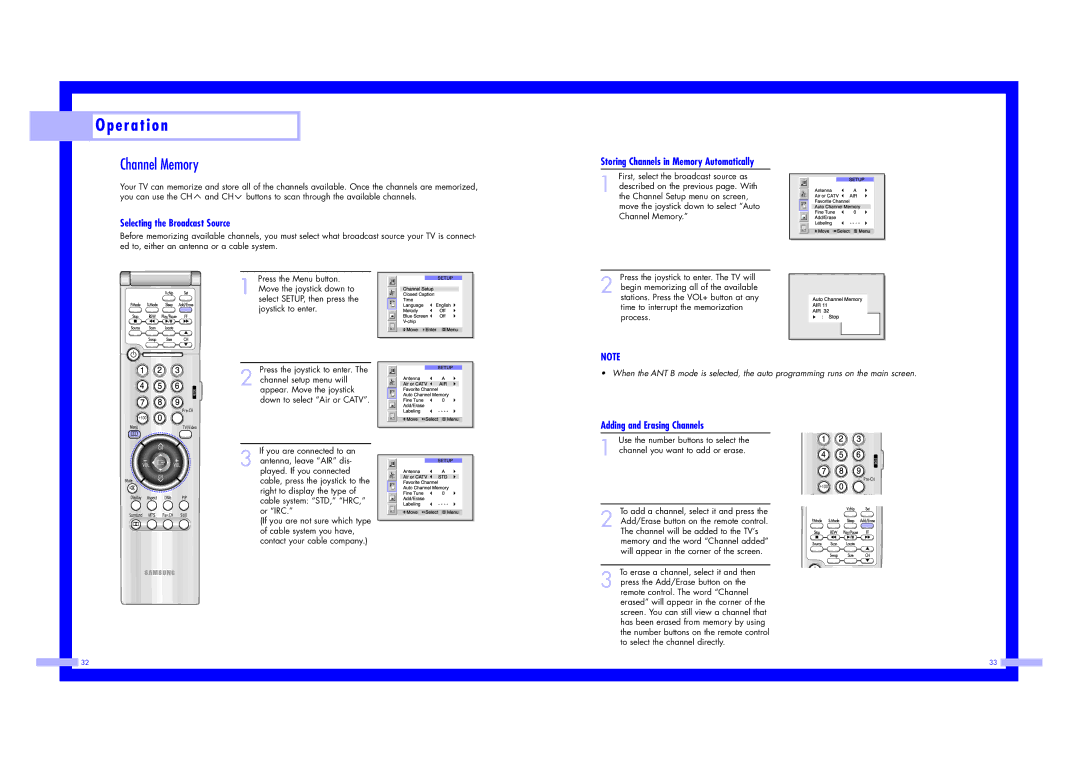O p e r a t i o n
O p e r a t i o n
Channel Memory
Your TV can memorize and store all of the channels available. Once the channels are memorized, you can use the CH ![]() and CH
and CH ![]() buttons to scan through the available channels.
buttons to scan through the available channels.
Selecting the Broadcast Source
Before memorizing available channels, you must select what broadcast source your TV is connect- ed to, either an antenna or a cable system.
Press the Menu button.
1 Move the joystick down to select SETUP, then press the joystick to enter.
Press the joystick to enter. The
2 channel setup menu will appear. Move the joystick down to select “Air or CATV”.
If you are connected to an
3 antenna, leave “AIR” dis- played. If you connected cable, press the joystick to the right to display the type of cable system: “STD,” “HRC,” or “IRC.”
(If you are not sure which type of cable system you have, contact your cable company.)
Storing Channels in Memory Automatically
First, select the broadcast source as
1 described on the previous page. With the Channel Setup menu on screen, move the joystick down to select “Auto Channel Memory.”
Press the joystick to enter. The TV will
2 begin memorizing all of the available stations. Press the VOL+ button at any time to interrupt the memorization process.
NOTE
• When the ANT B mode is selected, the auto programming runs on the main screen.
Adding and Erasing Channels
Use the number buttons to select the
1 channel you want to add or erase.
To add a channel, select it and press the
2 Add/Erase button on the remote control. The channel will be added to the TV’s memory and the word “Channel added” will appear in the corner of the screen.
To erase a channel, select it and then
3 press the Add/Erase button on the remote control. The word “Channel erased” will appear in the corner of the screen. You can still view a channel that has been erased from memory by using the number buttons on the remote control to select the channel directly.
32 | 33 |