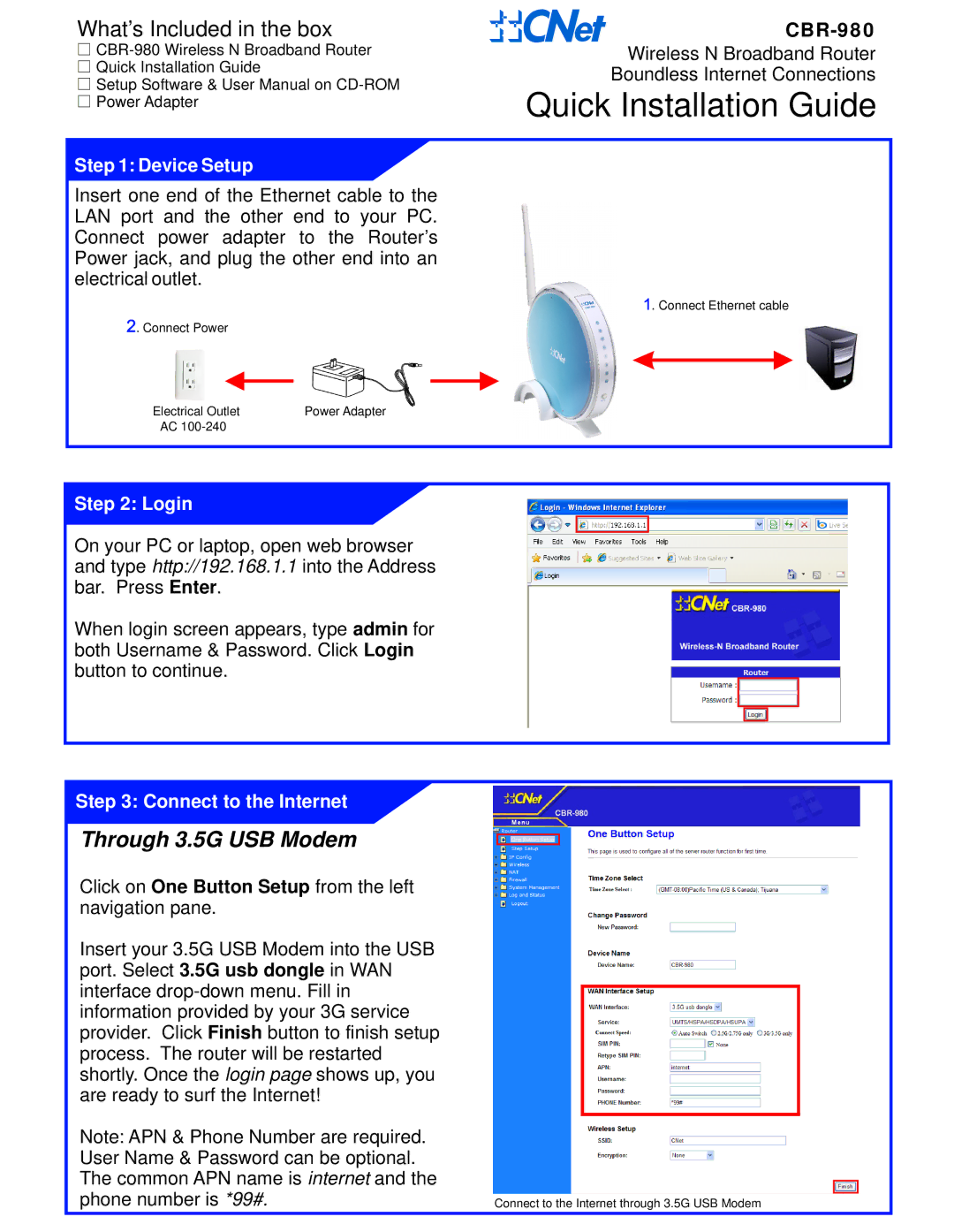What’s Included in the box
Setup Software & User Manual on
Step 1: Device Setup
Insert one end of the Ethernet cable to the LAN port and the other end to your PC. Connect power adapter to the Router’s Power jack, and plug the other end into an electrical outlet.
![]() . Connect Power
. Connect Power
Electrical Outlet | Power Adapter |
AC |
|
Wireless N Broadband Router
Boundless Internet Connections
Quick Installation Guide
![]() . Connect Ethernet cable
. Connect Ethernet cable
Step 2: Login
On your PC or laptop, open web browser and type http://192.168.1.1 into the Address bar. Press Enter.
When login screen appears, type admin for both Username & Password. Click Login button to continue.
Step 3: Connect to the Internet
Through 3.5G USB Modem
Click on One Button Setup from the left navigation pane.
Insert your 3.5G USB Modem into the USB port. Select 3.5G usb dongle in WAN interface
Note: APN & Phone Number are required.
User Name & Password can be optional.
The common APN name is internet and the
phone number is *99#. | Connect to the Internet through 3.5G USB Modem |