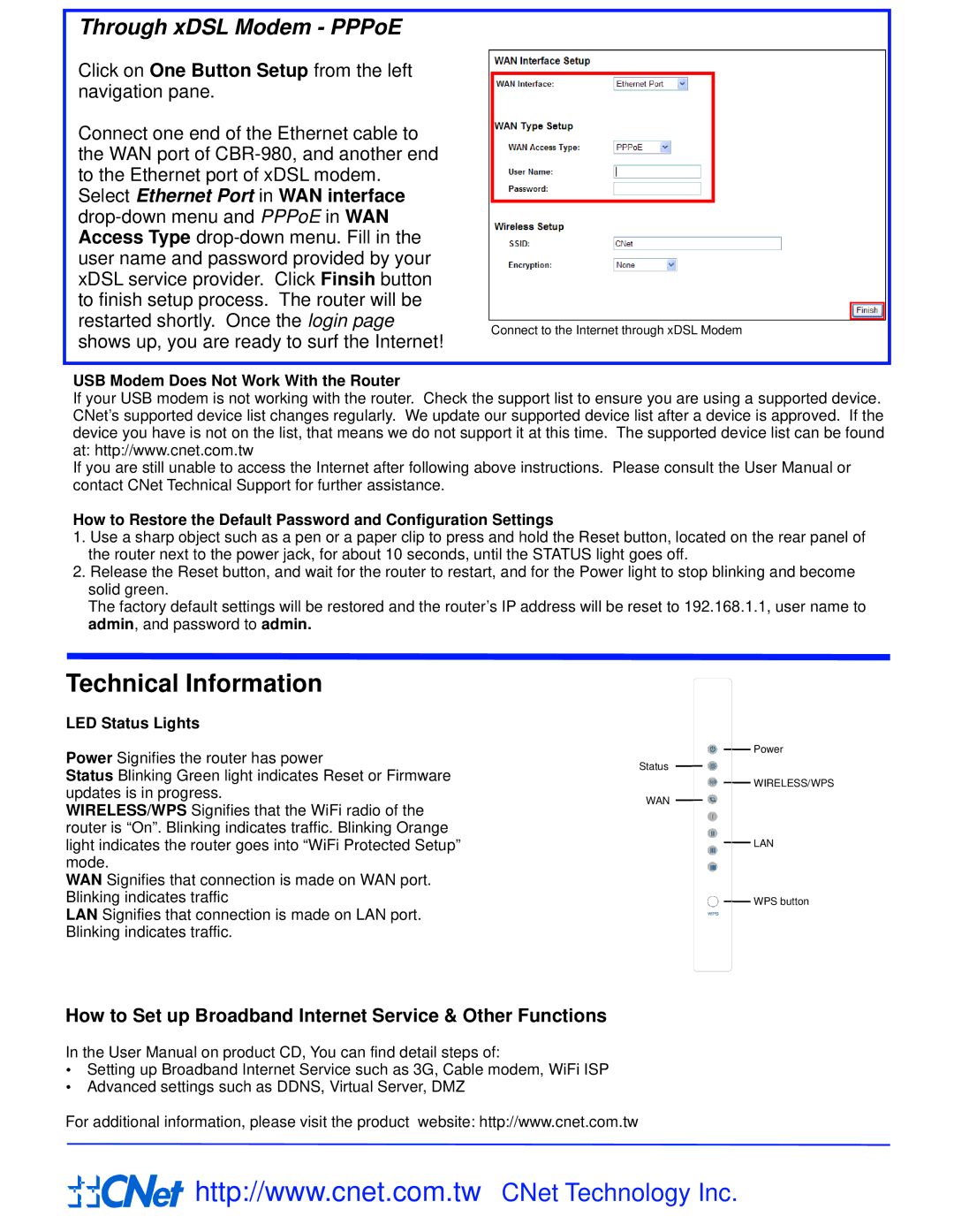Through xDSL Modem - PPPoE
Click on One Button Setup from the left navigation pane.
Connect one end of the Ethernet cable to the WAN port of
Connect to the Internet through xDSL Modem
USB Modem Does Not Work With the Router
If your USB modem is not working with the router. Check the support list to ensure you are using a supported device. CNet’s supported device list changes regularly. We update our supported device list after a device is approved. If the device you have is not on the list, that means we do not support it at this time. The supported device list can be found at: http://www.cnet.com.tw
If you are still unable to access the Internet after following above instructions. Please consult the User Manual or contact CNet Technical Support for further assistance.
How to Restore the Default Password and Configuration Settings
1.Use a sharp object such as a pen or a paper clip to press and hold the Reset button, located on the rear panel of the router next to the power jack, for about 10 seconds, until the STATUS light goes off.
2.Release the Reset button, and wait for the router to restart, and for the Power light to stop blinking and become solid green.
The factory default settings will be restored and the router’s IP address will be reset to 192.168.1.1, user name to admin, and password to admin.
Technical Information
LED Status Lights
Power Signifies the router has power
Status Blinking Green light indicates Reset or Firmware updates is in progress.
WIRELESS/WPS Signifies that the WiFi radio of the router is “On”. Blinking indicates traffic. Blinking Orange light indicates the router goes into “WiFi Protected Setup” mode.
WAN Signifies that connection is made on WAN port. Blinking indicates traffic
LAN Signifies that connection is made on LAN port. Blinking indicates traffic.
Power
Status
WIRELESS/WPS
WAN
LAN
WPS button
How to Set up Broadband Internet Service & Other Functions
In the User Manual on product CD, You can find detail steps of:
Setting up Broadband Internet Service such as 3G, Cable modem, WiFi ISP
Advanced settings such as DDNS, Virtual Server, DMZ
For additional information, please visit the product website: http://www.cnet.com.tw
![]()
![]()
![]()
![]() http://www.cnet.com.tw CNet Technology Inc.
http://www.cnet.com.tw CNet Technology Inc.