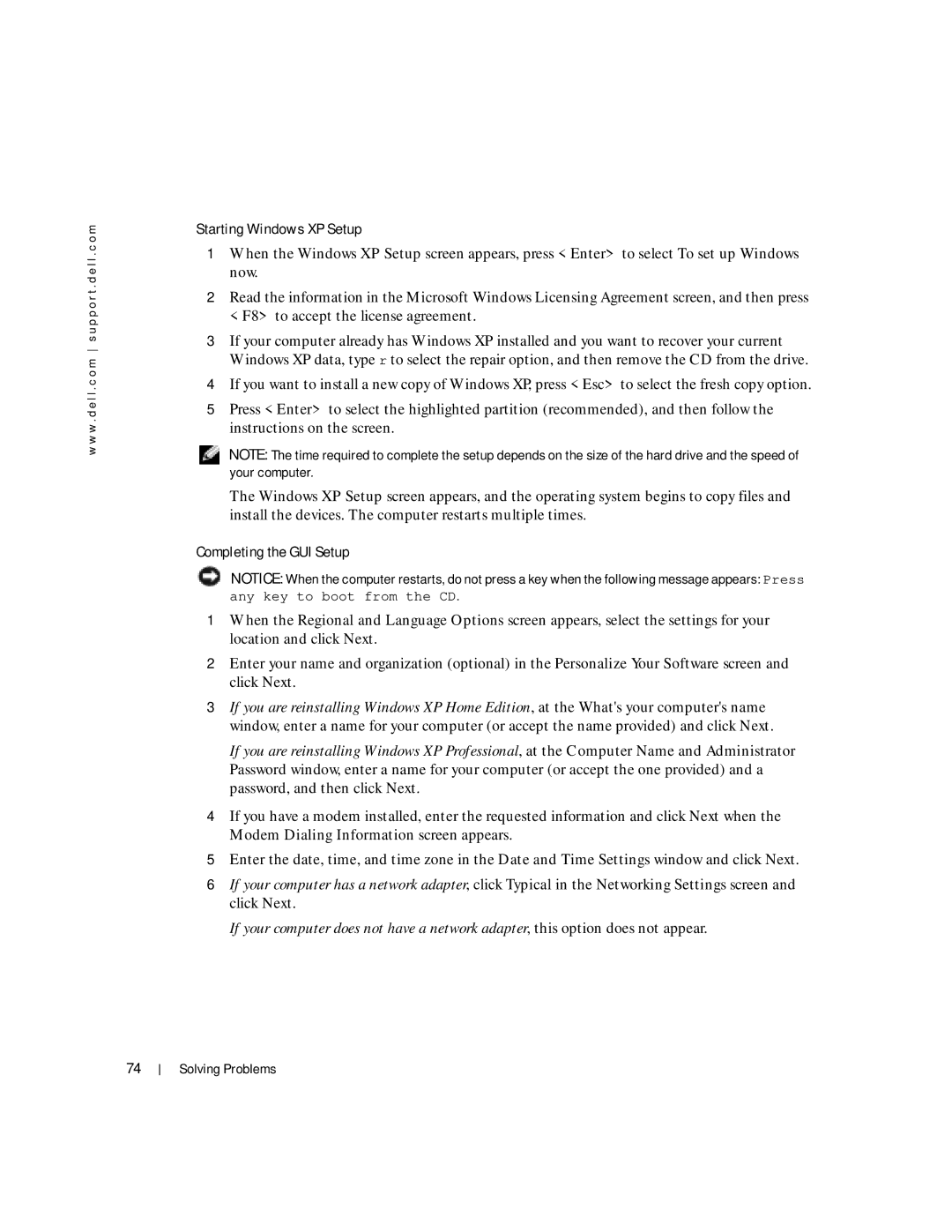w w w . d e l l . c o m s u p p o r t . d e l l . c o m
Starting Windows XP Setup
1When the Windows XP Setup screen appears, press <Enter> to select To set up Windows now.
2Read the information in the Microsoft Windows Licensing Agreement screen, and then press <F8> to accept the license agreement.
3If your computer already has Windows XP installed and you want to recover your current Windows XP data, type r to select the repair option, and then remove the CD from the drive.
4If you want to install a new copy of Windows XP, press <Esc> to select the fresh copy option.
5Press <Enter> to select the highlighted partition (recommended), and then follow the instructions on the screen.
NOTE: The time required to complete the setup depends on the size of the hard drive and the speed of your computer.
The Windows XP Setup screen appears, and the operating system begins to copy files and install the devices. The computer restarts multiple times.
Completing the GUI Setup
![]() NOTICE: When the computer restarts, do not press a key when the following message appears: Press any key to boot from the CD.
NOTICE: When the computer restarts, do not press a key when the following message appears: Press any key to boot from the CD.
1When the Regional and Language Options screen appears, select the settings for your location and click Next.
2Enter your name and organization (optional) in the Personalize Your Software screen and click Next.
3If you are reinstalling Windows XP Home Edition, at the What's your computer's name window, enter a name for your computer (or accept the name provided) and click Next.
If you are reinstalling Windows XP Professional, at the Computer Name and Administrator Password window, enter a name for your computer (or accept the one provided) and a password, and then click Next.
4If you have a modem installed, enter the requested information and click Next when the Modem Dialing Information screen appears.
5Enter the date, time, and time zone in the Date and Time Settings window and click Next.
6If your computer has a network adapter, click Typical in the Networking Settings screen and click Next.
If your computer does not have a network adapter, this option does not appear.
74
Solving Problems