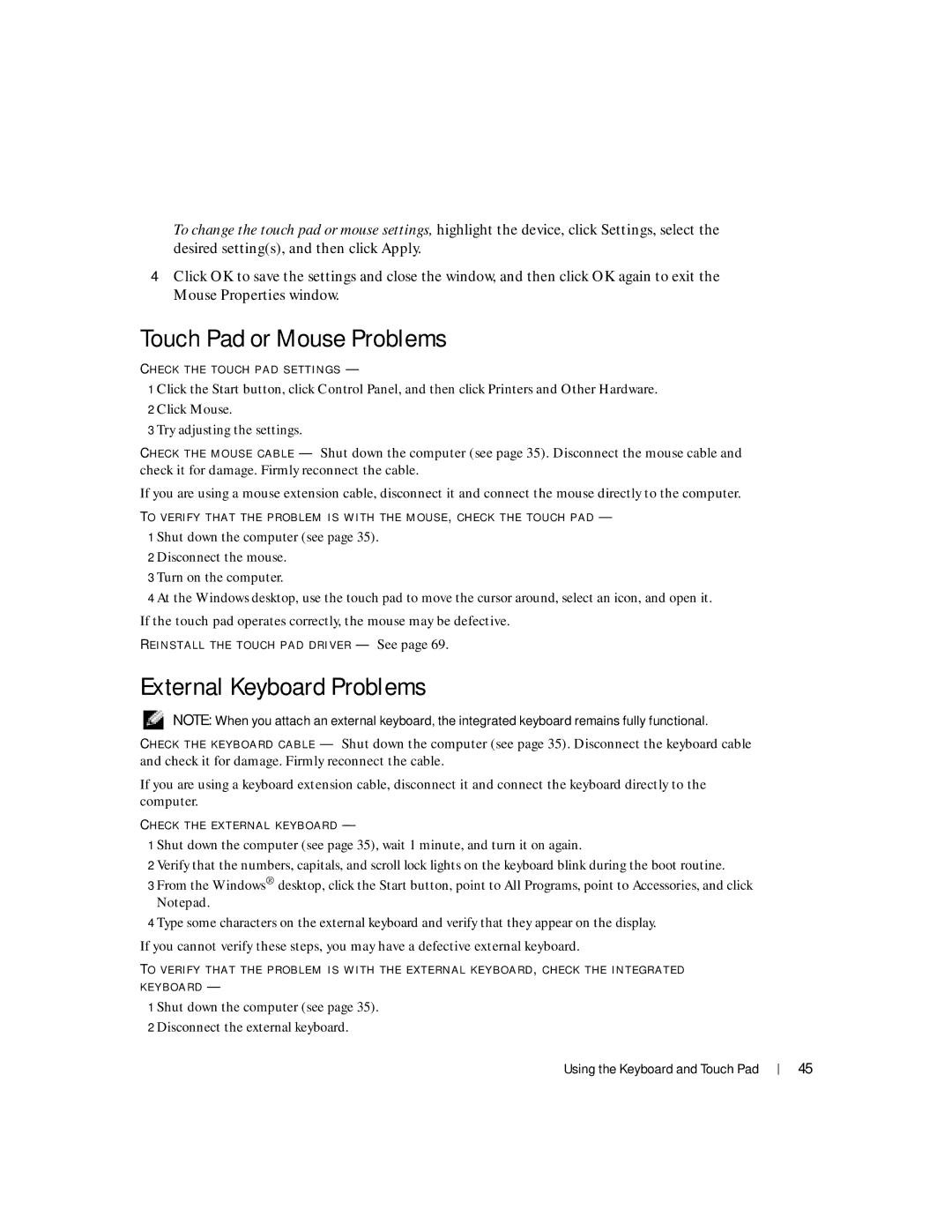To change the touch pad or mouse settings, highlight the device, click Settings, select the desired setting(s), and then click Apply.
4Click OK to save the settings and close the window, and then click OK again to exit the Mouse Properties window.
Touch Pad or Mouse Problems
C H E C K T H E T O U C H P A D S E T T I N G S —
1 Click the Start button, click Control Panel, and then click Printers and Other Hardware. 2 Click Mouse.
3 Try adjusting the settings.
C H E C K T H E M O U S E C A B L E — Shut down the computer (see page 35). Disconnect the mouse cable and check it for damage. Firmly reconnect the cable.
If you are using a mouse extension cable, disconnect it and connect the mouse directly to the computer.
TO V E R I F Y T H A T T H E P R O B L E M I S W I T H T H E M O U S E , C H E C K T H E T O U C H P A D —
1 Shut down the computer (see page 35).
2 Disconnect the mouse.
3 Turn on the computer.
4 At the Windows desktop, use the touch pad to move the cursor around, select an icon, and open it. If the touch pad operates correctly, the mouse may be defective.
R E I N S T A L L T H E T O U C H P A D D R I V E R — See page 69.
External Keyboard Problems
NOTE: When you attach an external keyboard, the integrated keyboard remains fully functional.
C H E C K T H E K E Y B O A R D C A B L E — Shut down the computer (see page 35). Disconnect the keyboard cable and check it for damage. Firmly reconnect the cable.
If you are using a keyboard extension cable, disconnect it and connect the keyboard directly to the computer.
C H E C K T H E E X T E R N A L K E Y B O A R D —
1 Shut down the computer (see page 35), wait 1 minute, and turn it on again.
2 Verify that the numbers, capitals, and scroll lock lights on the keyboard blink during the boot routine.
3 From the Windows® desktop, click the Start button, point to All Programs, point to Accessories, and click Notepad.
4 Type some characters on the external keyboard and verify that they appear on the display. If you cannot verify these steps, you may have a defective external keyboard.
TO V E R I F Y T H A T T H E P R O B L E M I S W I T H T H E E X T E R N A L K E Y B O A R D , C H E C K T H E I N T E G R A T E D K E Y B O A R D —
1 Shut down the computer (see page 35).
2 Disconnect the external keyboard.
Using the Keyboard and Touch Pad |
| 45 |
|