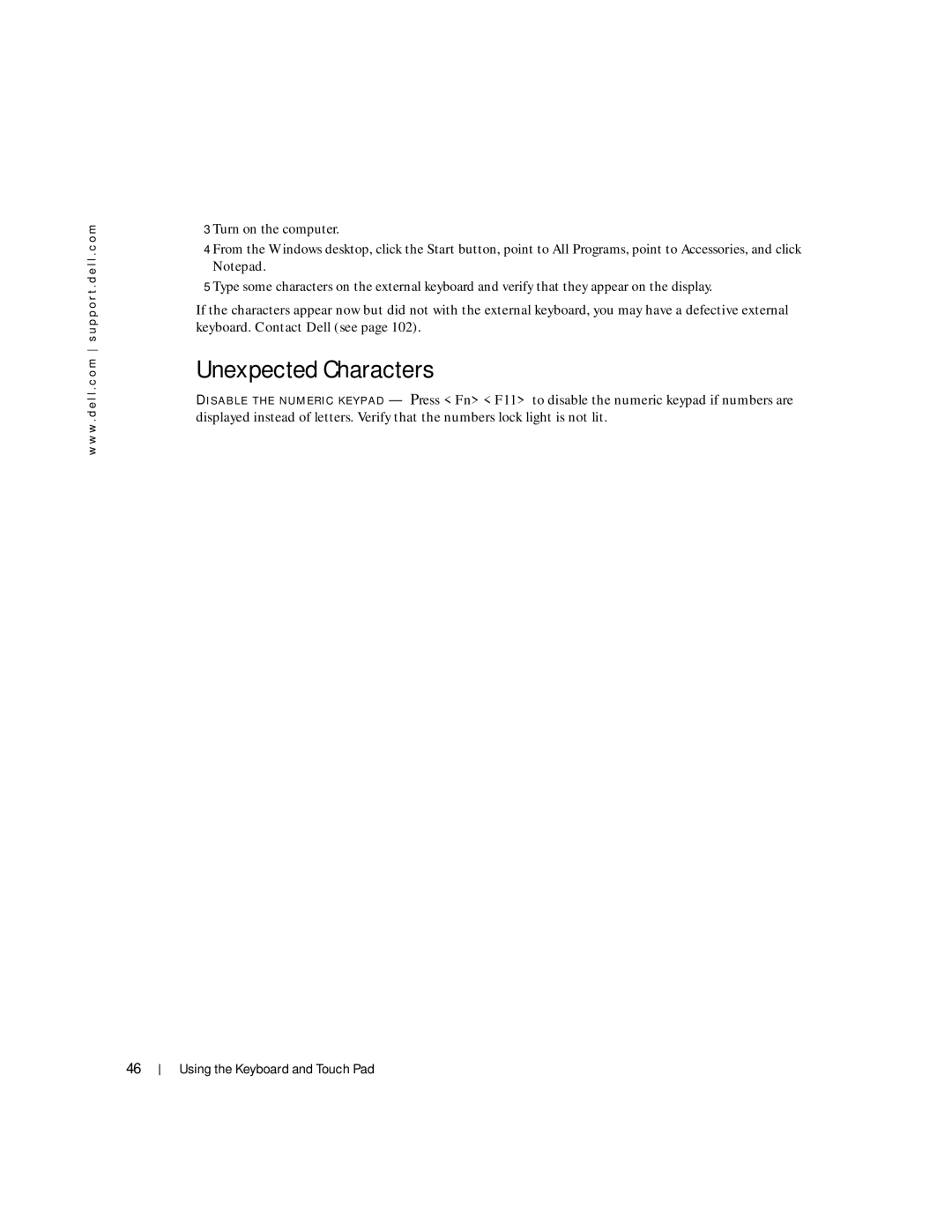w w w . d e l l . c o m s u p p o r t . d e l l . c o m
3 Turn on the computer.
4 From the Windows desktop, click the Start button, point to All Programs, point to Accessories, and click Notepad.
5 Type some characters on the external keyboard and verify that they appear on the display.
If the characters appear now but did not with the external keyboard, you may have a defective external keyboard. Contact Dell (see page 102).
Unexpected Characters
D I S A B L E T H E N U M E R I C K E Y P A D — Press <Fn><F11> to disable the numeric keypad if numbers are displayed instead of letters. Verify that the numbers lock light is not lit.
46
Using the Keyboard and Touch Pad