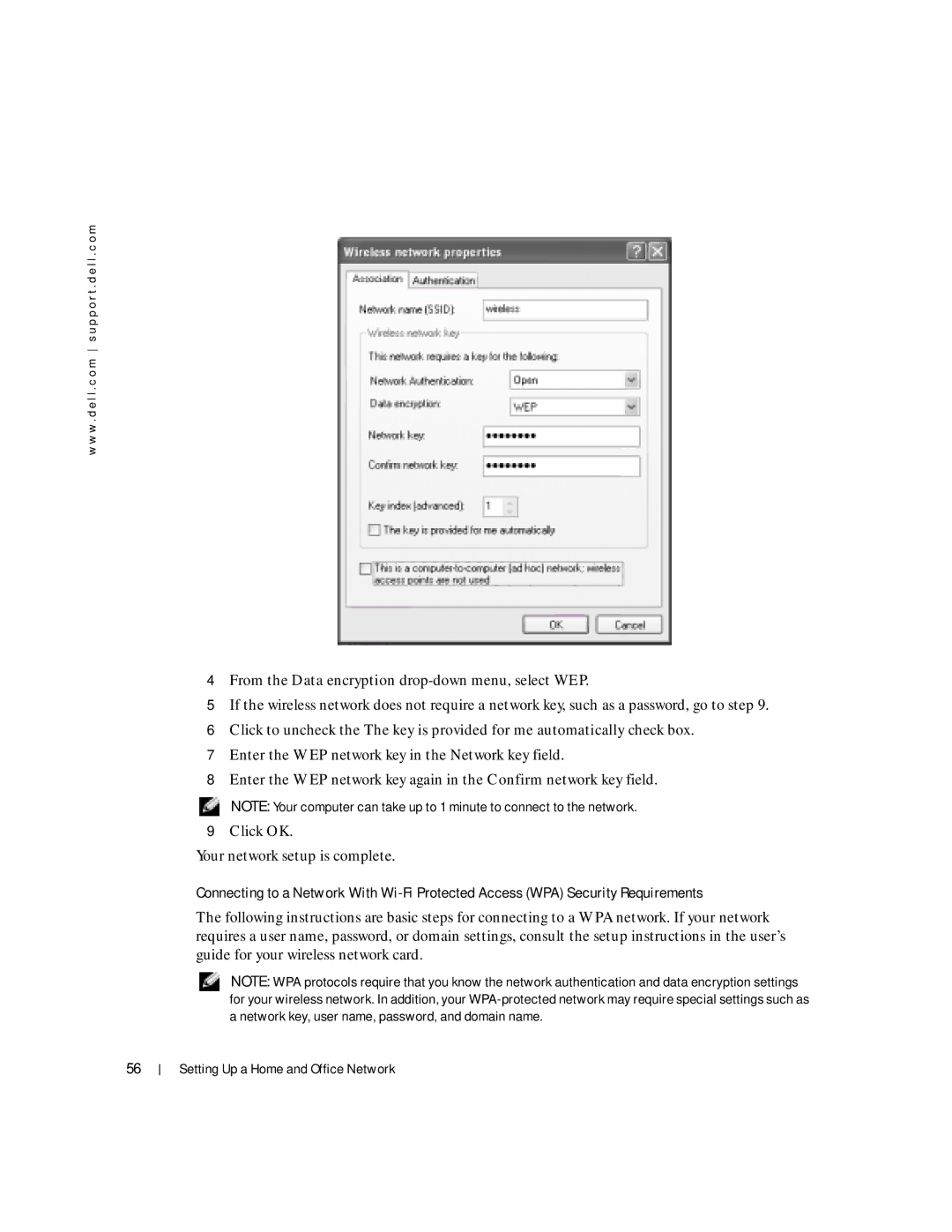w w w . d e l l . c o m s u p p o r t . d e l l . c o m
4 From the Data encryption
5 If the wireless network does not require a network key, such as a password, go to step 9. 6 Click to uncheck the The key is provided for me automatically check box.
7 Enter the WEP network key in the Network key field.
8 Enter the WEP network key again in the Confirm network key field.
NOTE: Your computer can take up to 1 minute to connect to the network.
9 Click OK.
Your network setup is complete.
Connecting to a Network With
The following instructions are basic steps for connecting to a WPA network. If your network requires a user name, password, or domain settings, consult the setup instructions in the user’s guide for your wireless network card.
NOTE: WPA protocols require that you know the network authentication and data encryption settings for your wireless network. In addition, your
56