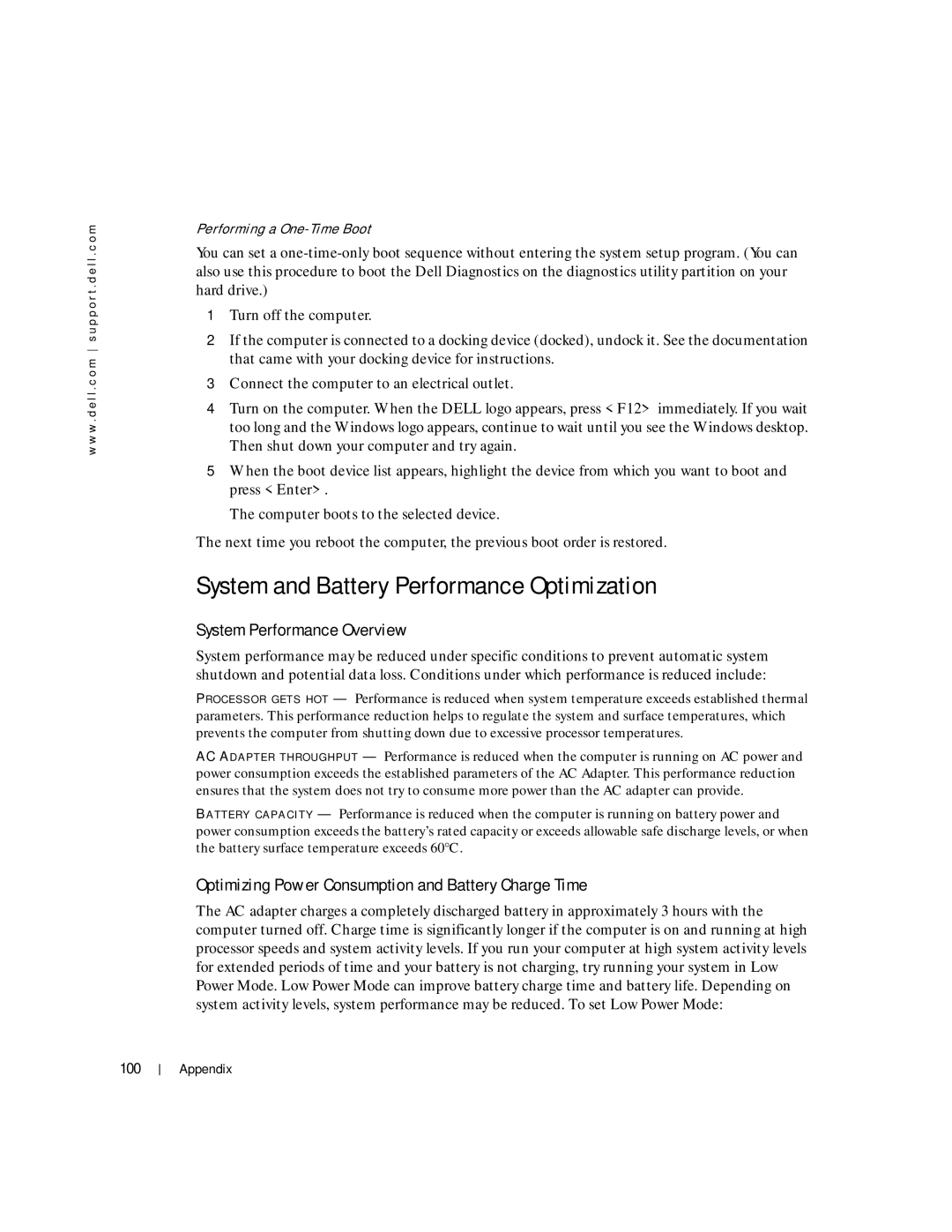w w w . d e l l . c o m s u p p o r t . d e l l . c o m
Performing a
You can set a
1Turn off the computer.
2If the computer is connected to a docking device (docked), undock it. See the documentation that came with your docking device for instructions.
3Connect the computer to an electrical outlet.
4Turn on the computer. When the DELL logo appears, press <F12> immediately. If you wait too long and the Windows logo appears, continue to wait until you see the Windows desktop. Then shut down your computer and try again.
5When the boot device list appears, highlight the device from which you want to boot and press <Enter>.
The computer boots to the selected device.
The next time you reboot the computer, the previous boot order is restored.
System and Battery Performance Optimization
System Performance Overview
System performance may be reduced under specific conditions to prevent automatic system shutdown and potential data loss. Conditions under which performance is reduced include:
P R O C E S S O R G E T S H O T — Performance is reduced when system temperature exceeds established thermal parameters. This performance reduction helps to regulate the system and surface temperatures, which prevents the computer from shutting down due to excessive processor temperatures.
AC AD A P T E R T H R O U G H P U T — Performance is reduced when the computer is running on AC power and power consumption exceeds the established parameters of the AC Adapter. This performance reduction ensures that the system does not try to consume more power than the AC adapter can provide.
B A T T E R Y C A P A C I T Y — Performance is reduced when the computer is running on battery power and power consumption exceeds the battery’s rated capacity or exceeds allowable safe discharge levels, or when the battery surface temperature exceeds 60°C.
Optimizing Power Consumption and Battery Charge Time
The AC adapter charges a completely discharged battery in approximately 3 hours with the computer turned off. Charge time is significantly longer if the computer is on and running at high processor speeds and system activity levels. If you run your computer at high system activity levels for extended periods of time and your battery is not charging, try running your system in Low Power Mode. Low Power Mode can improve battery charge time and battery life. Depending on system activity levels, system performance may be reduced. To set Low Power Mode:
100
Appendix