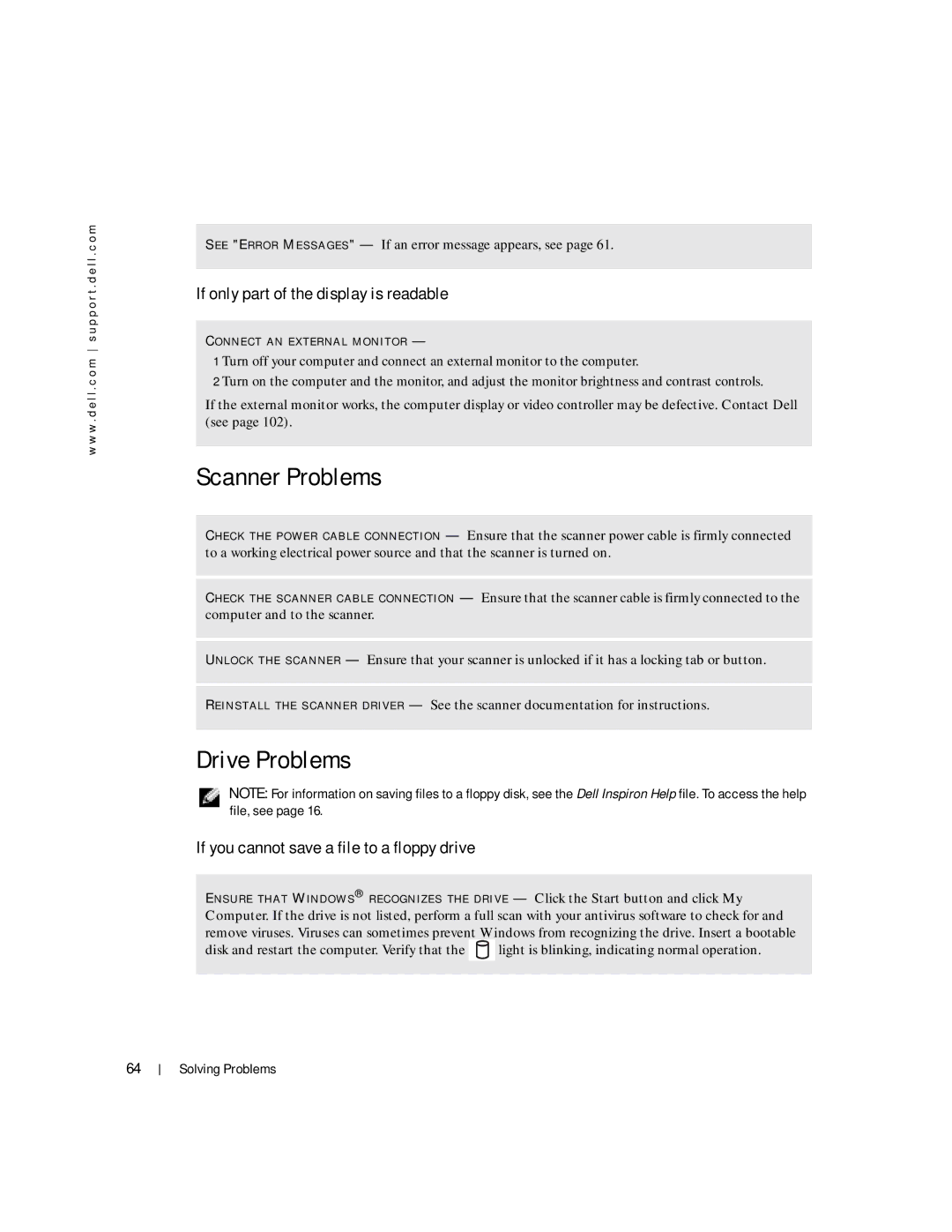w w w . d e l l . c o m s u p p o r t . d e l l . c o m
S E E "E R R O R M E S S A G E S " — If an error message appears, see page 61.
If only part of the display is readable
C O N N E C T A N E X T E R N A L M O N I T O R —
1 Turn off your computer and connect an external monitor to the computer.
2 Turn on the computer and the monitor, and adjust the monitor brightness and contrast controls.
If the external monitor works, the computer display or video controller may be defective. Contact Dell (see page 102).
Scanner Problems
C H E C K T H E P O W E R C A B L E C O N N E C T I O N — Ensure that the scanner power cable is firmly connected to a working electrical power source and that the scanner is turned on.
C H E C K T H E S C A N N E R C A B L E C O N N E C T I O N — Ensure that the scanner cable is firmly connected to the computer and to the scanner.
U N L O C K T H E S C A N N E R — Ensure that your scanner is unlocked if it has a locking tab or button.
R E I N S T A L L T H E S C A N N E R D R I V E R — See the scanner documentation for instructions.
Drive Problems
NOTE: For information on saving files to a floppy disk, see the Dell Inspiron Help file. To access the help file, see page 16.
If you cannot save a file to a floppy drive
E N S U R E T H A T W I N D O W S ® R E C O G N I Z E S T H E D R I V E — Click the Start button and click My Computer. If the drive is not listed, perform a full scan with your antivirus software to check for and remove viruses. Viruses can sometimes prevent Windows from recognizing the drive. Insert a bootable
disk and restart the computer. Verify that the ![]() light is blinking, indicating normal operation.
light is blinking, indicating normal operation.
64
Solving Problems