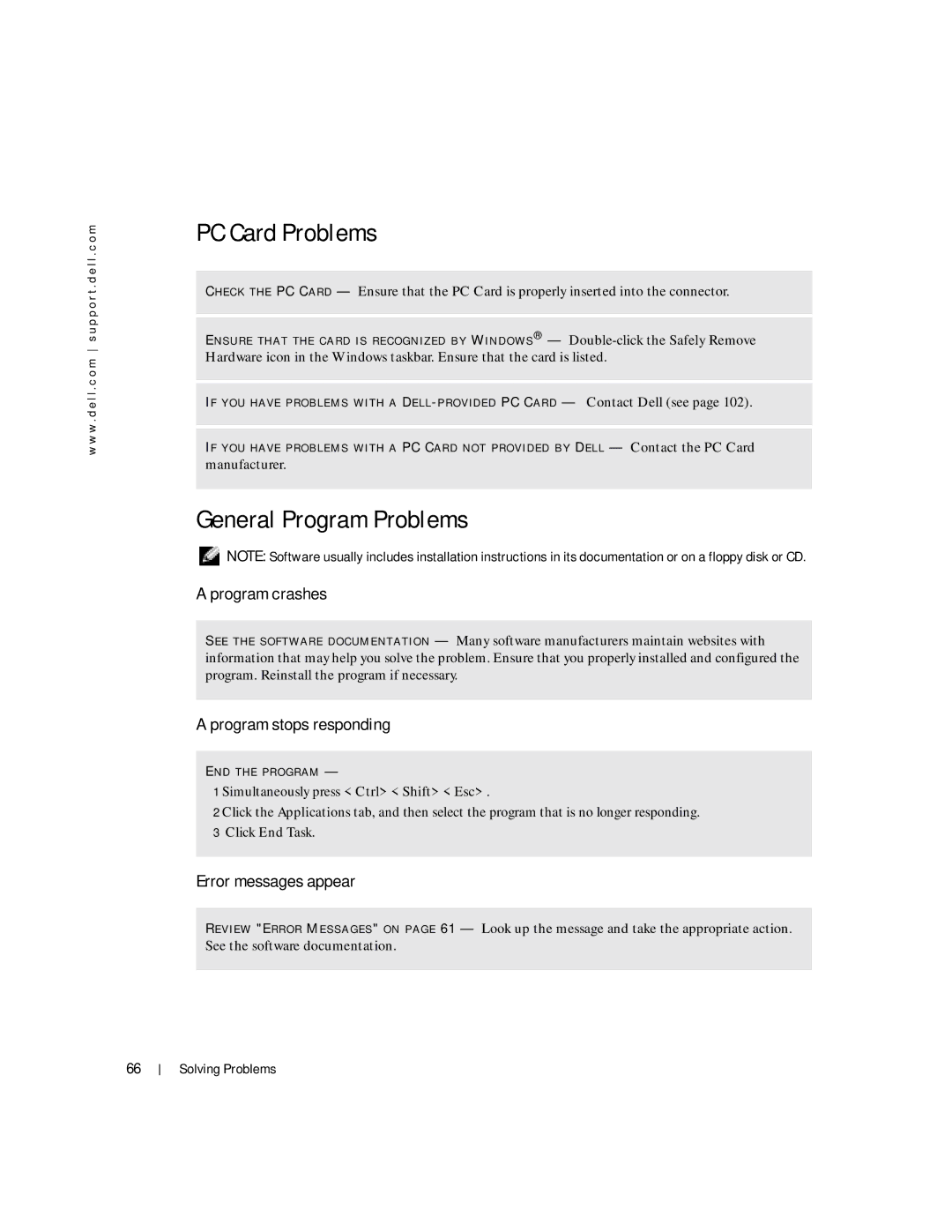w w w . d e l l . c o m s u p p o r t . d e l l . c o m
PC Card Problems
C H E C K T H E PC C A R D — Ensure that the PC Card is properly inserted into the connector.
E N S U R E T H A T T H E C A R D I S R E C O G N I Z E D B Y W I N D O W S ® —
I F Y O U H A V E P R O B L E M S W I T H A DE L L - P R O V I D E D PC C A R D — Contact Dell (see page 102).
I F Y O U H A V E P R O B L E M S W I T H A PC CA R D N O T P R O V I D E D B Y D E L L — Contact the PC Card
manufacturer.
General Program Problems
NOTE: Software usually includes installation instructions in its documentation or on a floppy disk or CD.
A program crashes
S E E T H E S O F T W A R E D O C U M E N T A T I O N — Many software manufacturers maintain websites with information that may help you solve the problem. Ensure that you properly installed and configured the program. Reinstall the program if necessary.
A program stops responding
E N D T H E P R O G R A M —
1 Simultaneously press <Ctrl><Shift><Esc>.
2 Click the Applications tab, and then select the program that is no longer responding.
3Click End Task.
Error messages appear
R E V I E W "E R R O R M E S S A G E S " O N P A G E 61 — Look up the message and take the appropriate action. See the software documentation.
66
Solving Problems