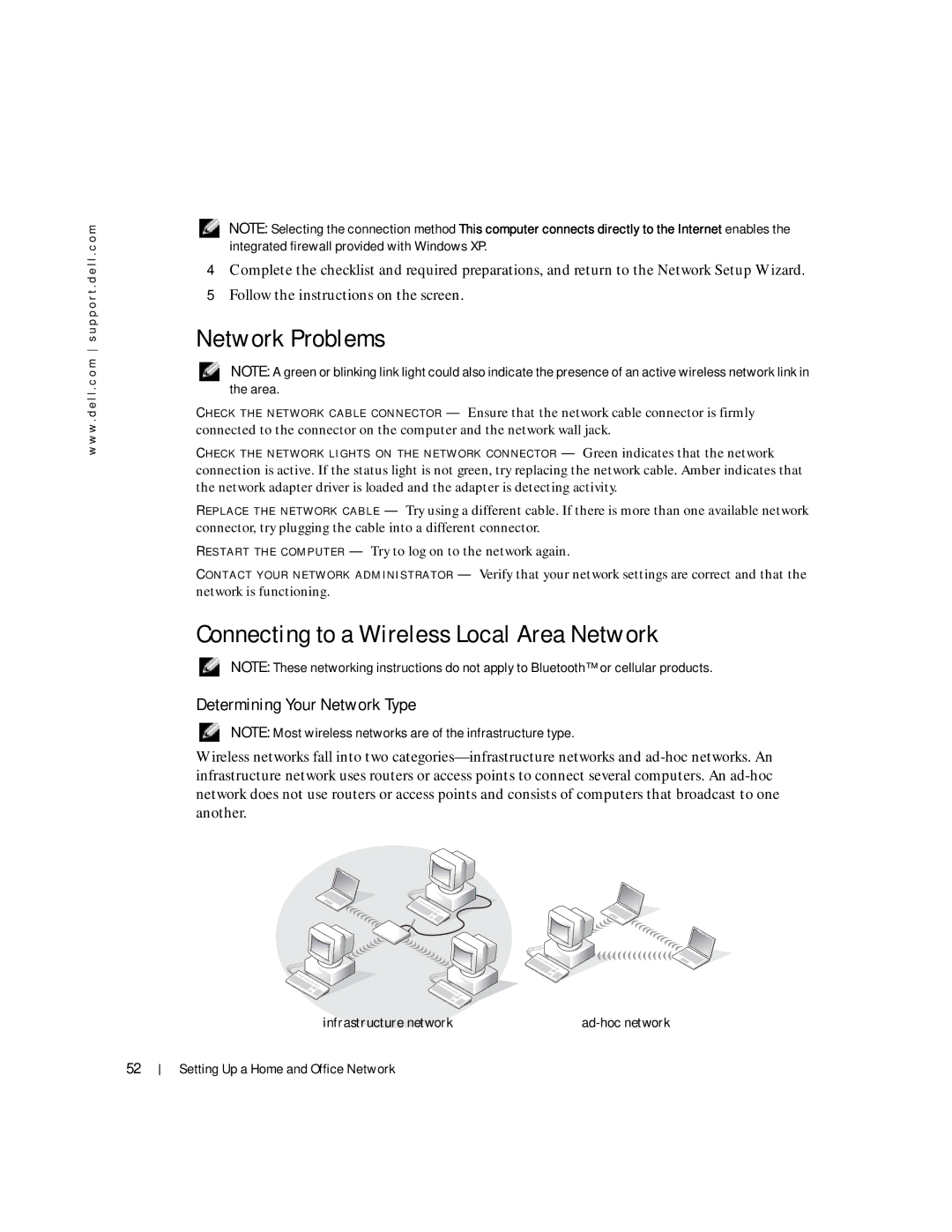w w w . d e l l . c o m s u p p o r t . d e l l . c o m
52
NOTE: Selecting the connection method This computer connects directly to the Internet enables the integrated firewall provided with Windows XP.
4Complete the checklist and required preparations, and return to the Network Setup Wizard.
5Follow the instructions on the screen.
Network Problems
NOTE: A green or blinking link light could also indicate the presence of an active wireless network link in the area.
C H E C K T H E N E T W O R K C A B L E C O N N E C T O R — Ensure that the network cable connector is firmly connected to the connector on the computer and the network wall jack.
C H E C K T H E N E T W O R K L I G H T S O N T H E N E T W O R K C O N N E C T O R — Green indicates that the network connection is active. If the status light is not green, try replacing the network cable. Amber indicates that the network adapter driver is loaded and the adapter is detecting activity.
R E P L A C E T H E N E T W O R K C A B L E — Try using a different cable. If there is more than one available network connector, try plugging the cable into a different connector.
R E S T A R T T H E C O M P U T E R — Try to log on to the network again.
C O N T A C T Y O U R N E T W O R K A D M I N I S T R A T O R — Verify that your network settings are correct and that the network is functioning.
Connecting to a Wireless Local Area Network
NOTE: These networking instructions do not apply to Bluetooth™ or cellular products.
Determining Your Network Type
NOTE: Most wireless networks are of the infrastructure type.
Wireless networks fall into two
infrastructure network |
Setting Up a Home and Office Network