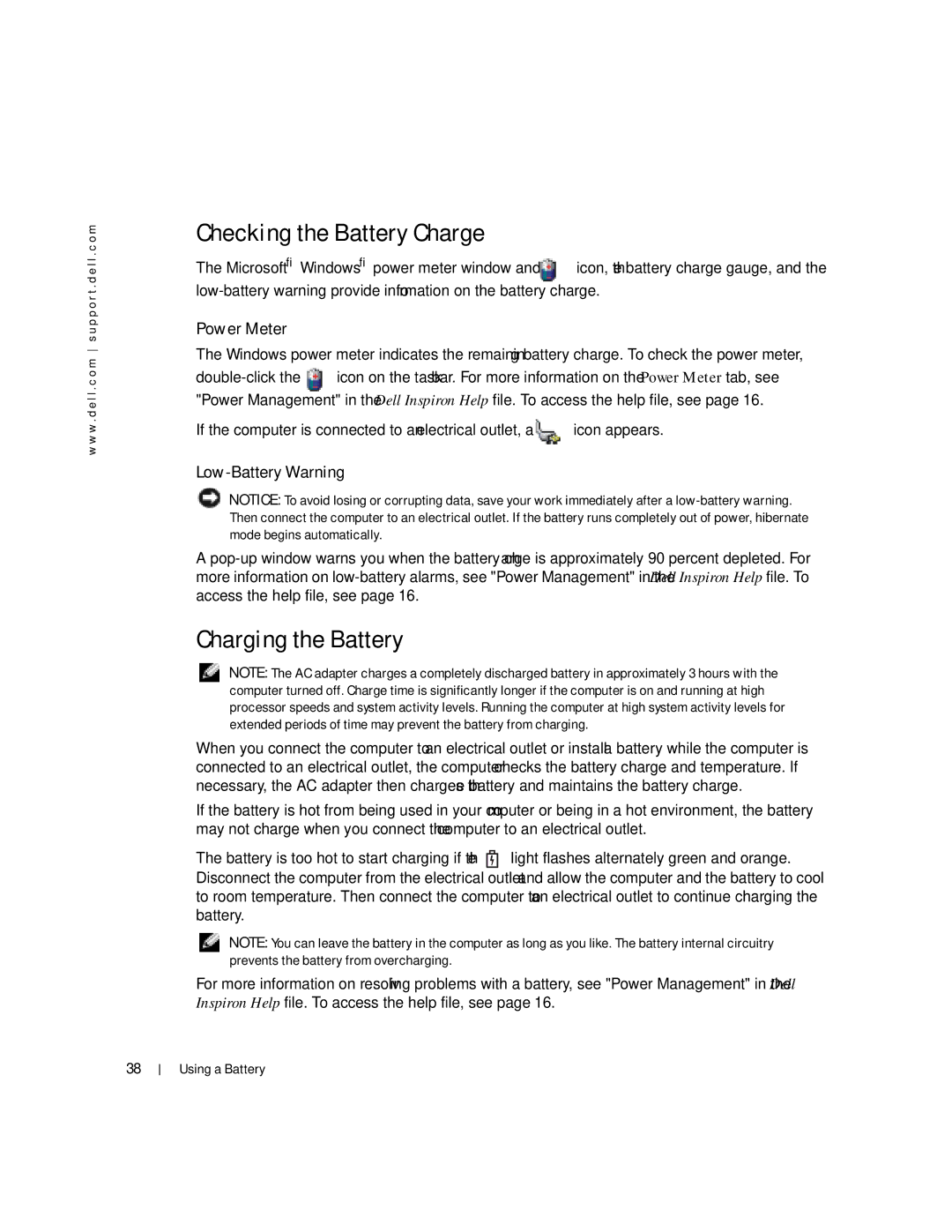w w w . d e l l . c o m s u p p o r t . d e l l . c o m
Checking the Battery Charge
The Microsoft® Windows® power meter window and ![]() icon, the battery charge gauge, and the
icon, the battery charge gauge, and the
Power Meter
The Windows power meter indicates the remaining battery charge. To check the power meter,
![]() icon on the taskbar. For more information on the Power Meter tab, see "Power Management" in the Dell Inspiron Help file. To access the help file, see page 16.
icon on the taskbar. For more information on the Power Meter tab, see "Power Management" in the Dell Inspiron Help file. To access the help file, see page 16.
If the computer is connected to an electrical outlet, a ![]() icon appears.
icon appears.
Low-Battery Warning
NOTICE: To avoid losing or corrupting data, save your work immediately after a
A
Charging the Battery
NOTE: The AC adapter charges a completely discharged battery in approximately 3 hours with the computer turned off. Charge time is significantly longer if the computer is on and running at high processor speeds and system activity levels. Running the computer at high system activity levels for extended periods of time may prevent the battery from charging.
When you connect the computer to an electrical outlet or install a battery while the computer is connected to an electrical outlet, the computer checks the battery charge and temperature. If necessary, the AC adapter then charges the battery and maintains the battery charge.
If the battery is hot from being used in your computer or being in a hot environment, the battery may not charge when you connect the computer to an electrical outlet.
The battery is too hot to start charging if the ![]() light flashes alternately green and orange. Disconnect the computer from the electrical outlet and allow the computer and the battery to cool to room temperature. Then connect the computer to an electrical outlet to continue charging the battery.
light flashes alternately green and orange. Disconnect the computer from the electrical outlet and allow the computer and the battery to cool to room temperature. Then connect the computer to an electrical outlet to continue charging the battery.
NOTE: You can leave the battery in the computer as long as you like. The battery internal circuitry prevents the battery from overcharging.
For more information on resolving problems with a battery, see "Power Management" in the Dell Inspiron Help file. To access the help file, see page 16.
38
Using a Battery