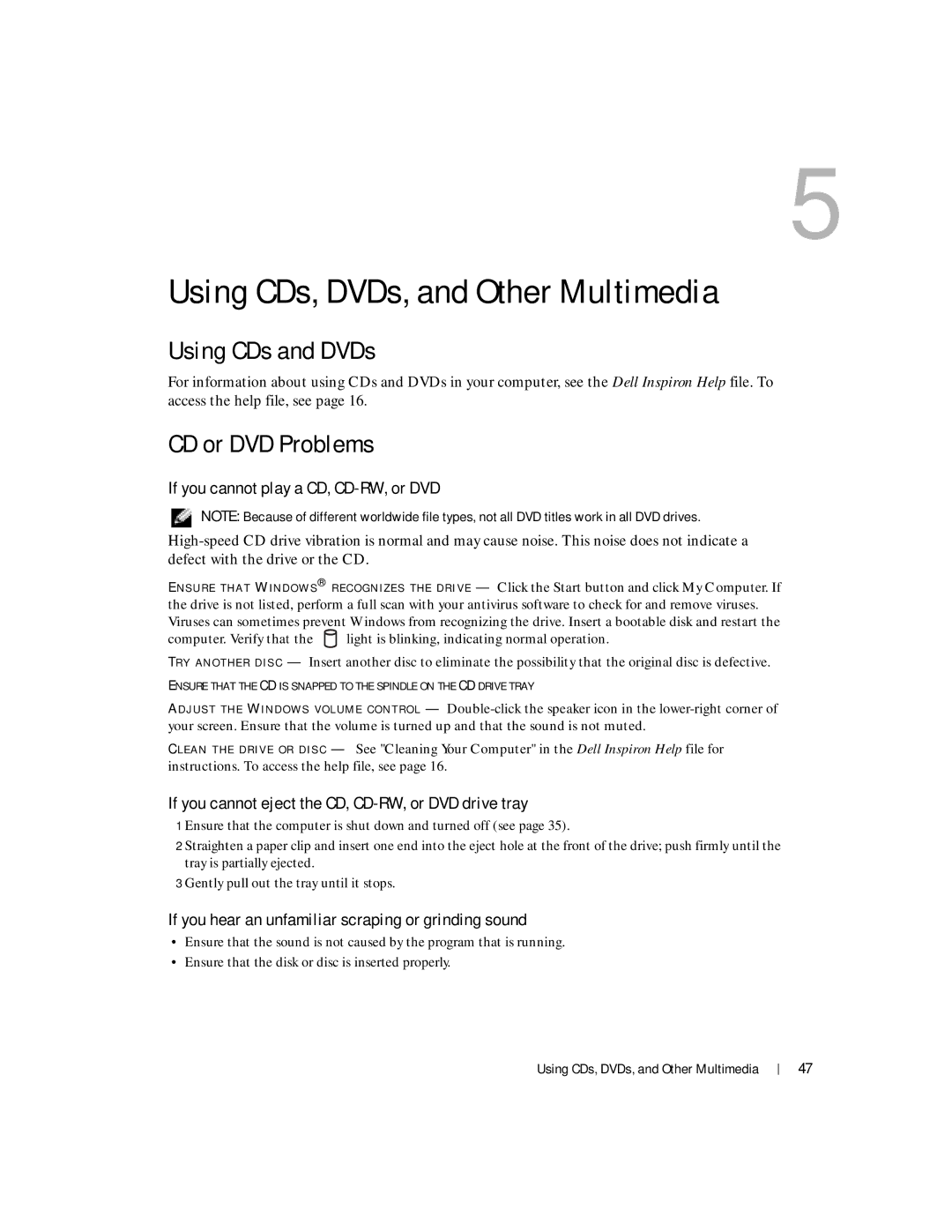5
Using CDs, DVDs, and Other Multimedia
Using CDs and DVDs
For information about using CDs and DVDs in your computer, see the Dell Inspiron Help file. To access the help file, see page 16.
CD or DVD Problems
If you cannot play a CD, CD-RW, or DVD
NOTE: Because of different worldwide file types, not all DVD titles work in all DVD drives.
E N S U R E T H A T W I N D O W S ® R E C O G N I Z E S T H E D R I V E — Click the Start button and click My Computer. If the drive is not listed, perform a full scan with your antivirus software to check for and remove viruses. Viruses can sometimes prevent Windows from recognizing the drive. Insert a bootable disk and restart the
computer. Verify that the ![]() light is blinking, indicating normal operation.
light is blinking, indicating normal operation.
TR Y A N O T H E R D I S C — Insert another disc to eliminate the possibility that the original disc is defective.
ENSURE THAT THE CD IS SNAPPED TO THE SPINDLE ON THE CD DRIVE TRAY
A D J U S T T H E W I N D O W S V O L U M E C O N T R O L —
C L E A N T H E D R I V E O R D I S C — See "Cleaning Your Computer" in the Dell Inspiron Help file for instructions. To access the help file, see page 16.
If you cannot eject the CD, CD-RW, or DVD drive tray
1 Ensure that the computer is shut down and turned off (see page 35).
2 Straighten a paper clip and insert one end into the eject hole at the front of the drive; push firmly until the tray is partially ejected.
3 Gently pull out the tray until it stops.
If you hear an unfamiliar scraping or grinding sound
•Ensure that the sound is not caused by the program that is running.
•Ensure that the disk or disc is inserted properly.
Using CDs, DVDs, and Other Multimedia
47