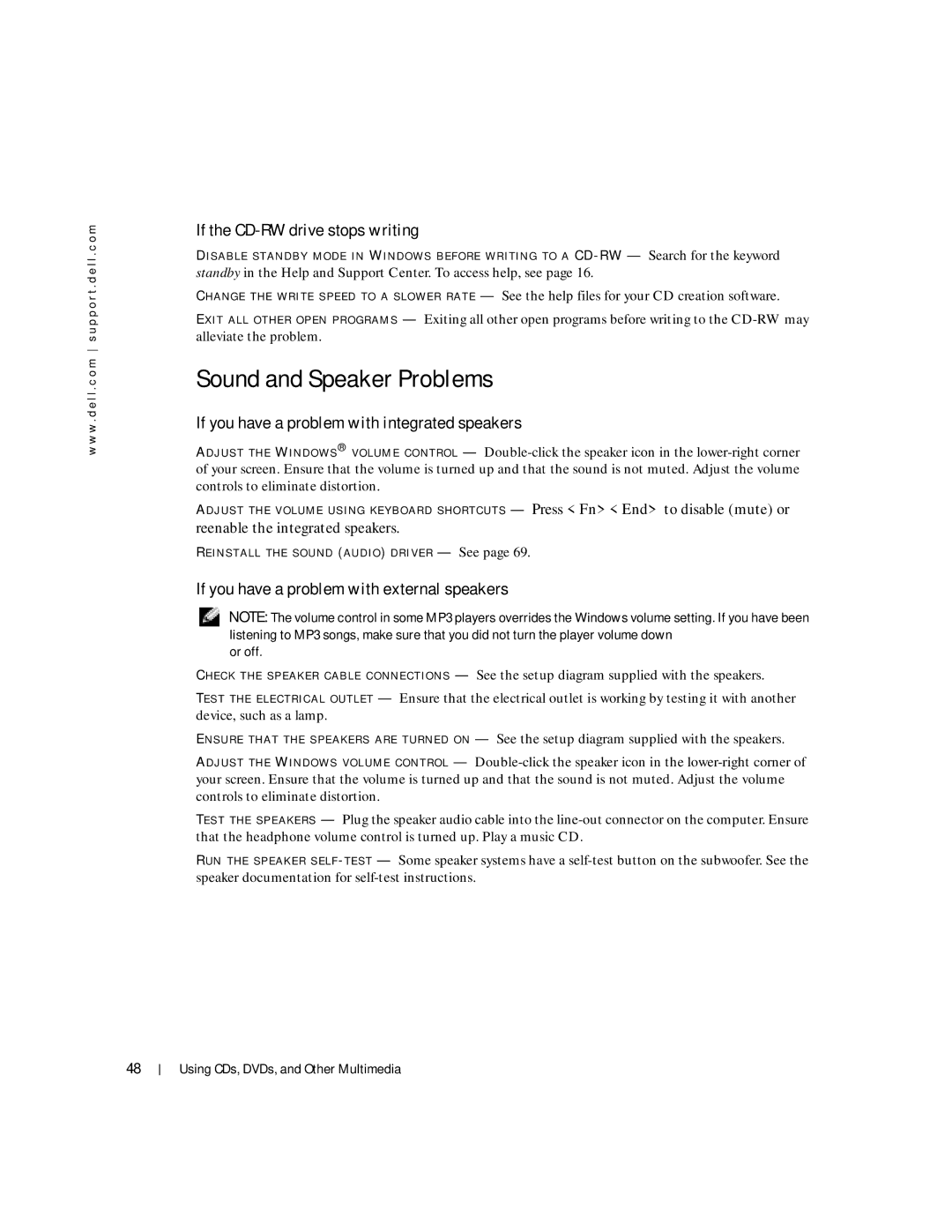w w w . d e l l . c o m s u p p o r t . d e l l . c o m
If the CD-RW drive stops writing
D I S A B L E S T A N D B Y M O D E I N W I N D O W S B E F O R E W R I T I N G T O A CD - RW — Search for the keyword standby in the Help and Support Center. To access help, see page 16.
C H A N G E T H E W R I T E S P E E D T O A S L O W E R R A T E — See the help files for your CD creation software.
E X I T A L L O T H E R O P E N P R O G R A M S — Exiting all other open programs before writing to the
Sound and Speaker Problems
If you have a problem with integrated speakers
A D J U S T T H E W I N D O W S ® V O L U M E C O N T R O L —
A D J U S T T H E V O L U M E U S I N G K E Y B O A R D S H O R T C U T S — Press <Fn><End> to disable (mute) or
reenable the integrated speakers.
R E I N S T A L L T H E S O U N D ( A U D I O ) D R I V E R — See page 69.
If you have a problem with external speakers
NOTE: The volume control in some MP3 players overrides the Windows volume setting. If you have been listening to MP3 songs, make sure that you did not turn the player volume down
or off.
C H E C K T H E S P E A K E R C A B L E C O N N E C T I O N S — See the setup diagram supplied with the speakers.
TE S T T H E E L E C T R I C A L O U T L E T — Ensure that the electrical outlet is working by testing it with another device, such as a lamp.
E N S U R E T H A T T H E S P E A K E R S A R E T U R N E D O N — See the setup diagram supplied with the speakers.
A D J U S T T H E W I N D O W S V O L U M E C O N T R O L —
TE S T T H E S P E A K E R S — Plug the speaker audio cable into the
R U N T H E S P E A K E R S E L F - T E S T — Some speaker systems have a
48
Using CDs, DVDs, and Other Multimedia