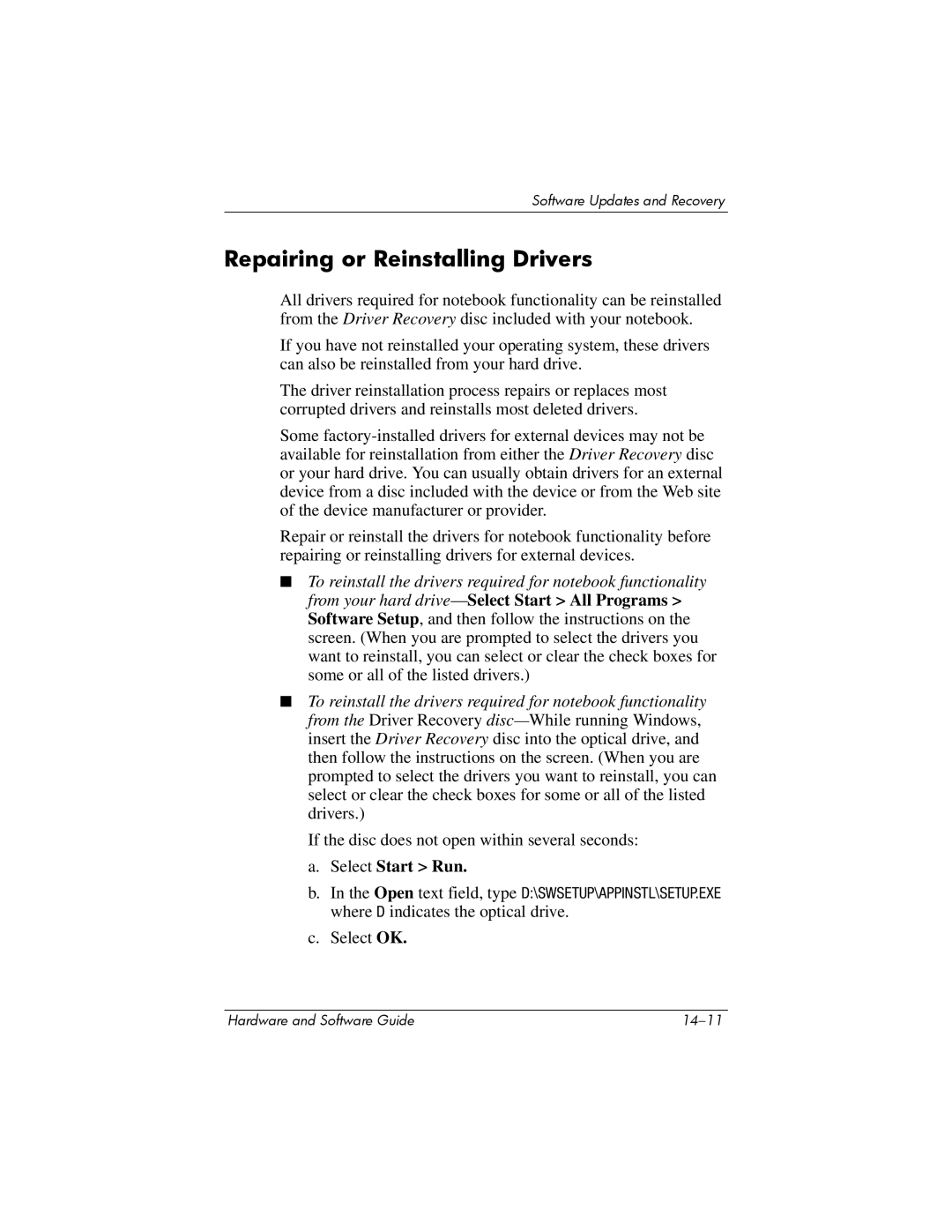Software Updates and Recovery
Repairing or Reinstalling Drivers
All drivers required for notebook functionality can be reinstalled from the Driver Recovery disc included with your notebook.
If you have not reinstalled your operating system, these drivers can also be reinstalled from your hard drive.
The driver reinstallation process repairs or replaces most corrupted drivers and reinstalls most deleted drivers.
Some
Repair or reinstall the drivers for notebook functionality before repairing or reinstalling drivers for external devices.
■To reinstall the drivers required for notebook functionality from your hard
■To reinstall the drivers required for notebook functionality from the Driver Recovery
If the disc does not open within several seconds:
a.Select Start > Run.
b.In the Open text field, type D:\SWSETUP\APPINSTL\SETUP.EXE where D indicates the optical drive.
c.Select OK.
Hardware and Software Guide |