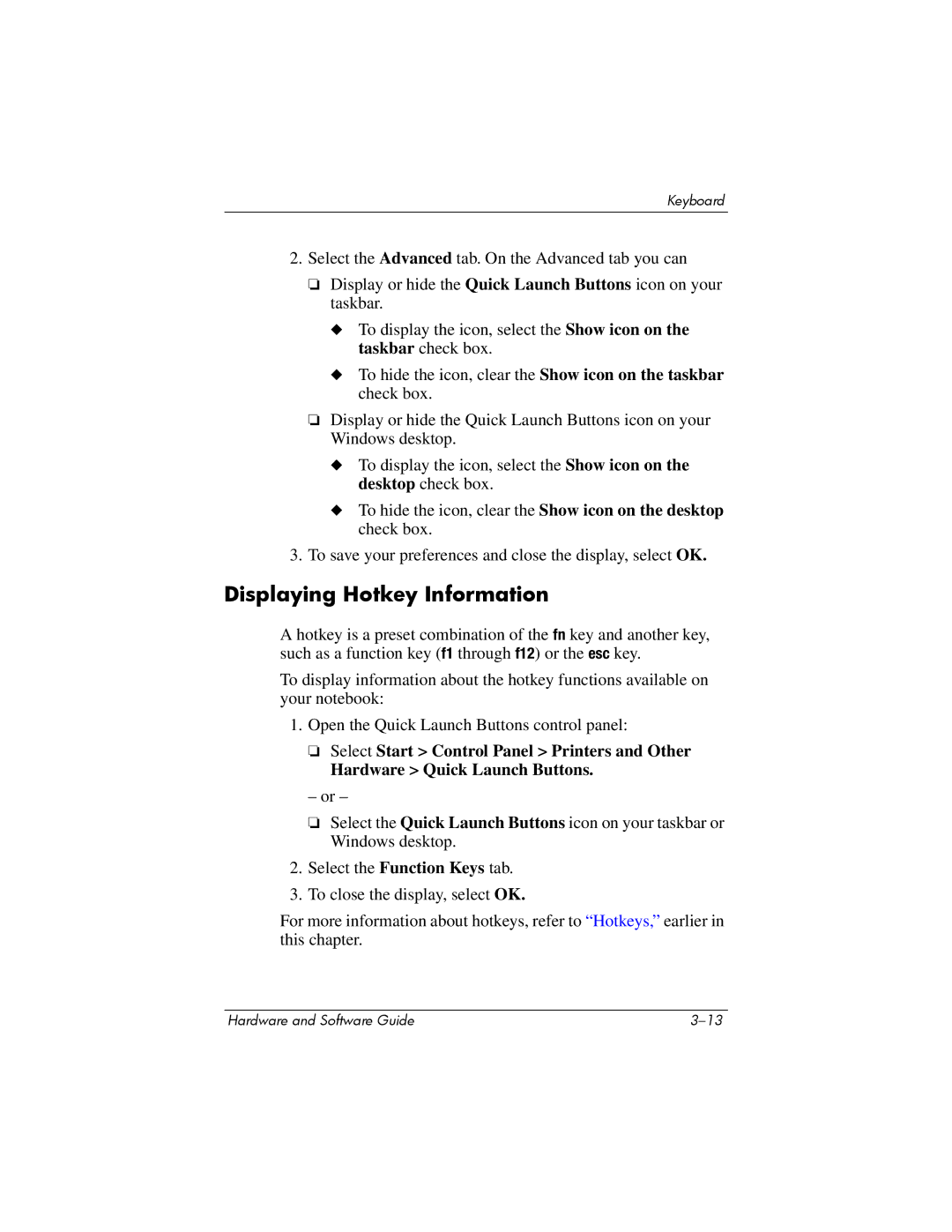Keyboard
2.Select the Advanced tab. On the Advanced tab you can
❏Display or hide the Quick Launch Buttons icon on your taskbar.
◆To display the icon, select the Show icon on the taskbar check box.
◆To hide the icon, clear the Show icon on the taskbar check box.
❏Display or hide the Quick Launch Buttons icon on your Windows desktop.
◆To display the icon, select the Show icon on the desktop check box.
◆To hide the icon, clear the Show icon on the desktop check box.
3.To save your preferences and close the display, select OK.
Displaying Hotkey Information
A hotkey is a preset combination of the fn key and another key, such as a function key (f1 through f12) or the esc key.
To display information about the hotkey functions available on your notebook:
1.Open the Quick Launch Buttons control panel:
❏Select Start > Control Panel > Printers and Other
Hardware > Quick Launch Buttons.
– or –
❏Select the Quick Launch Buttons icon on your taskbar or Windows desktop.
2.Select the Function Keys tab.
3.To close the display, select OK.
For more information about hotkeys, refer to “Hotkeys,” earlier in this chapter.
Hardware and Software Guide |