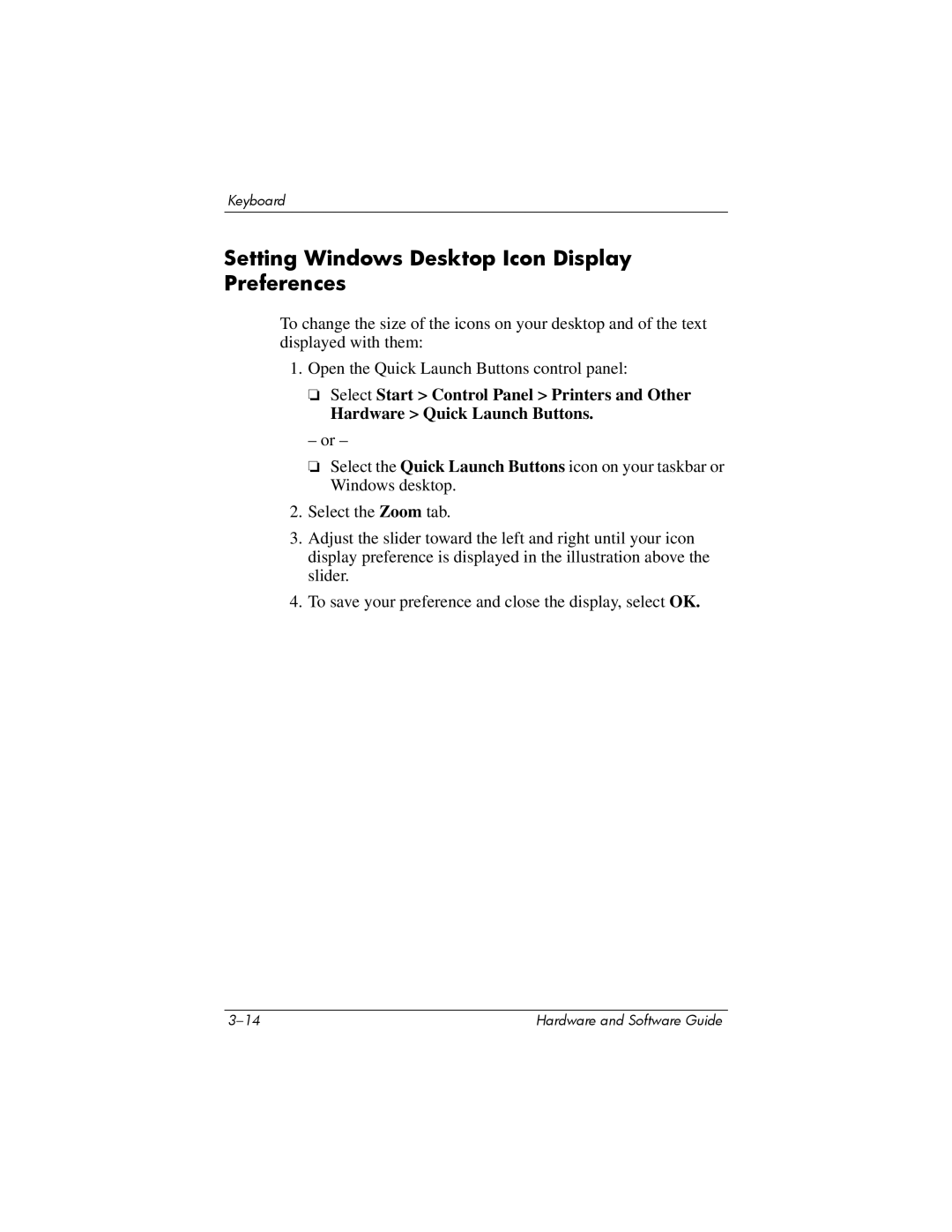Keyboard
Setting Windows Desktop Icon Display Preferences
To change the size of the icons on your desktop and of the text displayed with them:
1. Open the Quick Launch Buttons control panel:
❏Select Start > Control Panel > Printers and Other
Hardware > Quick Launch Buttons.
– or –
❏Select the Quick Launch Buttons icon on your taskbar or Windows desktop.
2.Select the Zoom tab.
3.Adjust the slider toward the left and right until your icon display preference is displayed in the illustration above the slider.
4.To save your preference and close the display, select OK.
Hardware and Software Guide |