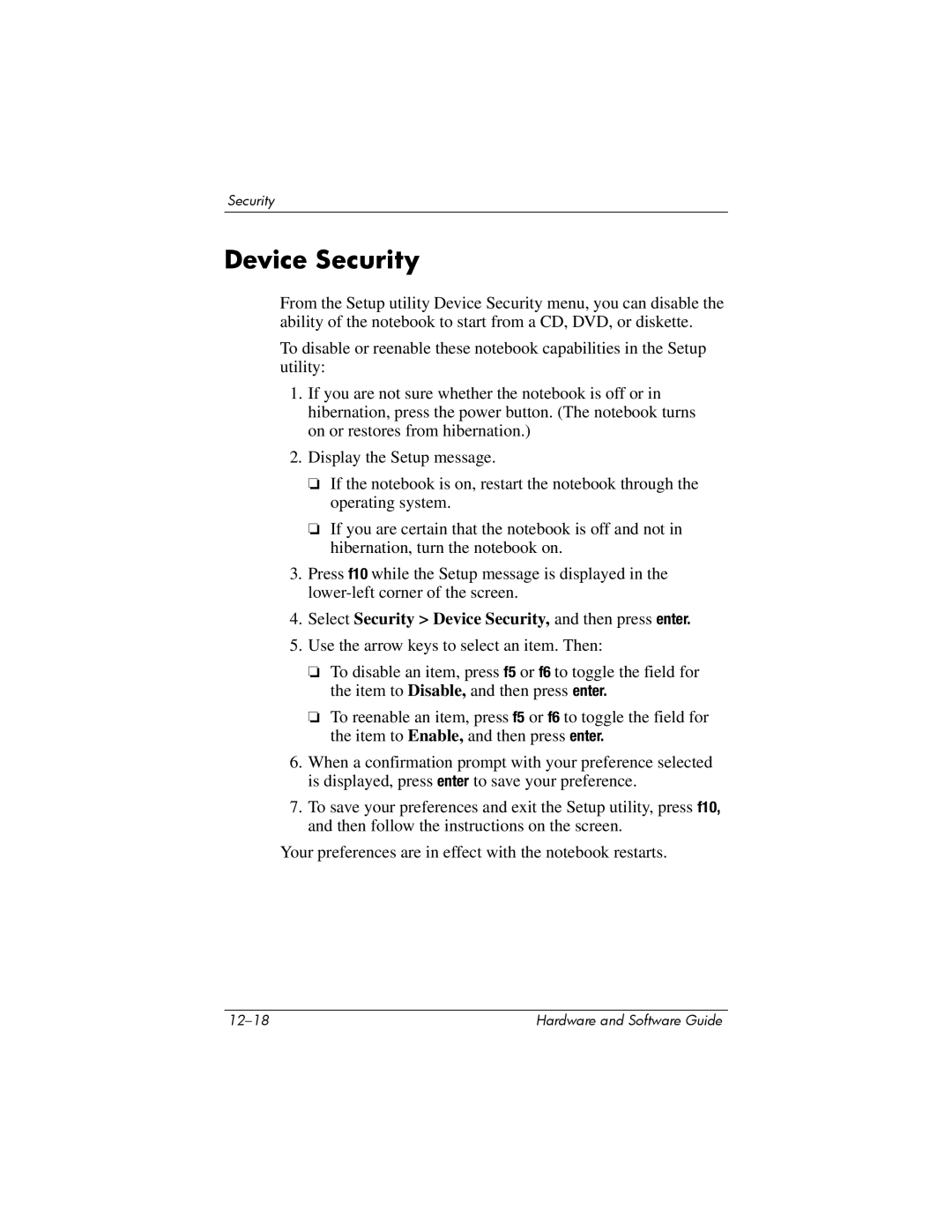Security
Device Security
From the Setup utility Device Security menu, you can disable the ability of the notebook to start from a CD, DVD, or diskette.
To disable or reenable these notebook capabilities in the Setup utility:
1.If you are not sure whether the notebook is off or in hibernation, press the power button. (The notebook turns on or restores from hibernation.)
2.Display the Setup message.
❏If the notebook is on, restart the notebook through the operating system.
❏If you are certain that the notebook is off and not in hibernation, turn the notebook on.
3.Press f10 while the Setup message is displayed in the
4.Select Security > Device Security, and then press enter.
5.Use the arrow keys to select an item. Then:
❏To disable an item, press f5 or f6 to toggle the field for the item to Disable, and then press enter.
❏To reenable an item, press f5 or f6 to toggle the field for the item to Enable, and then press enter.
6.When a confirmation prompt with your preference selected is displayed, press enter to save your preference.
7.To save your preferences and exit the Setup utility, press f10, and then follow the instructions on the screen.
Your preferences are in effect with the notebook restarts.
Hardware and Software Guide |