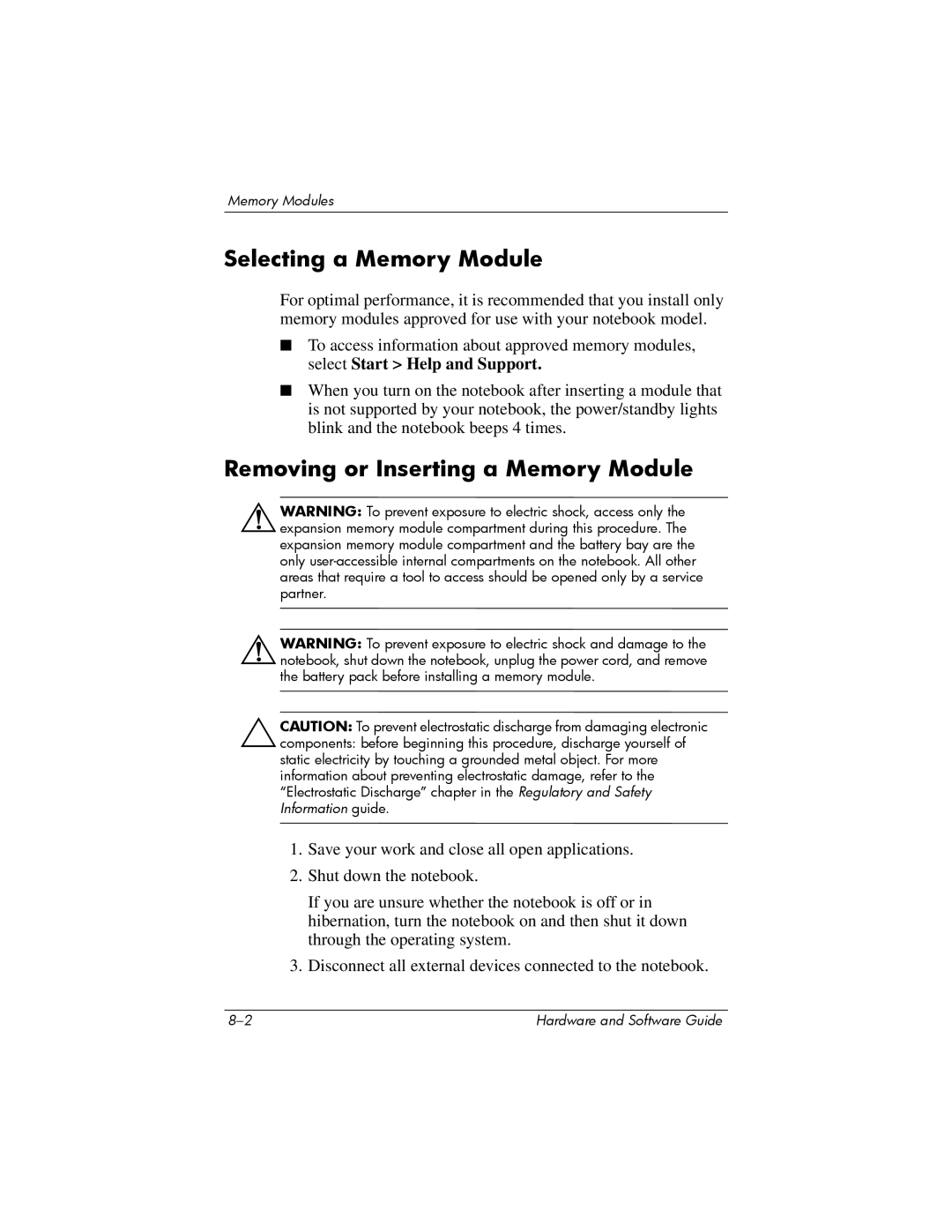Memory Modules
Selecting a Memory Module
For optimal performance, it is recommended that you install only memory modules approved for use with your notebook model.
■To access information about approved memory modules, select Start > Help and Support.
■When you turn on the notebook after inserting a module that is not supported by your notebook, the power/standby lights blink and the notebook beeps 4 times.
Removing or Inserting a Memory Module
ÅWARNING: To prevent exposure to electric shock, access only the expansion memory module compartment during this procedure. The expansion memory module compartment and the battery bay are the only
ÅWARNING: To prevent exposure to electric shock and damage to the notebook, shut down the notebook, unplug the power cord, and remove the battery pack before installing a memory module.
ÄCAUTION: To prevent electrostatic discharge from damaging electronic
components: before beginning this procedure, discharge yourself of static electricity by touching a grounded metal object. For more information about preventing electrostatic damage, refer to the “Electrostatic Discharge” chapter in the Regulatory and Safety Information guide.
1.Save your work and close all open applications.
2.Shut down the notebook.
If you are unsure whether the notebook is off or in hibernation, turn the notebook on and then shut it down through the operating system.
3.Disconnect all external devices connected to the notebook.
Hardware and Software Guide |