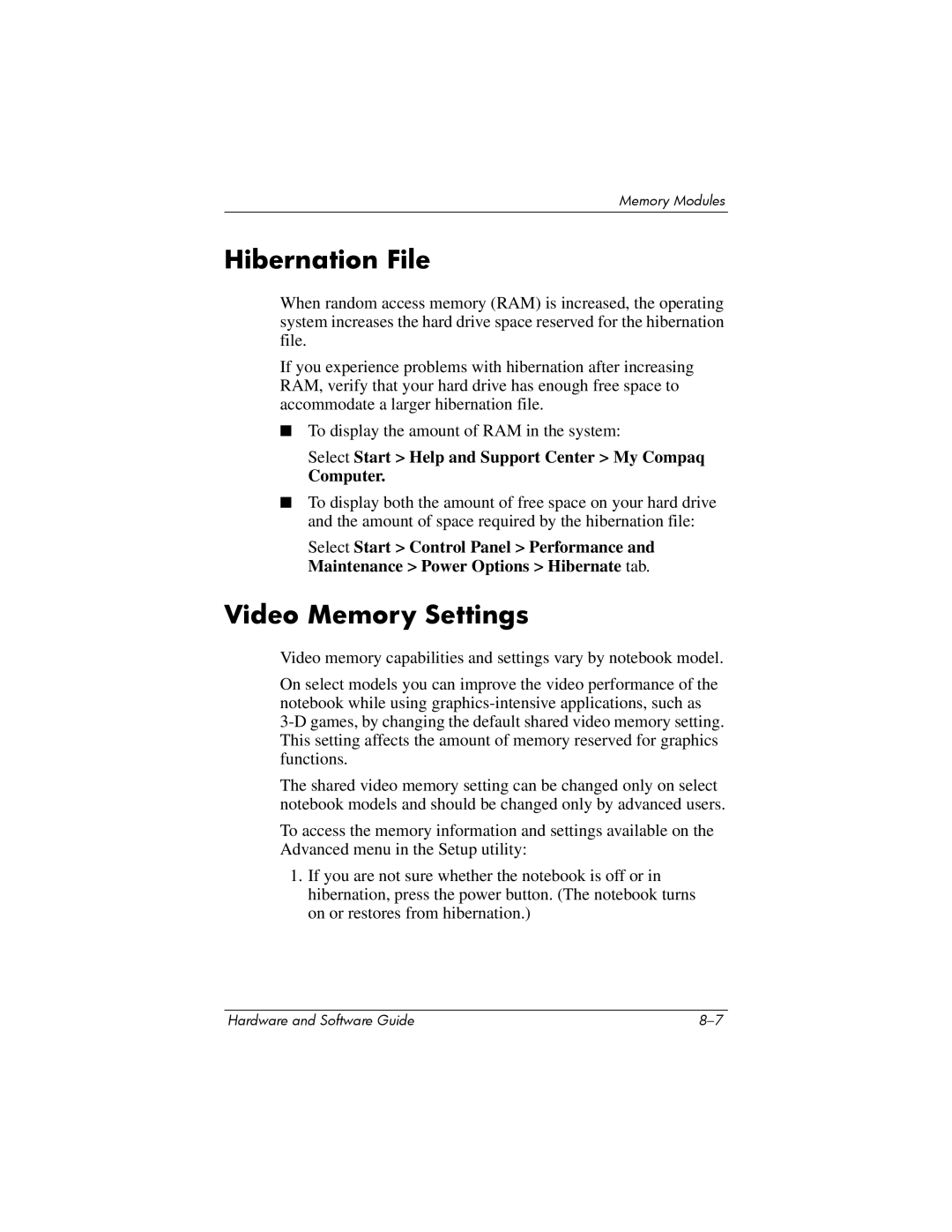Memory Modules
Hibernation File
When random access memory (RAM) is increased, the operating system increases the hard drive space reserved for the hibernation file.
If you experience problems with hibernation after increasing RAM, verify that your hard drive has enough free space to accommodate a larger hibernation file.
■To display the amount of RAM in the system:
Select Start > Help and Support Center > My Compaq
Computer.
■To display both the amount of free space on your hard drive and the amount of space required by the hibernation file:
Select Start > Control Panel > Performance and Maintenance > Power Options > Hibernate tab.
Video Memory Settings
Video memory capabilities and settings vary by notebook model.
On select models you can improve the video performance of the notebook while using
The shared video memory setting can be changed only on select notebook models and should be changed only by advanced users.
To access the memory information and settings available on the Advanced menu in the Setup utility:
1.If you are not sure whether the notebook is off or in hibernation, press the power button. (The notebook turns on or restores from hibernation.)
Hardware and Software Guide |