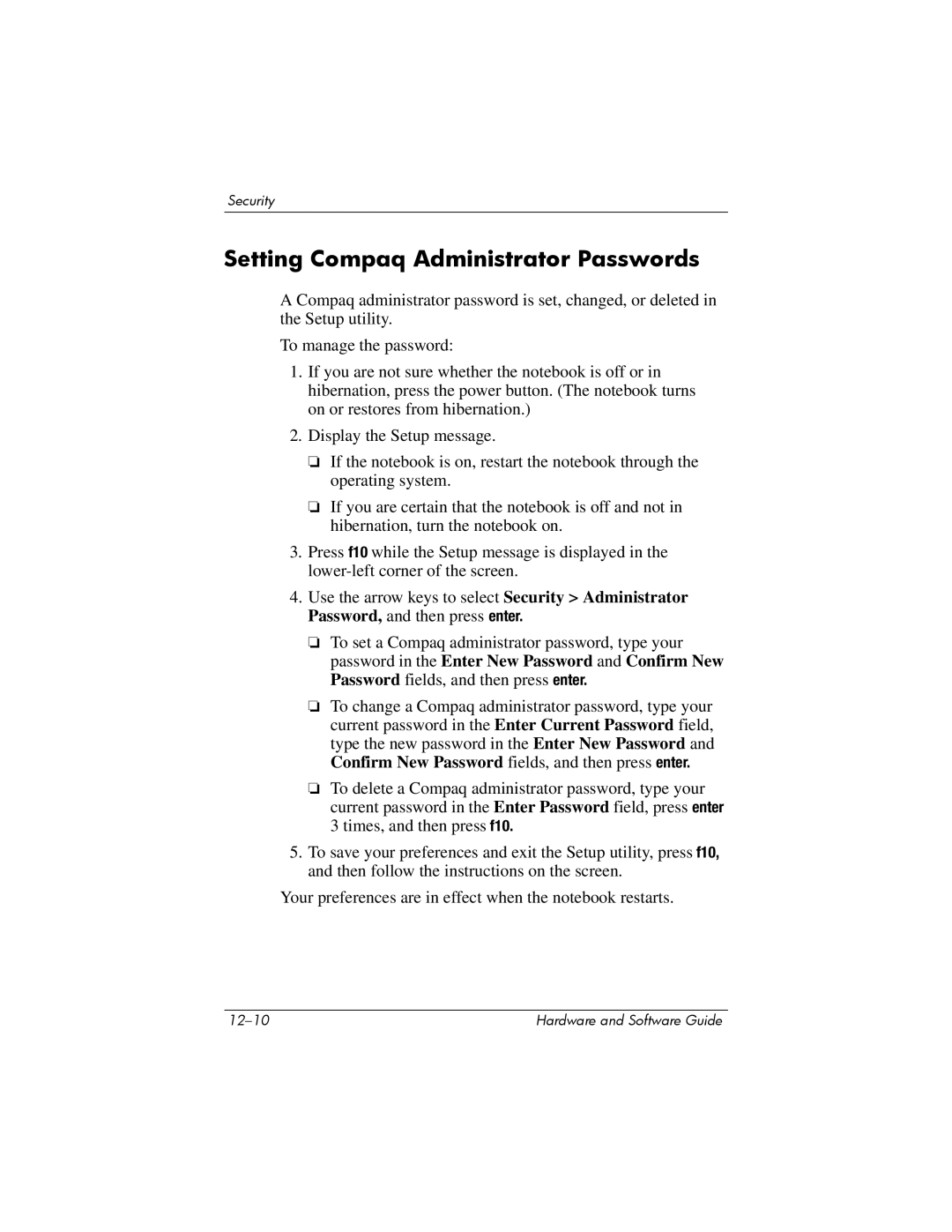Security
Setting Compaq Administrator Passwords
A Compaq administrator password is set, changed, or deleted in the Setup utility.
To manage the password:
1.If you are not sure whether the notebook is off or in hibernation, press the power button. (The notebook turns on or restores from hibernation.)
2.Display the Setup message.
❏If the notebook is on, restart the notebook through the operating system.
❏If you are certain that the notebook is off and not in hibernation, turn the notebook on.
3.Press f10 while the Setup message is displayed in the
4.Use the arrow keys to select Security > Administrator Password, and then press enter.
❏To set a Compaq administrator password, type your password in the Enter New Password and Confirm New Password fields, and then press enter.
❏To change a Compaq administrator password, type your current password in the Enter Current Password field, type the new password in the Enter New Password and Confirm New Password fields, and then press enter.
❏To delete a Compaq administrator password, type your current password in the Enter Password field, press enter 3 times, and then press f10.
5.To save your preferences and exit the Setup utility, press f10, and then follow the instructions on the screen.
Your preferences are in effect when the notebook restarts.
Hardware and Software Guide |