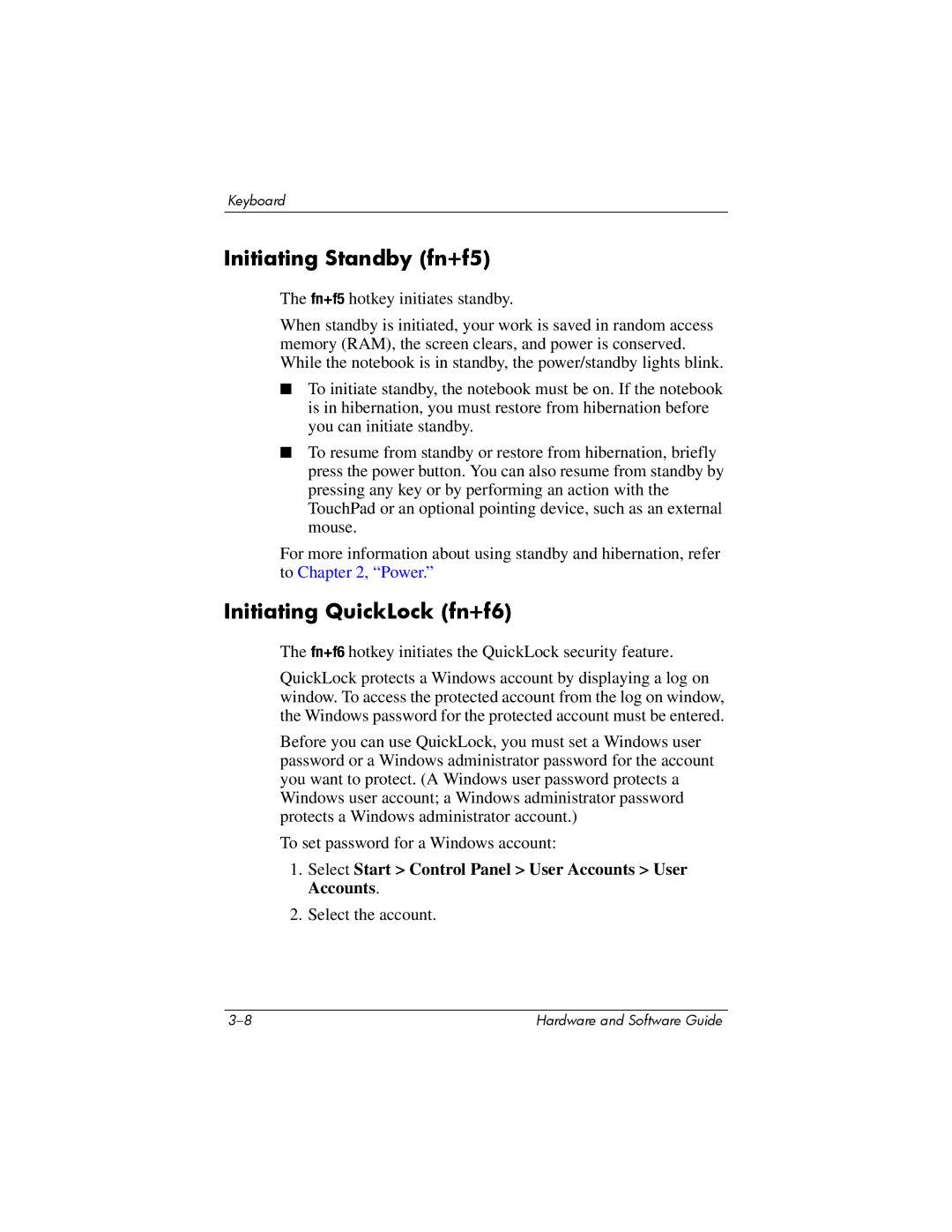Keyboard
Initiating Standby (fn+f5)
The fn+f5 hotkey initiates standby.
When standby is initiated, your work is saved in random access memory (RAM), the screen clears, and power is conserved. While the notebook is in standby, the power/standby lights blink.
■To initiate standby, the notebook must be on. If the notebook is in hibernation, you must restore from hibernation before you can initiate standby.
■To resume from standby or restore from hibernation, briefly press the power button. You can also resume from standby by pressing any key or by performing an action with the TouchPad or an optional pointing device, such as an external mouse.
For more information about using standby and hibernation, refer to Chapter 2, “Power.”
Initiating QuickLock (fn+f6)
The fn+f6 hotkey initiates the QuickLock security feature.
QuickLock protects a Windows account by displaying a log on window. To access the protected account from the log on window, the Windows password for the protected account must be entered.
Before you can use QuickLock, you must set a Windows user password or a Windows administrator password for the account you want to protect. (A Windows user password protects a Windows user account; a Windows administrator password protects a Windows administrator account.)
To set password for a Windows account:
1.Select Start > Control Panel > User Accounts > User Accounts.
2.Select the account.
Hardware and Software Guide |