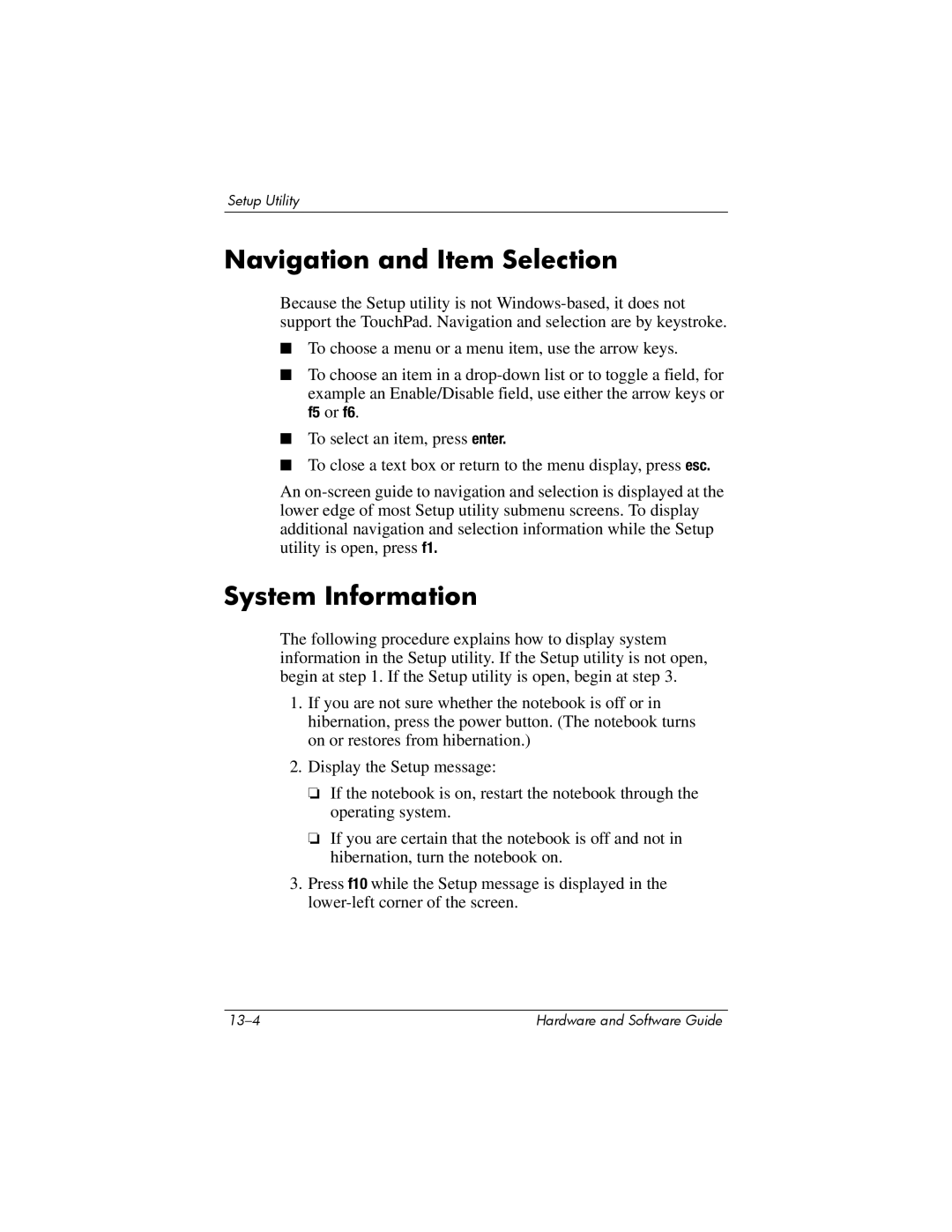Setup Utility
Navigation and Item Selection
Because the Setup utility is not
■To choose a menu or a menu item, use the arrow keys.
■To choose an item in a
■To select an item, press enter.
■To close a text box or return to the menu display, press esc.
An
System Information
The following procedure explains how to display system information in the Setup utility. If the Setup utility is not open, begin at step 1. If the Setup utility is open, begin at step 3.
1.If you are not sure whether the notebook is off or in hibernation, press the power button. (The notebook turns on or restores from hibernation.)
2.Display the Setup message:
❏If the notebook is on, restart the notebook through the operating system.
❏If you are certain that the notebook is off and not in hibernation, turn the notebook on.
3.Press f10 while the Setup message is displayed in the
Hardware and Software Guide |