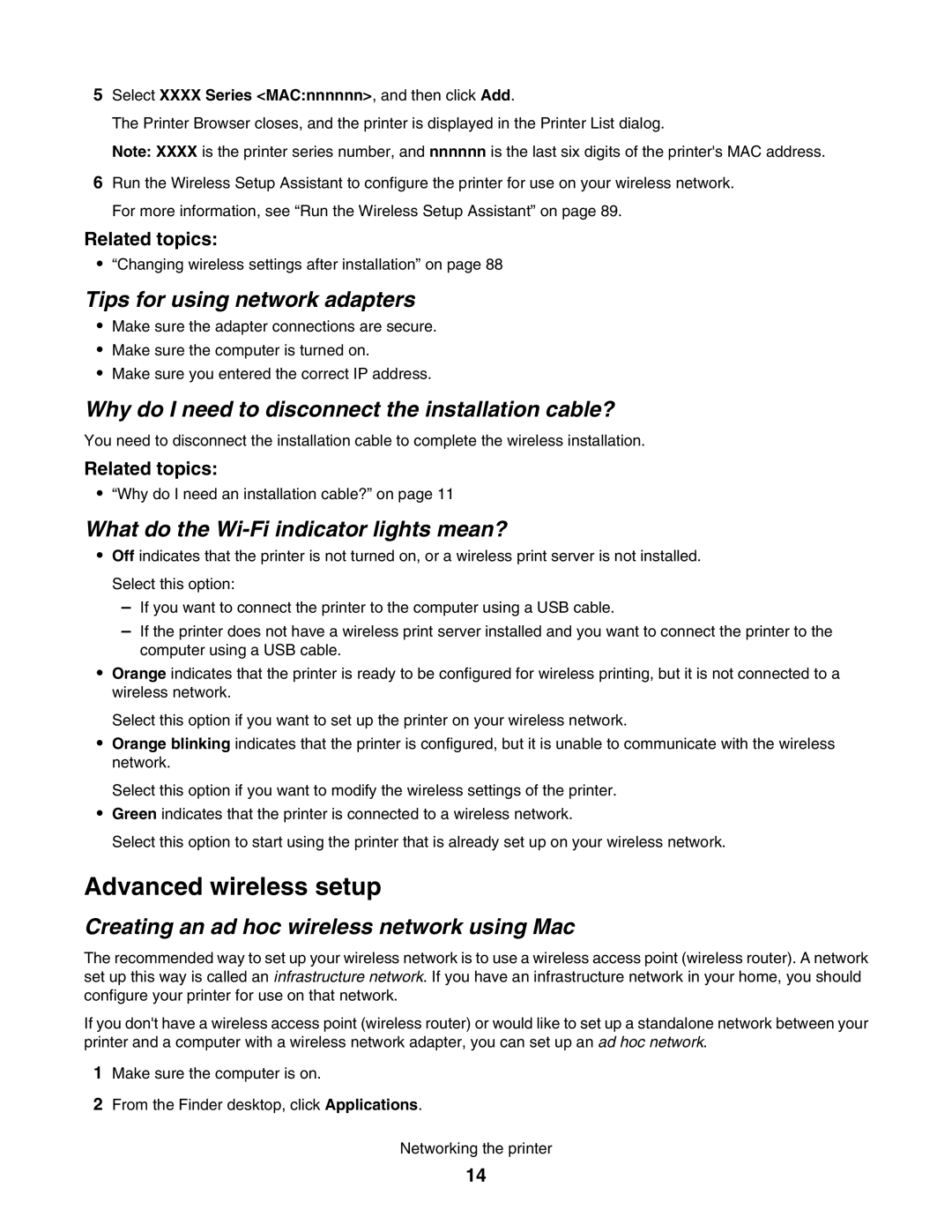5Select XXXX Series <MAC:nnnnnn>, and then click Add.
The Printer Browser closes, and the printer is displayed in the Printer List dialog.
Note: XXXX is the printer series number, and nnnnnn is the last six digits of the printer's MAC address.
6Run the Wireless Setup Assistant to configure the printer for use on your wireless network. For more information, see “Run the Wireless Setup Assistant” on page 89.
Related topics:
•“Changing wireless settings after installation” on page 88
Tips for using network adapters
•Make sure the adapter connections are secure.
•Make sure the computer is turned on.
•Make sure you entered the correct IP address.
Why do I need to disconnect the installation cable?
You need to disconnect the installation cable to complete the wireless installation.
Related topics:
•“Why do I need an installation cable?” on page 11
What do the Wi-Fi indicator lights mean?
•Off indicates that the printer is not turned on, or a wireless print server is not installed. Select this option:
–If you want to connect the printer to the computer using a USB cable.
–If the printer does not have a wireless print server installed and you want to connect the printer to the computer using a USB cable.
•Orange indicates that the printer is ready to be configured for wireless printing, but it is not connected to a wireless network.
Select this option if you want to set up the printer on your wireless network.
•Orange blinking indicates that the printer is configured, but it is unable to communicate with the wireless network.
Select this option if you want to modify the wireless settings of the printer.
•Green indicates that the printer is connected to a wireless network.
Select this option to start using the printer that is already set up on your wireless network.
Advanced wireless setup
Creating an ad hoc wireless network using Mac
The recommended way to set up your wireless network is to use a wireless access point (wireless router). A network set up this way is called an infrastructure network. If you have an infrastructure network in your home, you should configure your printer for use on that network.
If you don't have a wireless access point (wireless router) or would like to set up a standalone network between your printer and a computer with a wireless network adapter, you can set up an ad hoc network.
1Make sure the computer is on.
2From the Finder desktop, click Applications.
Networking the printer
14