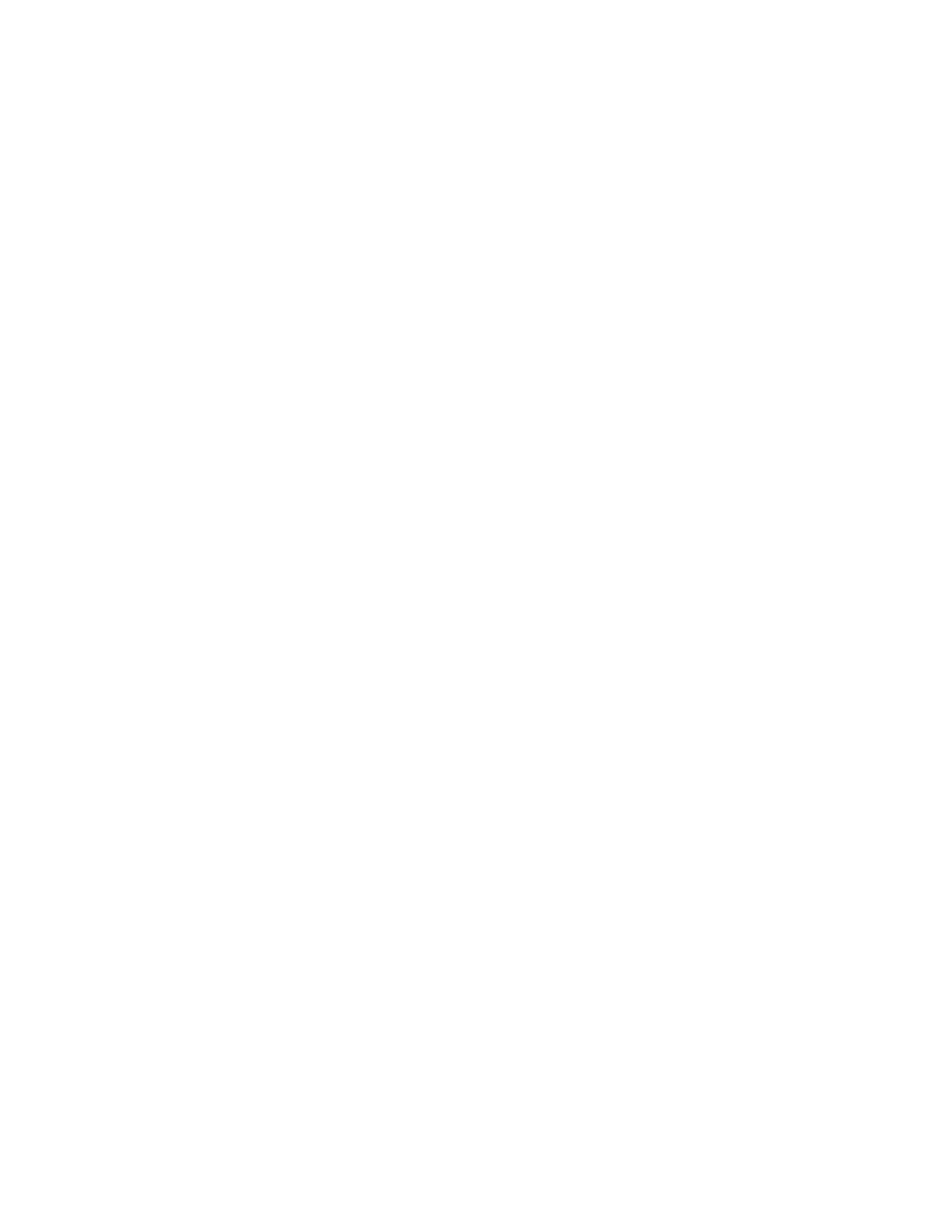4
5Follow the instructions on the computer screen. Using the World Wide Web:
1Go to the Lexmark Web site at www.lexmark.com.
2From the home page, navigate through the menu selection, and then click Drivers & Downloads.
3Choose the printer and the printer driver for your operating system.
4Follow the instructions on the computer screen to download the driver and install the printer software.
Related topics:
•“Removing the printer software” on page 48
•“Removing and reinstalling the software” on page 107
•“Software does not install” on page 72
Removing the printer software
If the printer software is not installed properly, a communication error message appears when you try to print. Remove the printer software, and then reinstall it.
1From the Finder desktop,
If the folder for the printer is not found on the desktop or was accidentally deleted:
aGo to the Mac OS X drive where the printer software was installed.
bChoose Library Printers Lexmark 2007 Lexmark 1500 Series folder.
2
3Complete the user authentication notice, and then click OK.
Note: For information on passwords, click ![]() to go to the Help Center.
to go to the Help Center.
4Click Uninstall.
5Click OK.
Related topics:
•“Installing the printer software” on page 47
•“Software does not install” on page 72
•“Removing and reinstalling the software” on page 107
Using the Printer Selection dialog
The Printer Selection dialog appears in the Lexmark Setup Assistant during installation. It lists all printers connected to your computer and all printers detected on the local network. It also lets you select the printer that you want to use.
1From the
•Available
•Add Remote (available only in printers with networking
•Use
Understanding the printer
48