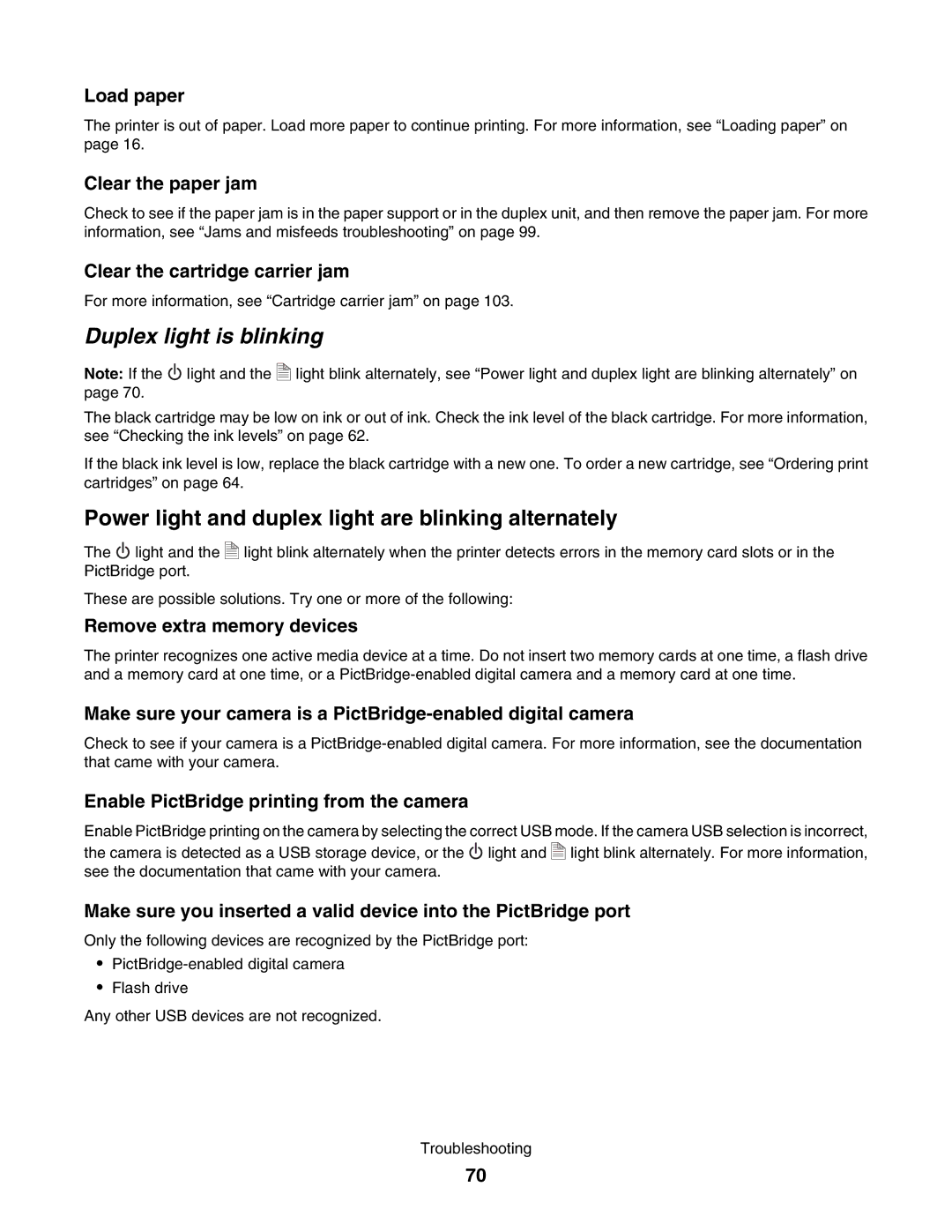Load paper
The printer is out of paper. Load more paper to continue printing. For more information, see “Loading paper” on page 16.
Clear the paper jam
Check to see if the paper jam is in the paper support or in the duplex unit, and then remove the paper jam. For more information, see “Jams and misfeeds troubleshooting” on page 99.
Clear the cartridge carrier jam
For more information, see “Cartridge carrier jam” on page 103.
Duplex light is blinking
Note: If the ![]() light and the page 70.
light and the page 70.
| A | light blink alternately, see “Power light and duplex light are blinking alternately” on |
|
| |
|
| |
|
| |
|
|
The black cartridge may be low on ink or out of ink. Check the ink level of the black cartridge. For more information, see “Checking the ink levels” on page 62.
If the black ink level is low, replace the black cartridge with a new one. To order a new cartridge, see “Ordering print cartridges” on page 64.
Power light and duplex light are blinking alternately
The ![]() light and the PictBridge port.
light and the PictBridge port.
| A | light blink alternately when the printer detects errors in the memory card slots or in the |
|
| |
|
| |
|
| |
|
|
These are possible solutions. Try one or more of the following:
Remove extra memory devices
The printer recognizes one active media device at a time. Do not insert two memory cards at one time, a flash drive and a memory card at one time, or a
Make sure your camera is a
Check to see if your camera is a
Enable PictBridge printing from the camera
Enable PictBridge printing on the camera by selecting the correct USB mode. If the camera USB selection is incorrect,
the camera is detected as a USB storage device, or the ![]() light and see the documentation that came with your camera.
light and see the documentation that came with your camera.
| A | light blink alternately. For more information, |
|
| |
|
| |
|
| |
|
|
Make sure you inserted a valid device into the PictBridge port
Only the following devices are recognized by the PictBridge port:
•
•Flash drive
Any other USB devices are not recognized.
Troubleshooting
70