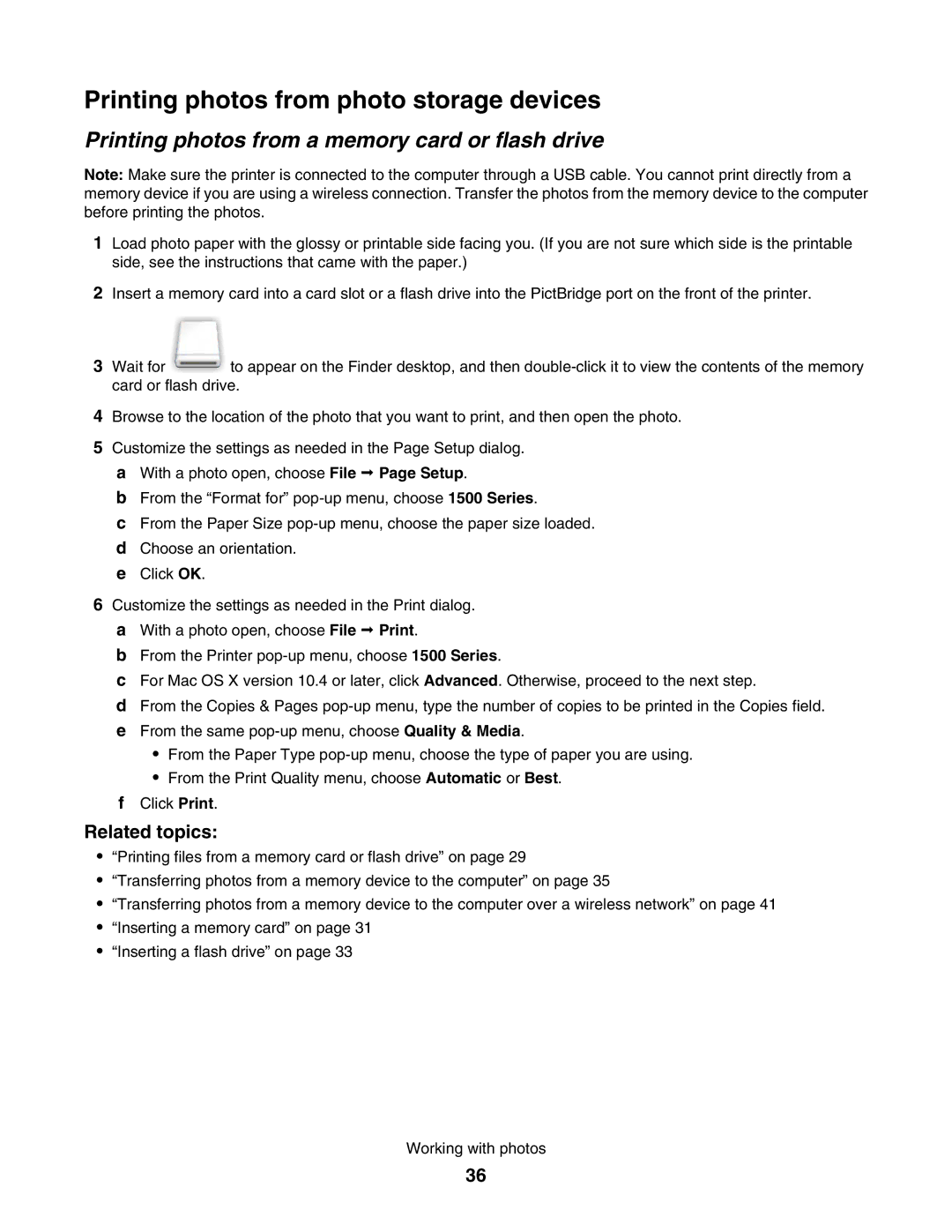Printing photos from photo storage devices
Printing photos from a memory card or flash drive
Note: Make sure the printer is connected to the computer through a USB cable. You cannot print directly from a memory device if you are using a wireless connection. Transfer the photos from the memory device to the computer before printing the photos.
1Load photo paper with the glossy or printable side facing you. (If you are not sure which side is the printable side, see the instructions that came with the paper.)
2Insert a memory card into a card slot or a flash drive into the PictBridge port on the front of the printer.
3 Wait for to appear on the Finder desktop, and then
4Browse to the location of the photo that you want to print, and then open the photo.
5Customize the settings as needed in the Page Setup dialog.
aWith a photo open, choose File Page Setup.
bFrom the “Format for”
cFrom the Paper Size
dChoose an orientation.
eClick OK.
6Customize the settings as needed in the Print dialog. a With a photo open, choose File Print.
b From the Printer
c For Mac OS X version 10.4 or later, click Advanced. Otherwise, proceed to the next step.
d From the Copies & Pages
•From the Paper Type
•From the Print Quality menu, choose Automatic or Best.
fClick Print.
Related topics:
•“Printing files from a memory card or flash drive” on page 29
•“Transferring photos from a memory device to the computer” on page 35
•“Transferring photos from a memory device to the computer over a wireless network” on page 41
•“Inserting a memory card” on page 31
•“Inserting a flash drive” on page 33
Working with photos
36