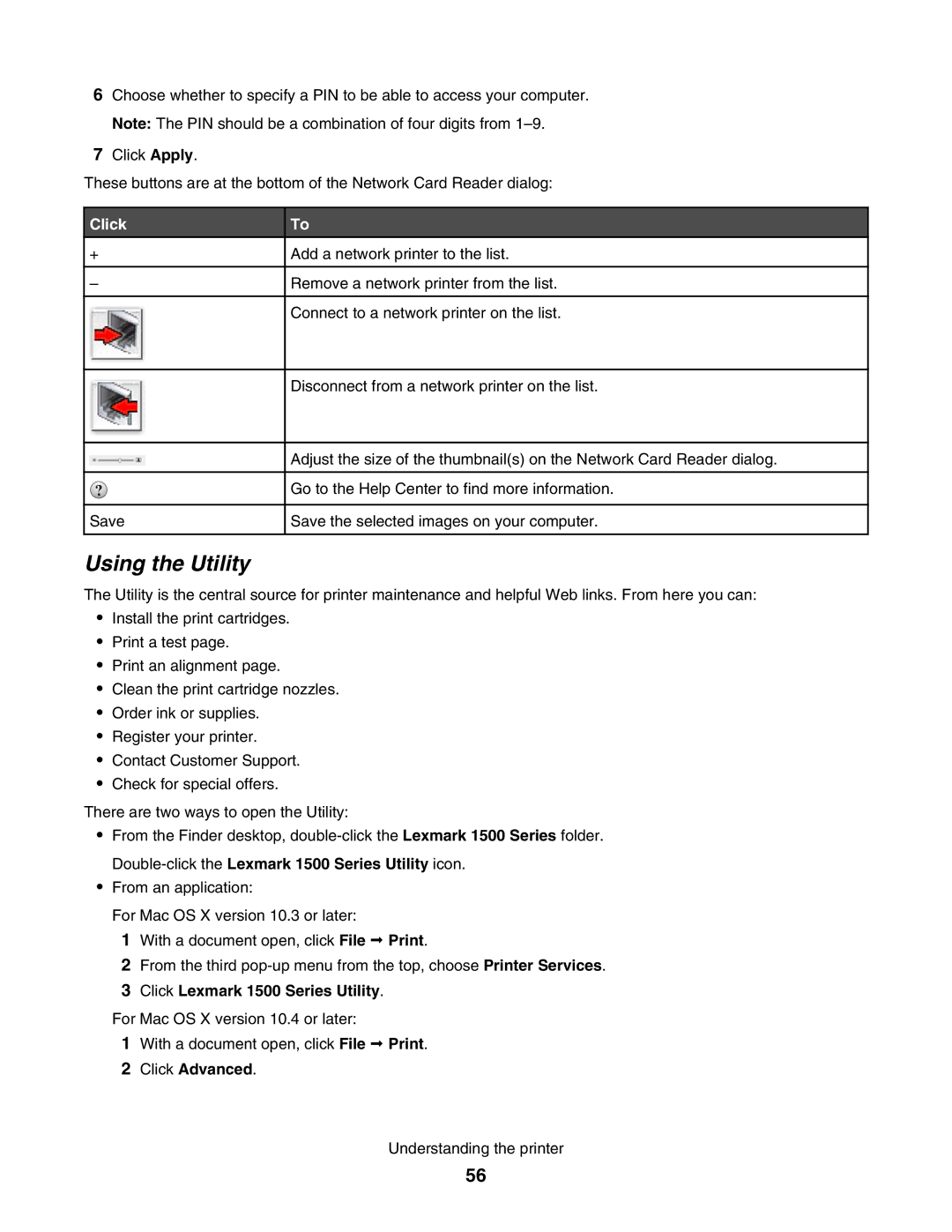6Choose whether to specify a PIN to be able to access your computer. Note: The PIN should be a combination of four digits from
7Click Apply.
These buttons are at the bottom of the Network Card Reader dialog:
Click
+
–
Save
To
Add a network printer to the list.
Remove a network printer from the list.
Connect to a network printer on the list.
Disconnect from a network printer on the list.
Adjust the size of the thumbnail(s) on the Network Card Reader dialog.
Go to the Help Center to find more information.
Save the selected images on your computer.
Using the Utility
The Utility is the central source for printer maintenance and helpful Web links. From here you can:
•Install the print cartridges.
•Print a test page.
•Print an alignment page.
•Clean the print cartridge nozzles.
•Order ink or supplies.
•Register your printer.
•Contact Customer Support.
•Check for special offers.
There are two ways to open the Utility:
•From the Finder desktop,
•From an application:
For Mac OS X version 10.3 or later:
1 With a document open, click File Print.
2 From the third
For Mac OS X version 10.4 or later:
1 With a document open, click File Print. 2 Click Advanced.
Understanding the printer
56