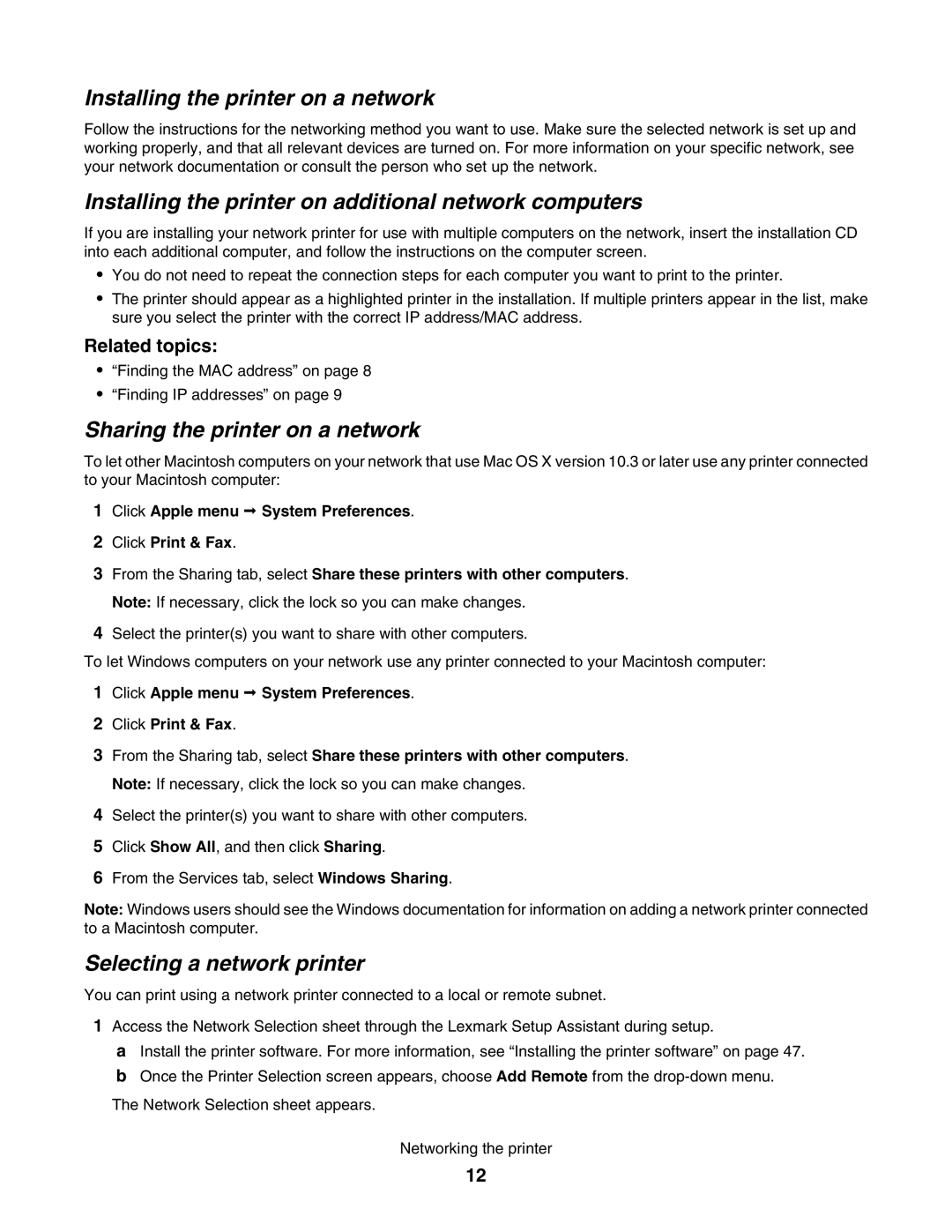Installing the printer on a network
Follow the instructions for the networking method you want to use. Make sure the selected network is set up and working properly, and that all relevant devices are turned on. For more information on your specific network, see your network documentation or consult the person who set up the network.
Installing the printer on additional network computers
If you are installing your network printer for use with multiple computers on the network, insert the installation CD into each additional computer, and follow the instructions on the computer screen.
•You do not need to repeat the connection steps for each computer you want to print to the printer.
•The printer should appear as a highlighted printer in the installation. If multiple printers appear in the list, make sure you select the printer with the correct IP address/MAC address.
Related topics:
•“Finding the MAC address” on page 8
•“Finding IP addresses” on page 9
Sharing the printer on a network
To let other Macintosh computers on your network that use Mac OS X version 10.3 or later use any printer connected to your Macintosh computer:
1Click Apple menu System Preferences.
2Click Print & Fax.
3From the Sharing tab, select Share these printers with other computers. Note: If necessary, click the lock so you can make changes.
4Select the printer(s) you want to share with other computers.
To let Windows computers on your network use any printer connected to your Macintosh computer:
1Click Apple menu System Preferences.
2Click Print & Fax.
3From the Sharing tab, select Share these printers with other computers. Note: If necessary, click the lock so you can make changes.
4Select the printer(s) you want to share with other computers.
5Click Show All, and then click Sharing.
6From the Services tab, select Windows Sharing.
Note: Windows users should see the Windows documentation for information on adding a network printer connected to a Macintosh computer.
Selecting a network printer
You can print using a network printer connected to a local or remote subnet.
1Access the Network Selection sheet through the Lexmark Setup Assistant during setup.
aInstall the printer software. For more information, see “Installing the printer software” on page 47.
bOnce the Printer Selection screen appears, choose Add Remote from the
Networking the printer
12