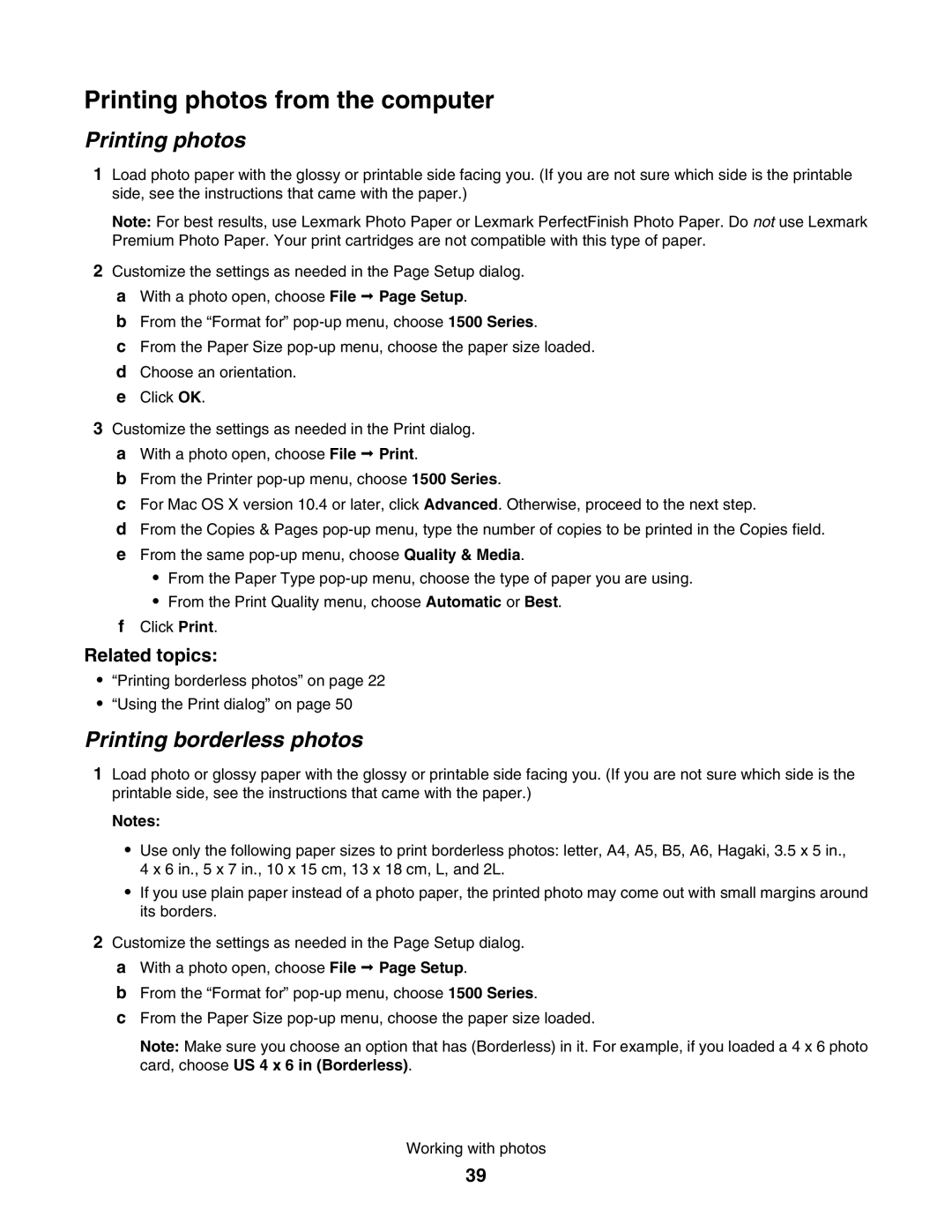Printing photos from the computer
Printing photos
1Load photo paper with the glossy or printable side facing you. (If you are not sure which side is the printable side, see the instructions that came with the paper.)
Note: For best results, use Lexmark Photo Paper or Lexmark PerfectFinish Photo Paper. Do not use Lexmark Premium Photo Paper. Your print cartridges are not compatible with this type of paper.
2Customize the settings as needed in the Page Setup dialog.
aWith a photo open, choose File Page Setup.
bFrom the “Format for”
cFrom the Paper Size
dChoose an orientation.
eClick OK.
3Customize the settings as needed in the Print dialog. a With a photo open, choose File Print.
b From the Printer
c For Mac OS X version 10.4 or later, click Advanced. Otherwise, proceed to the next step.
d From the Copies & Pages
•From the Paper Type
•From the Print Quality menu, choose Automatic or Best.
fClick Print.
Related topics:
•“Printing borderless photos” on page 22
•“Using the Print dialog” on page 50
Printing borderless photos
1Load photo or glossy paper with the glossy or printable side facing you. (If you are not sure which side is the printable side, see the instructions that came with the paper.)
Notes:
•Use only the following paper sizes to print borderless photos: letter, A4, A5, B5, A6, Hagaki, 3.5 x 5 in., 4 x 6 in., 5 x 7 in., 10 x 15 cm, 13 x 18 cm, L, and 2L.
•If you use plain paper instead of a photo paper, the printed photo may come out with small margins around its borders.
2Customize the settings as needed in the Page Setup dialog.
aWith a photo open, choose File Page Setup.
bFrom the “Format for”
cFrom the Paper Size
Note: Make sure you choose an option that has (Borderless) in it. For example, if you loaded a 4 x 6 photo card, choose US 4 x 6 in (Borderless).
Working with photos
39