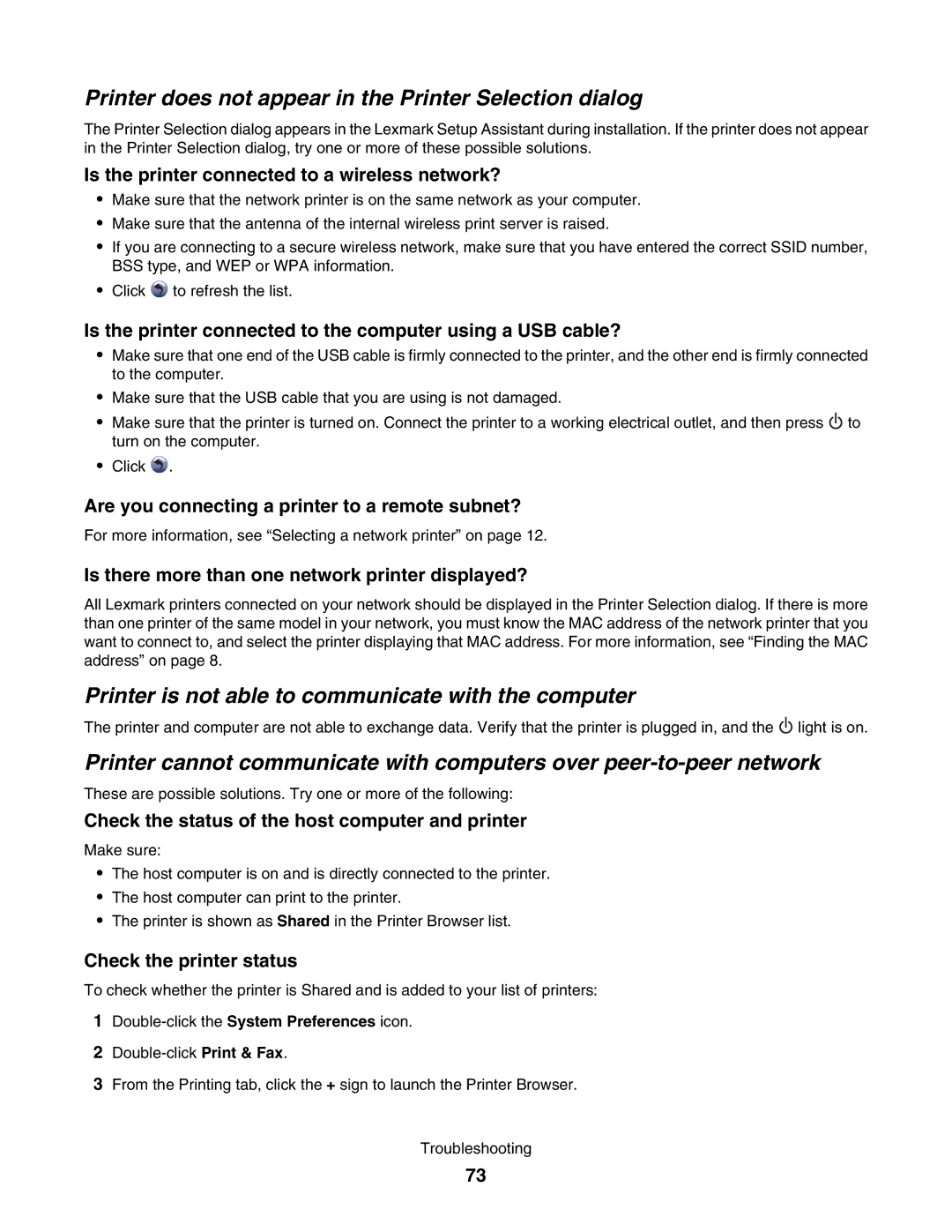Printer does not appear in the Printer Selection dialog
The Printer Selection dialog appears in the Lexmark Setup Assistant during installation. If the printer does not appear in the Printer Selection dialog, try one or more of these possible solutions.
Is the printer connected to a wireless network?
•Make sure that the network printer is on the same network as your computer.
•Make sure that the antenna of the internal wireless print server is raised.
•If you are connecting to a secure wireless network, make sure that you have entered the correct SSID number, BSS type, and WEP or WPA information.
•Click ![]() to refresh the list.
to refresh the list.
Is the printer connected to the computer using a USB cable?
•Make sure that one end of the USB cable is firmly connected to the printer, and the other end is firmly connected to the computer.
•Make sure that the USB cable that you are using is not damaged.
•Make sure that the printer is turned on. Connect the printer to a working electrical outlet, and then press ![]() to turn on the computer.
to turn on the computer.
•Click ![]() .
.
Are you connecting a printer to a remote subnet?
For more information, see “Selecting a network printer” on page 12.
Is there more than one network printer displayed?
All Lexmark printers connected on your network should be displayed in the Printer Selection dialog. If there is more than one printer of the same model in your network, you must know the MAC address of the network printer that you want to connect to, and select the printer displaying that MAC address. For more information, see “Finding the MAC address” on page 8.
Printer is not able to communicate with the computer
The printer and computer are not able to exchange data. Verify that the printer is plugged in, and the ![]() light is on.
light is on.
Printer cannot communicate with computers over
These are possible solutions. Try one or more of the following:
Check the status of the host computer and printer
Make sure:
•The host computer is on and is directly connected to the printer.
•The host computer can print to the printer.
•The printer is shown as Shared in the Printer Browser list.
Check the printer status
To check whether the printer is Shared and is added to your list of printers:
1
2
3From the Printing tab, click the + sign to launch the Printer Browser.
Troubleshooting
73