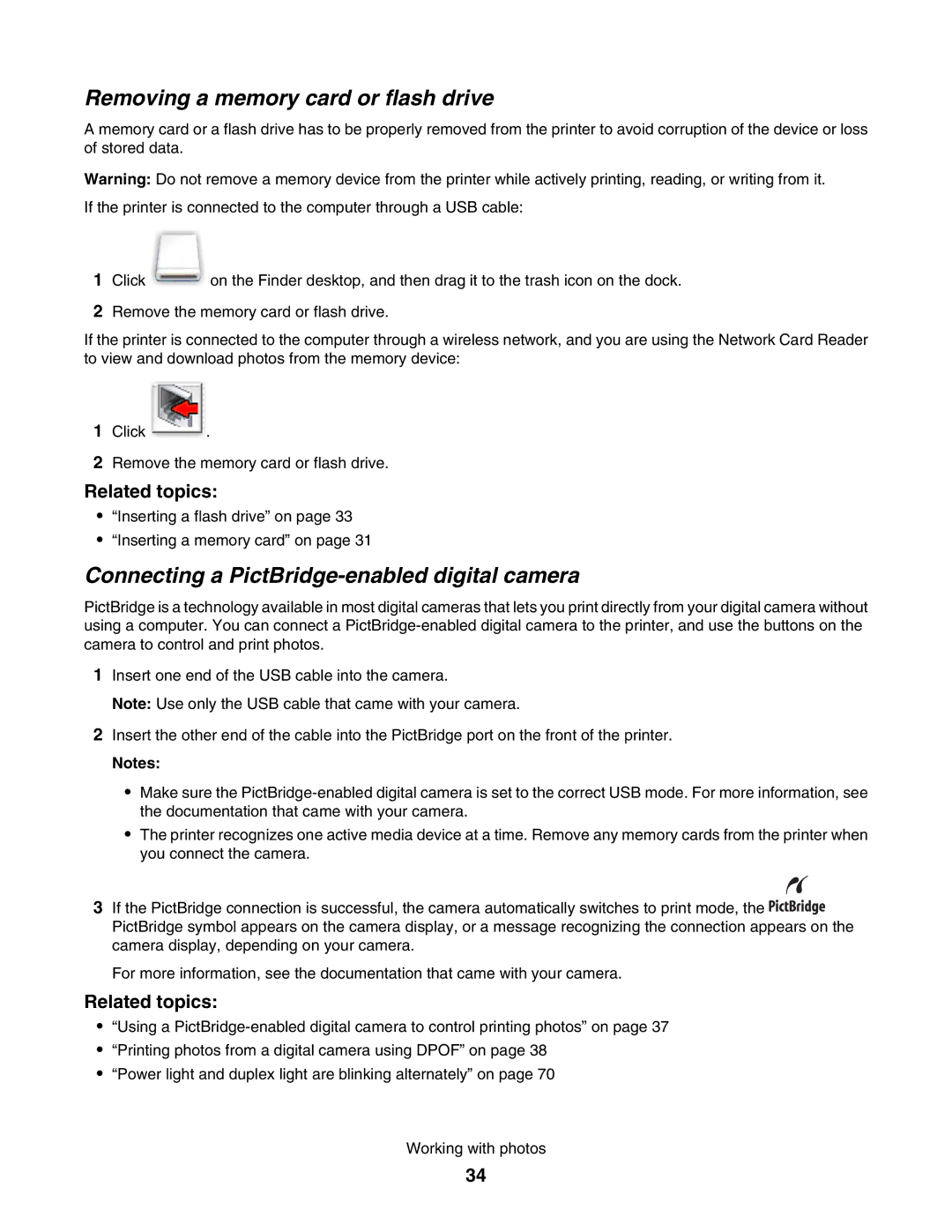Removing a memory card or flash drive
A memory card or a flash drive has to be properly removed from the printer to avoid corruption of the device or loss of stored data.
Warning: Do not remove a memory device from the printer while actively printing, reading, or writing from it.
If the printer is connected to the computer through a USB cable:
1 Click on the Finder desktop, and then drag it to the trash icon on the dock.
2Remove the memory card or flash drive.
If the printer is connected to the computer through a wireless network, and you are using the Network Card Reader to view and download photos from the memory device:
1 Click .
2Remove the memory card or flash drive.
Related topics:
•“Inserting a flash drive” on page 33
•“Inserting a memory card” on page 31
Connecting a PictBridge-enabled digital camera
PictBridge is a technology available in most digital cameras that lets you print directly from your digital camera without using a computer. You can connect a
1Insert one end of the USB cable into the camera.
Note: Use only the USB cable that came with your camera.
2Insert the other end of the cable into the PictBridge port on the front of the printer.
Notes:
•Make sure the
•The printer recognizes one active media device at a time. Remove any memory cards from the printer when you connect the camera.
3If the PictBridge connection is successful, the camera automatically switches to print mode, the ![]()
![]()
![]()
![]()
![]()
![]()
![]()
![]()
![]() PictBridge symbol appears on the camera display, or a message recognizing the connection appears on the camera display, depending on your camera.
PictBridge symbol appears on the camera display, or a message recognizing the connection appears on the camera display, depending on your camera.
For more information, see the documentation that came with your camera.
Related topics:
•“Using a
•“Printing photos from a digital camera using DPOF” on page 38
•“Power light and duplex light are blinking alternately” on page 70
Working with photos
34