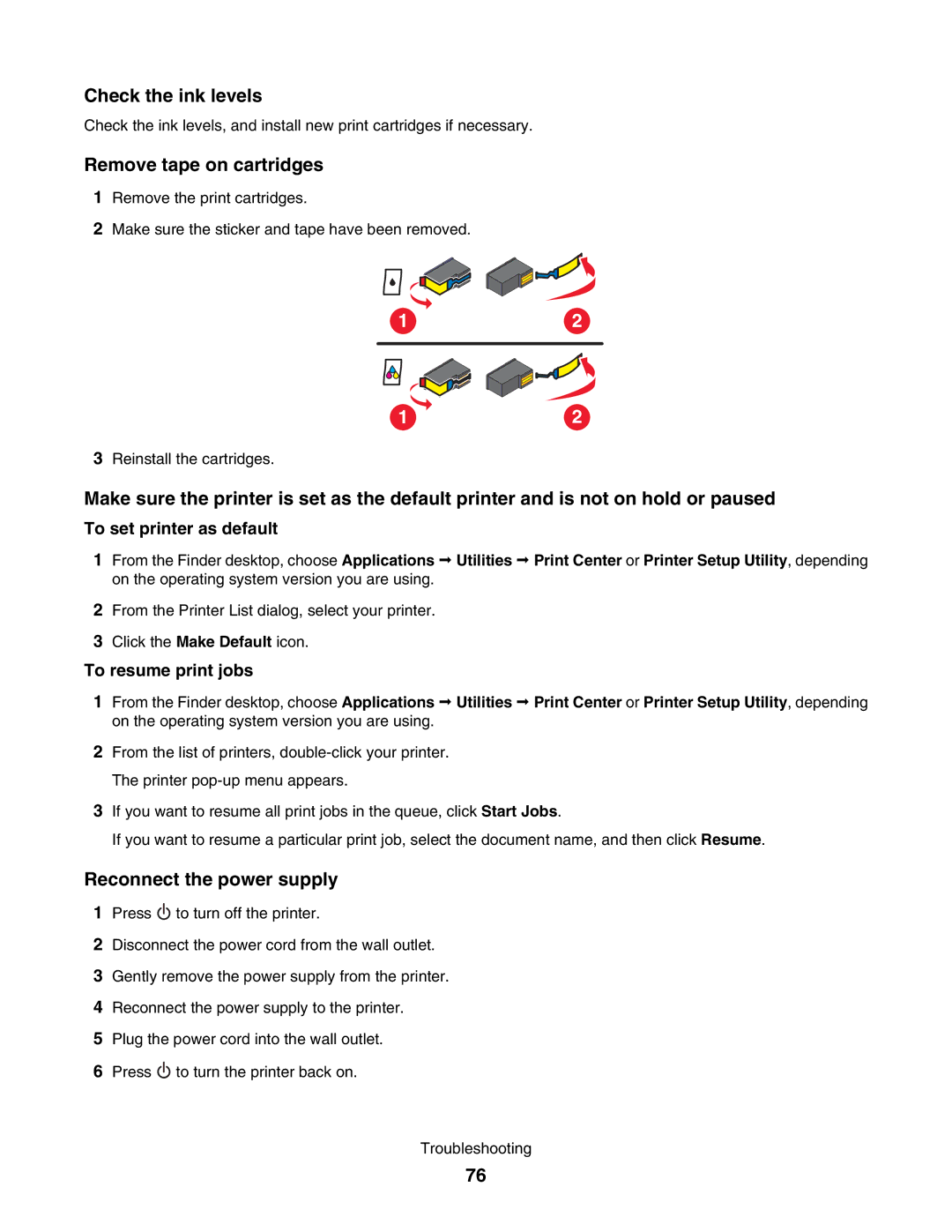Check the ink levels
Check the ink levels, and install new print cartridges if necessary.
Remove tape on cartridges
1Remove the print cartridges.
2Make sure the sticker and tape have been removed.
1
2
1
3Reinstall the cartridges.
2
Make sure the printer is set as the default printer and is not on hold or paused
To set printer as default
1From the Finder desktop, choose Applications Utilities Print Center or Printer Setup Utility, depending on the operating system version you are using.
2From the Printer List dialog, select your printer.
3Click the Make Default icon.
To resume print jobs
1From the Finder desktop, choose Applications Utilities Print Center or Printer Setup Utility, depending on the operating system version you are using.
2From the list of printers,
3If you want to resume all print jobs in the queue, click Start Jobs.
If you want to resume a particular print job, select the document name, and then click Resume.
Reconnect the power supply
1Press ![]() to turn off the printer.
to turn off the printer.
2Disconnect the power cord from the wall outlet.
3Gently remove the power supply from the printer.
4Reconnect the power supply to the printer.
5Plug the power cord into the wall outlet.
6Press ![]() to turn the printer back on.
to turn the printer back on.
Troubleshooting
76