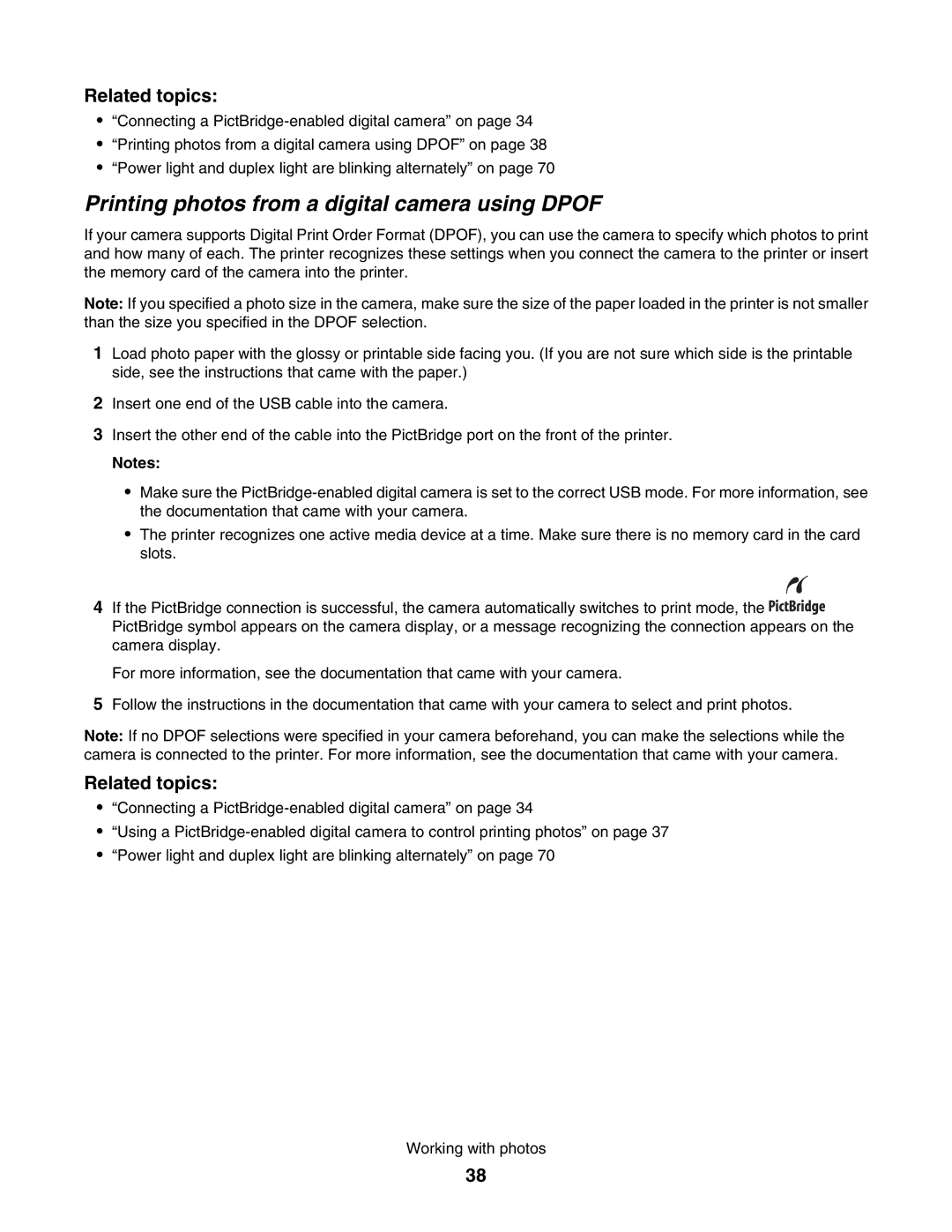Related topics:
•“Connecting a
•“Printing photos from a digital camera using DPOF” on page 38
•“Power light and duplex light are blinking alternately” on page 70
Printing photos from a digital camera using DPOF
If your camera supports Digital Print Order Format (DPOF), you can use the camera to specify which photos to print and how many of each. The printer recognizes these settings when you connect the camera to the printer or insert the memory card of the camera into the printer.
Note: If you specified a photo size in the camera, make sure the size of the paper loaded in the printer is not smaller than the size you specified in the DPOF selection.
1Load photo paper with the glossy or printable side facing you. (If you are not sure which side is the printable side, see the instructions that came with the paper.)
2Insert one end of the USB cable into the camera.
3Insert the other end of the cable into the PictBridge port on the front of the printer.
Notes:
•Make sure the
•The printer recognizes one active media device at a time. Make sure there is no memory card in the card slots.
4If the PictBridge connection is successful, the camera automatically switches to print mode, the ![]()
![]()
![]()
![]()
![]()
![]()
![]()
![]()
![]() PictBridge symbol appears on the camera display, or a message recognizing the connection appears on the camera display.
PictBridge symbol appears on the camera display, or a message recognizing the connection appears on the camera display.
For more information, see the documentation that came with your camera.
5Follow the instructions in the documentation that came with your camera to select and print photos.
Note: If no DPOF selections were specified in your camera beforehand, you can make the selections while the camera is connected to the printer. For more information, see the documentation that came with your camera.
Related topics:
•“Connecting a
•“Using a
•“Power light and duplex light are blinking alternately” on page 70
Working with photos
38