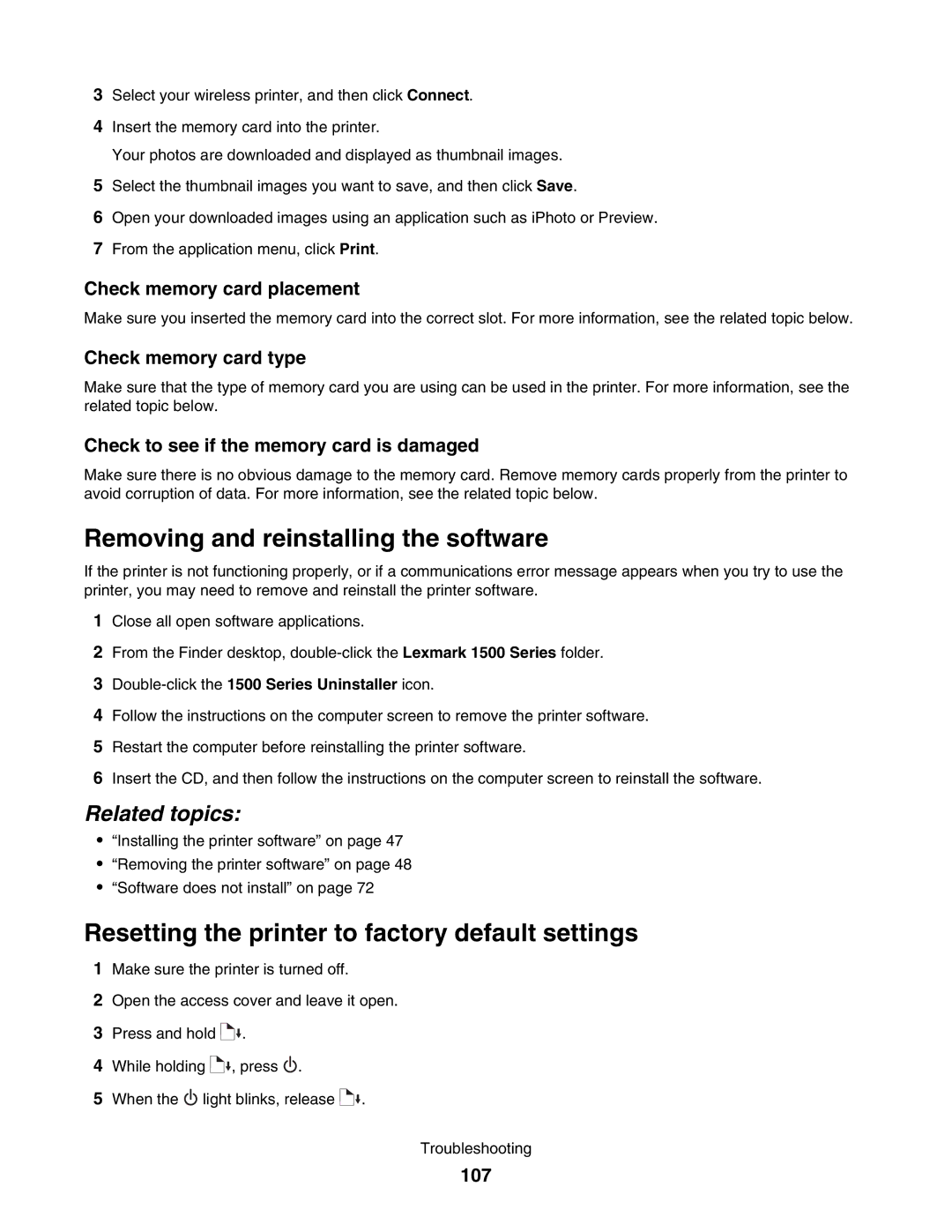3Select your wireless printer, and then click Connect.
4Insert the memory card into the printer.
Your photos are downloaded and displayed as thumbnail images.
5Select the thumbnail images you want to save, and then click Save.
6Open your downloaded images using an application such as iPhoto or Preview.
7From the application menu, click Print.
Check memory card placement
Make sure you inserted the memory card into the correct slot. For more information, see the related topic below.
Check memory card type
Make sure that the type of memory card you are using can be used in the printer. For more information, see the related topic below.
Check to see if the memory card is damaged
Make sure there is no obvious damage to the memory card. Remove memory cards properly from the printer to avoid corruption of data. For more information, see the related topic below.
Removing and reinstalling the software
If the printer is not functioning properly, or if a communications error message appears when you try to use the printer, you may need to remove and reinstall the printer software.
1Close all open software applications.
2From the Finder desktop,
3
4Follow the instructions on the computer screen to remove the printer software.
5Restart the computer before reinstalling the printer software.
6Insert the CD, and then follow the instructions on the computer screen to reinstall the software.
Related topics:
•“Installing the printer software” on page 47
•“Removing the printer software” on page 48
•“Software does not install” on page 72
Resetting the printer to factory default settings
1Make sure the printer is turned off.
2Open the access cover and leave it open.
3Press and hold ![]()
![]() .
.
4While holding ![]()
![]() , press
, press ![]() .
.
5When the ![]() light blinks, release
light blinks, release ![]()
![]() .
.
Troubleshooting