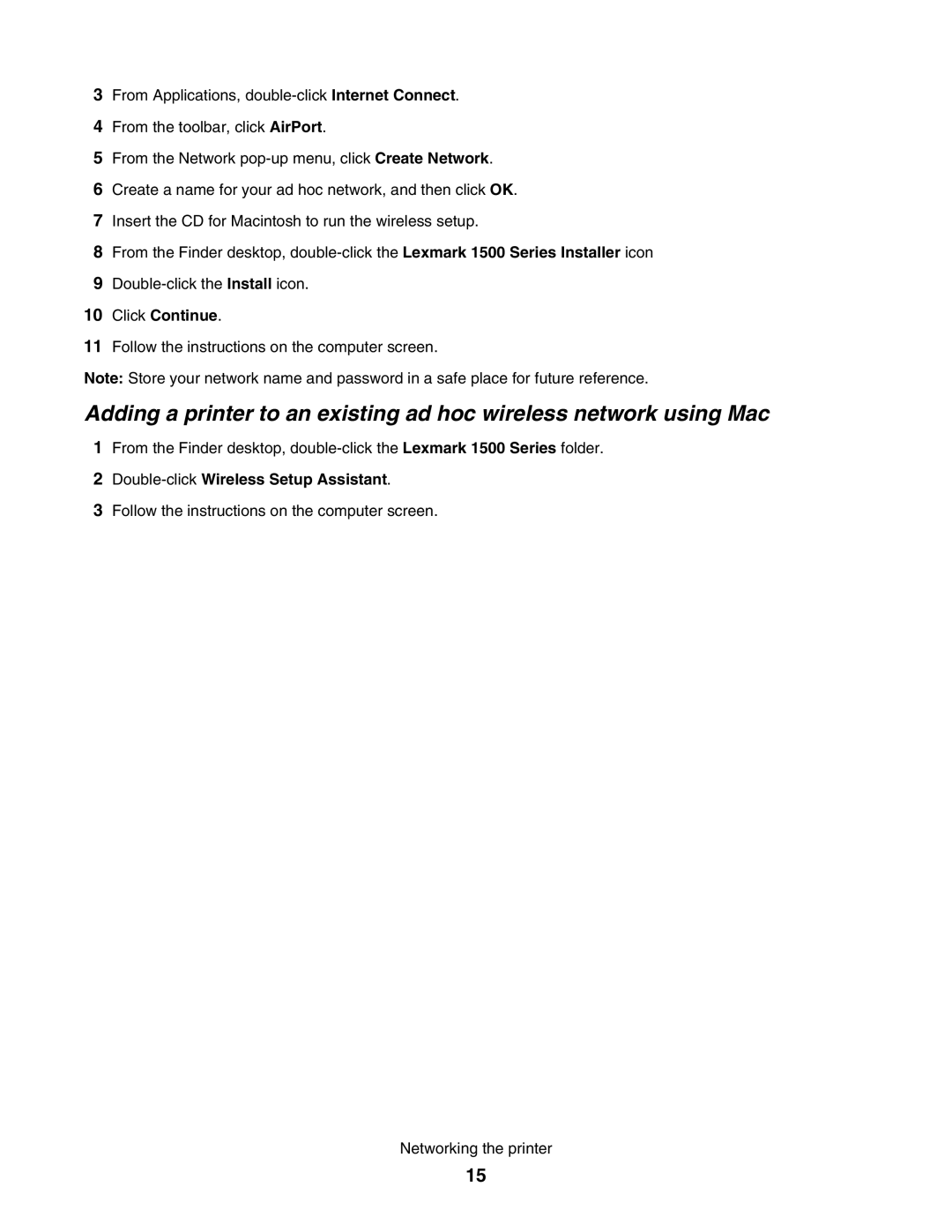3From Applications,
4From the toolbar, click AirPort.
5From the Network
6Create a name for your ad hoc network, and then click OK.
7Insert the CD for Macintosh to run the wireless setup.
8From the Finder desktop,
9
10Click Continue.
11Follow the instructions on the computer screen.
Note: Store your network name and password in a safe place for future reference.
Adding a printer to an existing ad hoc wireless network using Mac
1From the Finder desktop,
2Double-click Wireless Setup Assistant.
3Follow the instructions on the computer screen.
Networking the printer
15