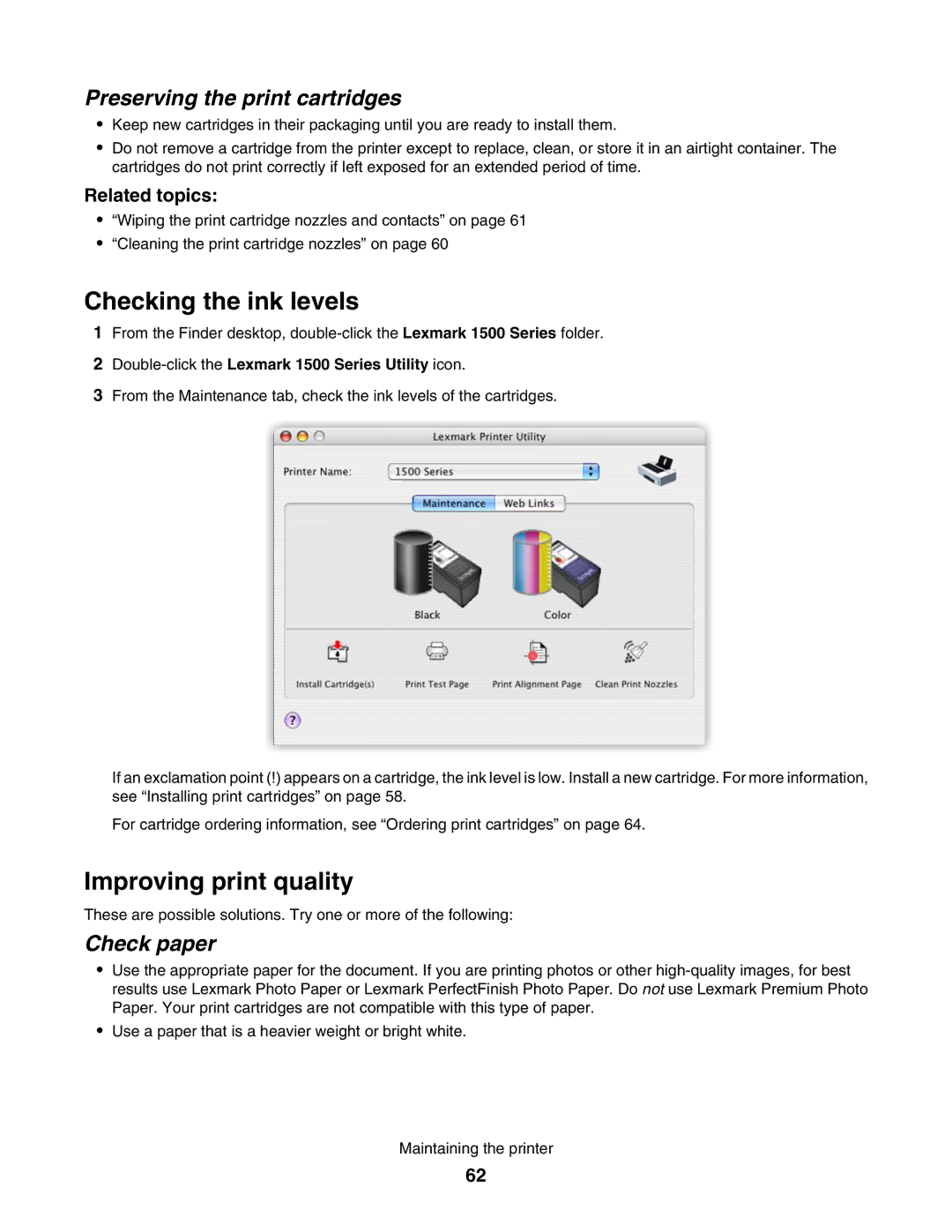Preserving the print cartridges
•Keep new cartridges in their packaging until you are ready to install them.
•Do not remove a cartridge from the printer except to replace, clean, or store it in an airtight container. The cartridges do not print correctly if left exposed for an extended period of time.
Related topics:
•“Wiping the print cartridge nozzles and contacts” on page 61
•“Cleaning the print cartridge nozzles” on page 60
Checking the ink levels
1From the Finder desktop,
2Double-click the Lexmark 1500 Series Utility icon.
3From the Maintenance tab, check the ink levels of the cartridges.
If an exclamation point (!) appears on a cartridge, the ink level is low. Install a new cartridge. For more information, see “Installing print cartridges” on page 58.
For cartridge ordering information, see “Ordering print cartridges” on page 64.
Improving print quality
These are possible solutions. Try one or more of the following:
Check paper
•Use the appropriate paper for the document. If you are printing photos or other
•Use a paper that is a heavier weight or bright white.
Maintaining the printer
62