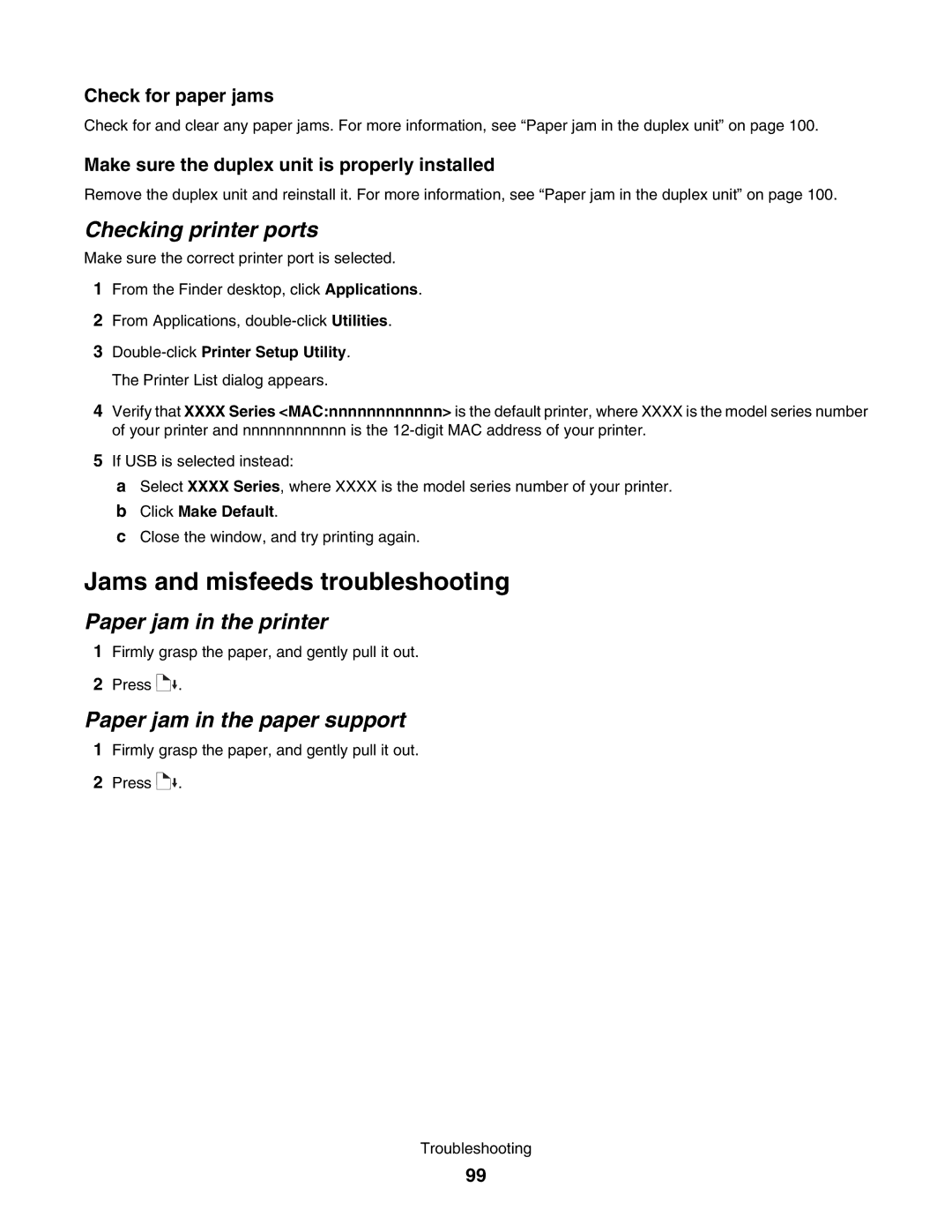Check for paper jams
Check for and clear any paper jams. For more information, see “Paper jam in the duplex unit” on page 100.
Make sure the duplex unit is properly installed
Remove the duplex unit and reinstall it. For more information, see “Paper jam in the duplex unit” on page 100.
Checking printer ports
Make sure the correct printer port is selected.
1From the Finder desktop, click Applications.
2From Applications,
3
4Verify that XXXX Series <MAC:nnnnnnnnnnnn> is the default printer, where XXXX is the model series number of your printer and nnnnnnnnnnnn is the
5If USB is selected instead:
aSelect XXXX Series, where XXXX is the model series number of your printer.
bClick Make Default.
cClose the window, and try printing again.
Jams and misfeeds troubleshooting
Paper jam in the printer
1Firmly grasp the paper, and gently pull it out.
2Press ![]()
![]() .
.
Paper jam in the paper support
1Firmly grasp the paper, and gently pull it out.
2Press ![]()
![]() .
.
Troubleshooting
99