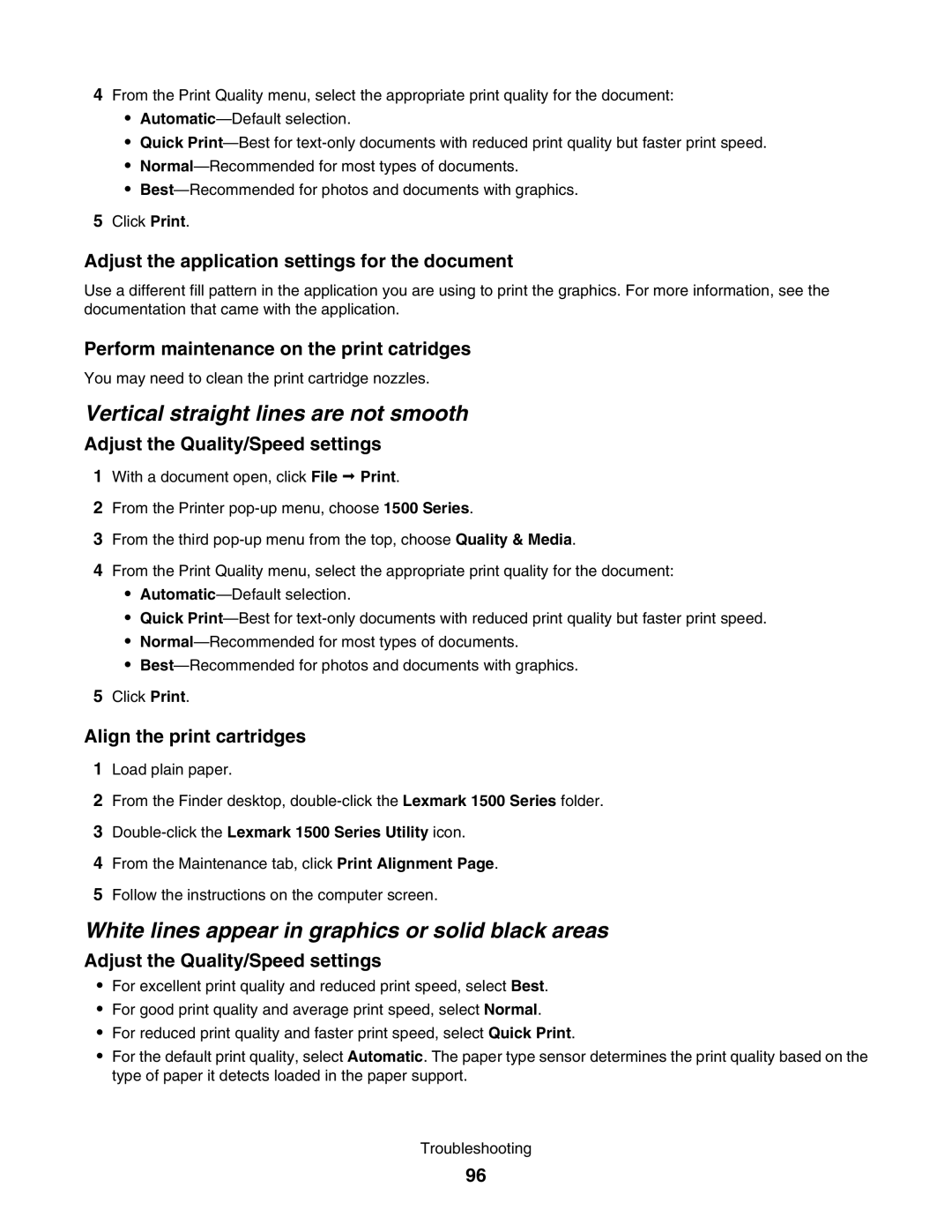4From the Print Quality menu, select the appropriate print quality for the document:
•
•Quick
•
•
5Click Print.
Adjust the application settings for the document
Use a different fill pattern in the application you are using to print the graphics. For more information, see the documentation that came with the application.
Perform maintenance on the print catridges
You may need to clean the print cartridge nozzles.
Vertical straight lines are not smooth
Adjust the Quality/Speed settings
1With a document open, click File Print.
2From the Printer
3From the third
4From the Print Quality menu, select the appropriate print quality for the document:
•
•Quick
•
•
5Click Print.
Align the print cartridges
1Load plain paper.
2From the Finder desktop,
3Double-click the Lexmark 1500 Series Utility icon.
4From the Maintenance tab, click Print Alignment Page.
5Follow the instructions on the computer screen.
White lines appear in graphics or solid black areas
Adjust the Quality/Speed settings
•For excellent print quality and reduced print speed, select Best.
•For good print quality and average print speed, select Normal.
•For reduced print quality and faster print speed, select Quick Print.
•For the default print quality, select Automatic. The paper type sensor determines the print quality based on the type of paper it detects loaded in the paper support.
Troubleshooting
96