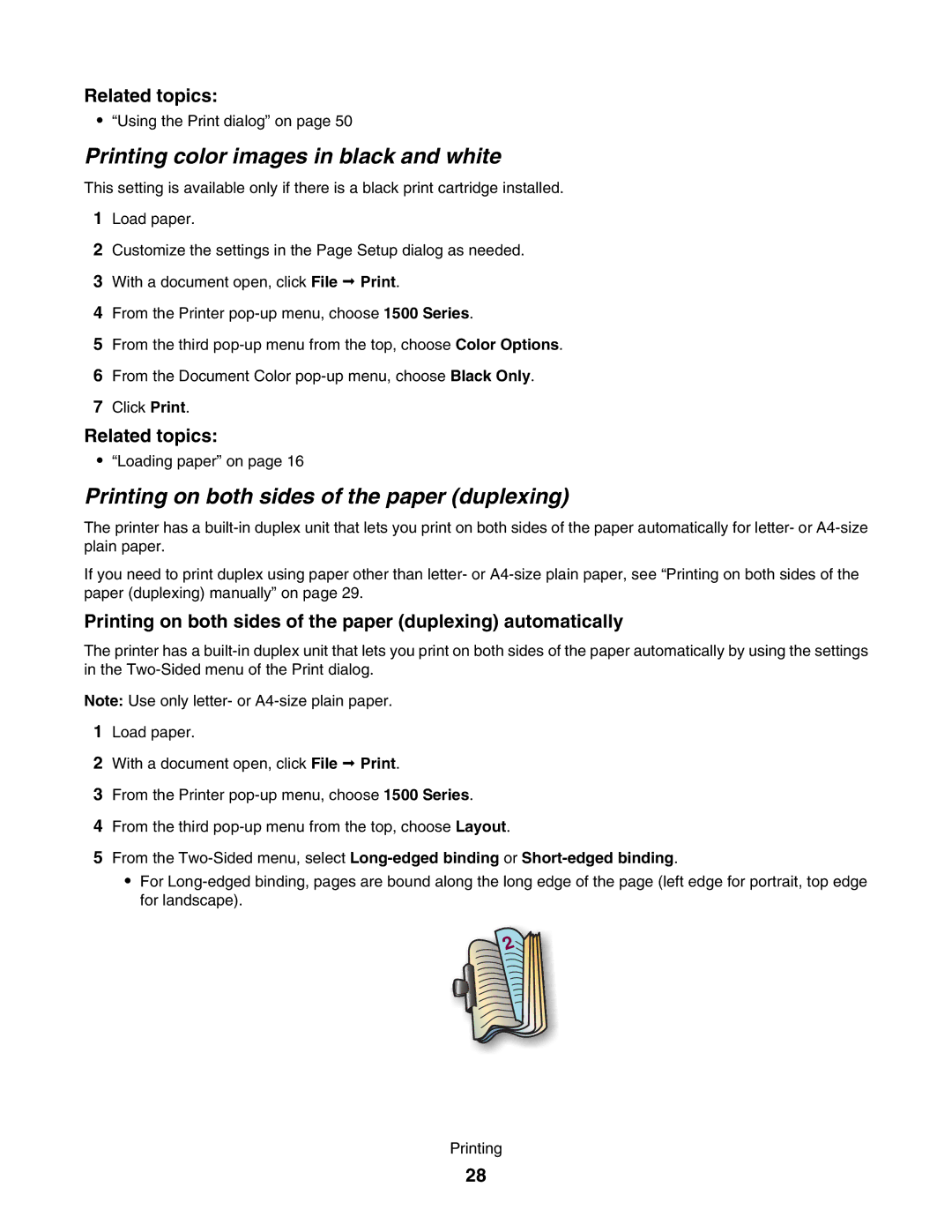Related topics:
•“Using the Print dialog” on page 50
Printing color images in black and white
This setting is available only if there is a black print cartridge installed.
1Load paper.
2Customize the settings in the Page Setup dialog as needed.
3With a document open, click File Print.
4From the Printer
5From the third
6From the Document Color
7Click Print.
Related topics:
•“Loading paper” on page 16
Printing on both sides of the paper (duplexing)
The printer has a
If you need to print duplex using paper other than letter- or
Printing on both sides of the paper (duplexing) automatically
The printer has a
Note: Use only letter- or
1Load paper.
2With a document open, click File Print.
3From the Printer
4From the third
5From the
•For
Printing
28