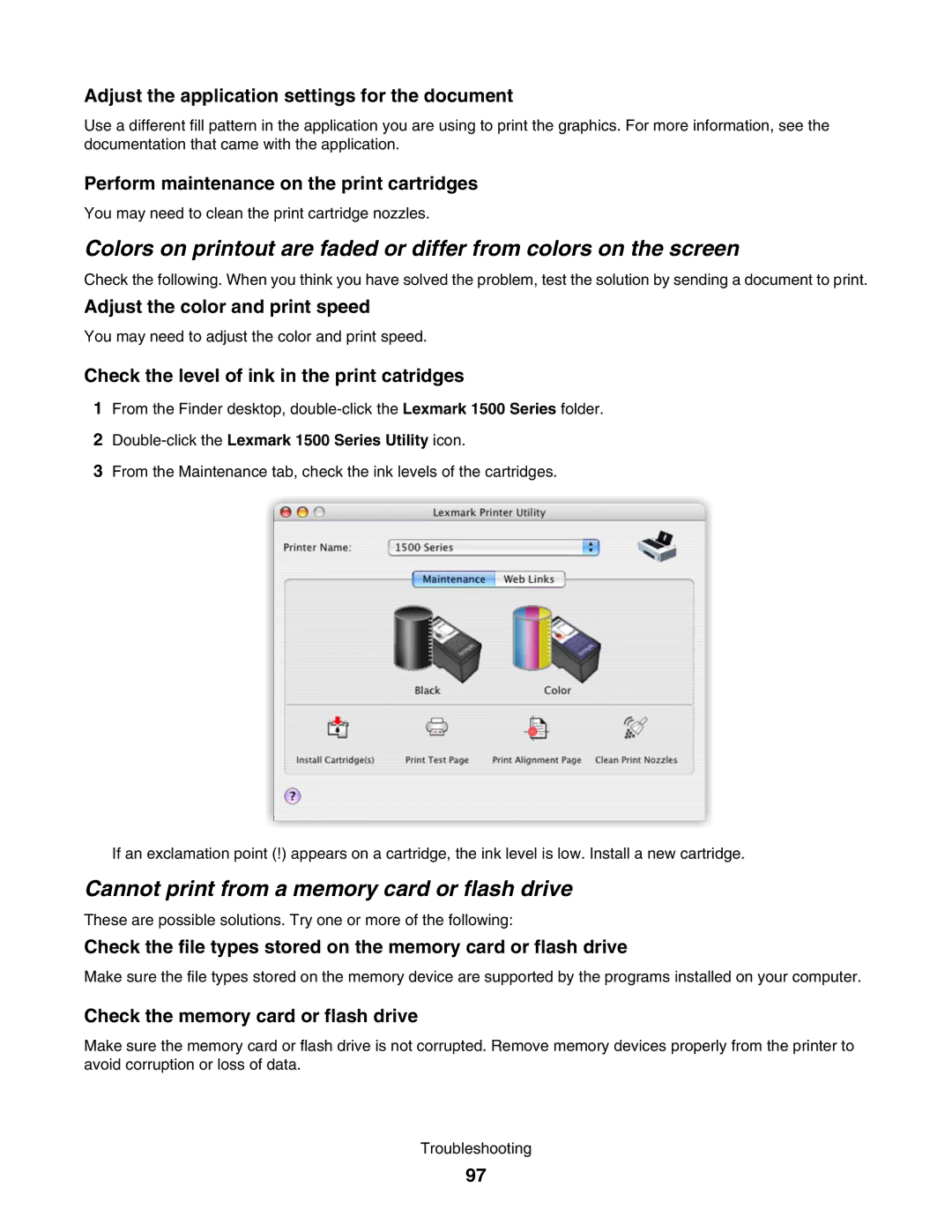Adjust the application settings for the document
Use a different fill pattern in the application you are using to print the graphics. For more information, see the documentation that came with the application.
Perform maintenance on the print cartridges
You may need to clean the print cartridge nozzles.
Colors on printout are faded or differ from colors on the screen
Check the following. When you think you have solved the problem, test the solution by sending a document to print.
Adjust the color and print speed
You may need to adjust the color and print speed.
Check the level of ink in the print catridges
1From the Finder desktop,
2Double-click the Lexmark 1500 Series Utility icon.
3From the Maintenance tab, check the ink levels of the cartridges.
If an exclamation point (!) appears on a cartridge, the ink level is low. Install a new cartridge.
Cannot print from a memory card or flash drive
These are possible solutions. Try one or more of the following:
Check the file types stored on the memory card or flash drive
Make sure the file types stored on the memory device are supported by the programs installed on your computer.
Check the memory card or flash drive
Make sure the memory card or flash drive is not corrupted. Remove memory devices properly from the printer to avoid corruption or loss of data.
Troubleshooting
97