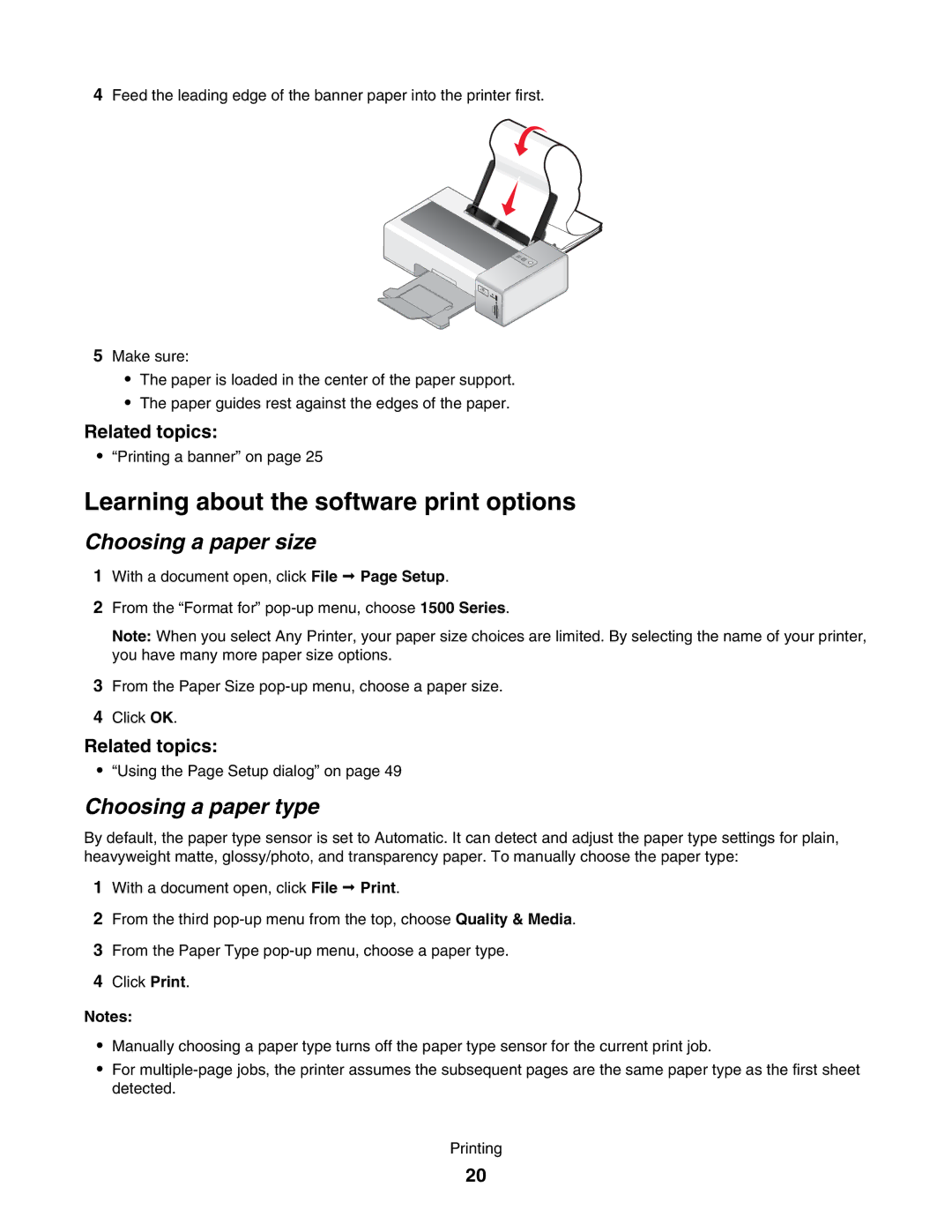4Feed the leading edge of the banner paper into the printer first.
WI
FI
5Make sure:
•The paper is loaded in the center of the paper support.
•The paper guides rest against the edges of the paper.
Related topics:
•“Printing a banner” on page 25
Learning about the software print options
Choosing a paper size
1With a document open, click File Page Setup.
2From the “Format for”
Note: When you select Any Printer, your paper size choices are limited. By selecting the name of your printer, you have many more paper size options.
3From the Paper Size
4Click OK.
Related topics:
•“Using the Page Setup dialog” on page 49
Choosing a paper type
By default, the paper type sensor is set to Automatic. It can detect and adjust the paper type settings for plain, heavyweight matte, glossy/photo, and transparency paper. To manually choose the paper type:
1With a document open, click File Print.
2From the third
3From the Paper Type
4Click Print.
Notes:
•Manually choosing a paper type turns off the paper type sensor for the current print job.
•For
Printing
20