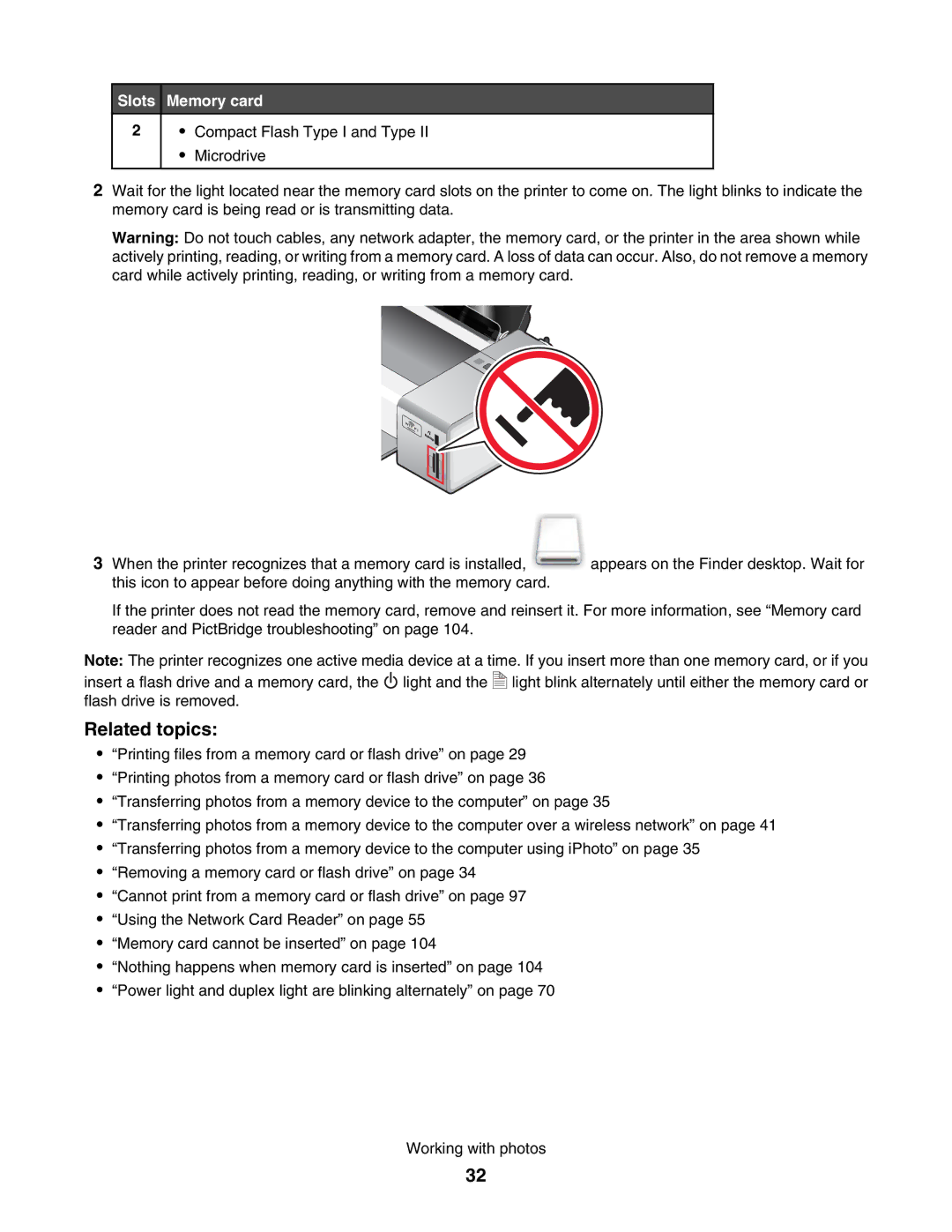Slots Memory card
2• Compact Flash Type I and Type II
• Microdrive
2Wait for the light located near the memory card slots on the printer to come on. The light blinks to indicate the memory card is being read or is transmitting data.
Warning: Do not touch cables, any network adapter, the memory card, or the printer in the area shown while actively printing, reading, or writing from a memory card. A loss of data can occur. Also, do not remove a memory card while actively printing, reading, or writing from a memory card.
3 When the printer recognizes that a memory card is installed, appears on the Finder desktop. Wait for this icon to appear before doing anything with the memory card.
If the printer does not read the memory card, remove and reinsert it. For more information, see “Memory card reader and PictBridge troubleshooting” on page 104.
Note: The printer recognizes one active media device at a time. If you insert more than one memory card, or if you
insert a flash drive and a memory card, the ![]() light and the flash drive is removed.
light and the flash drive is removed.
| A | light blink alternately until either the memory card or |
|
| |
|
| |
|
| |
|
|
Related topics:
•“Printing files from a memory card or flash drive” on page 29
•“Printing photos from a memory card or flash drive” on page 36
•“Transferring photos from a memory device to the computer” on page 35
•“Transferring photos from a memory device to the computer over a wireless network” on page 41
•“Transferring photos from a memory device to the computer using iPhoto” on page 35
•“Removing a memory card or flash drive” on page 34
•“Cannot print from a memory card or flash drive” on page 97
•“Using the Network Card Reader” on page 55
•“Memory card cannot be inserted” on page 104
•“Nothing happens when memory card is inserted” on page 104
•“Power light and duplex light are blinking alternately” on page 70
Working with photos
32