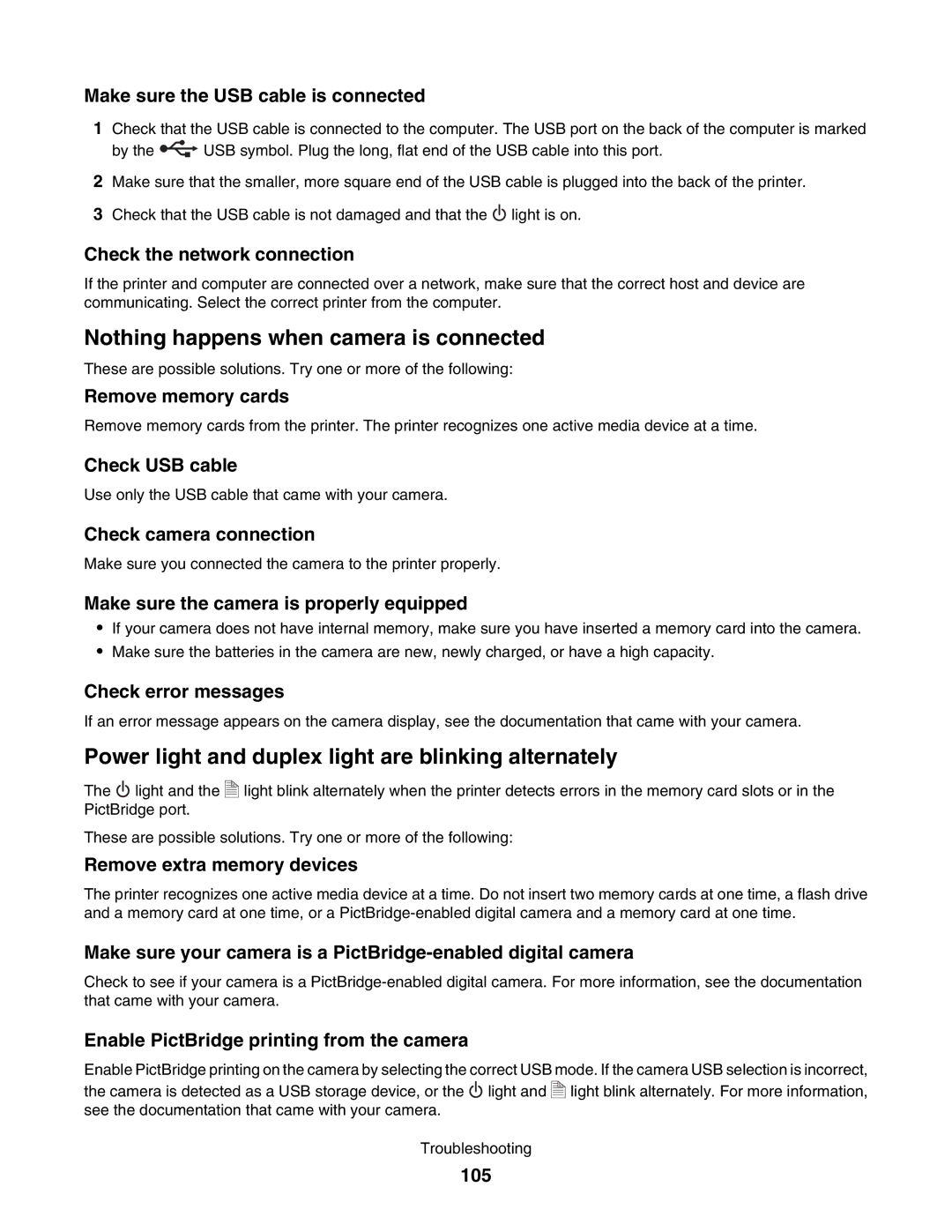Make sure the USB cable is connected
1Check that the USB cable is connected to the computer. The USB port on the back of the computer is marked
by the ![]() USB symbol. Plug the long, flat end of the USB cable into this port.
USB symbol. Plug the long, flat end of the USB cable into this port.
2Make sure that the smaller, more square end of the USB cable is plugged into the back of the printer.
3Check that the USB cable is not damaged and that the ![]() light is on.
light is on.
Check the network connection
If the printer and computer are connected over a network, make sure that the correct host and device are communicating. Select the correct printer from the computer.
Nothing happens when camera is connected
These are possible solutions. Try one or more of the following:
Remove memory cards
Remove memory cards from the printer. The printer recognizes one active media device at a time.
Check USB cable
Use only the USB cable that came with your camera.
Check camera connection
Make sure you connected the camera to the printer properly.
Make sure the camera is properly equipped
•If your camera does not have internal memory, make sure you have inserted a memory card into the camera.
•Make sure the batteries in the camera are new, newly charged, or have a high capacity.
Check error messages
If an error message appears on the camera display, see the documentation that came with your camera.
Power light and duplex light are blinking alternately
The ![]() light and the PictBridge port.
light and the PictBridge port.
| A | light blink alternately when the printer detects errors in the memory card slots or in the |
|
| |
|
| |
|
| |
|
|
These are possible solutions. Try one or more of the following:
Remove extra memory devices
The printer recognizes one active media device at a time. Do not insert two memory cards at one time, a flash drive and a memory card at one time, or a
Make sure your camera is a
Check to see if your camera is a
Enable PictBridge printing from the camera
Enable PictBridge printing on the camera by selecting the correct USB mode. If the camera USB selection is incorrect,
the camera is detected as a USB storage device, or the ![]() light and see the documentation that came with your camera.
light and see the documentation that came with your camera.
| A | light blink alternately. For more information, |
|
| |
|
| |
|
| |
|
|
Troubleshooting