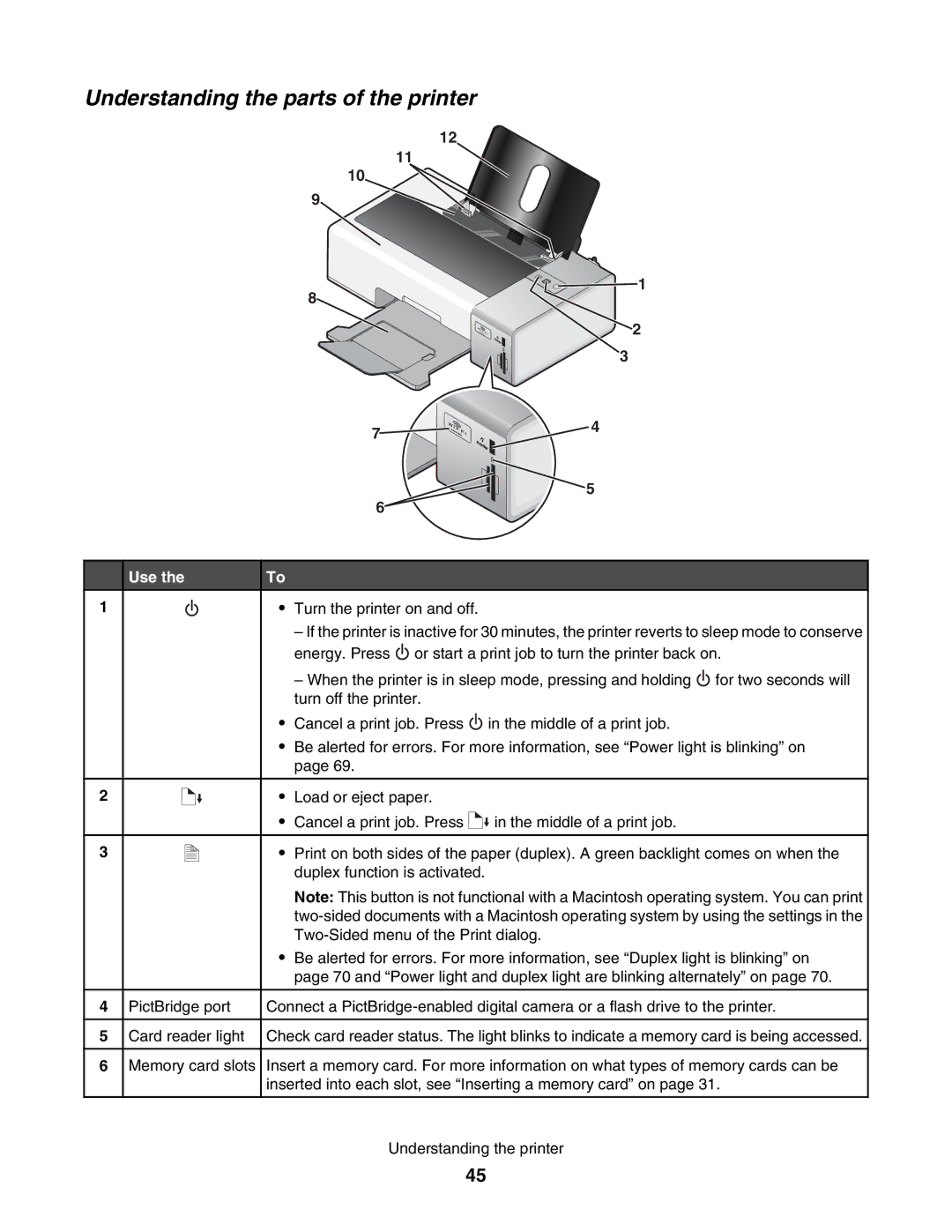Understanding the parts of the printer
12
11
10
9
8
WI
PRINT FI
ING
![]() 1
1
2
3
7
![]()
![]()
![]() 4
4
![]()
![]() 5
5
6
1
2
3
4
5
6
Use the
A
PictBridge port
Card reader light
Memory card slots
To
•Turn the printer on and off.
–If the printer is inactive for 30 minutes, the printer reverts to sleep mode to conserve energy. Press ![]() or start a print job to turn the printer back on.
or start a print job to turn the printer back on.
–When the printer is in sleep mode, pressing and holding ![]() for two seconds will turn off the printer.
for two seconds will turn off the printer.
•Cancel a print job. Press ![]() in the middle of a print job.
in the middle of a print job.
•Be alerted for errors. For more information, see “Power light is blinking” on page 69.
•Load or eject paper.
•Cancel a print job. Press ![]()
![]() in the middle of a print job.
in the middle of a print job.
•Print on both sides of the paper (duplex). A green backlight comes on when the duplex function is activated.
Note: This button is not functional with a Macintosh operating system. You can print
•Be alerted for errors. For more information, see “Duplex light is blinking” on page 70 and “Power light and duplex light are blinking alternately” on page 70.
Connect a
Check card reader status. The light blinks to indicate a memory card is being accessed.
Insert a memory card. For more information on what types of memory cards can be inserted into each slot, see “Inserting a memory card” on page 31.
Understanding the printer
45