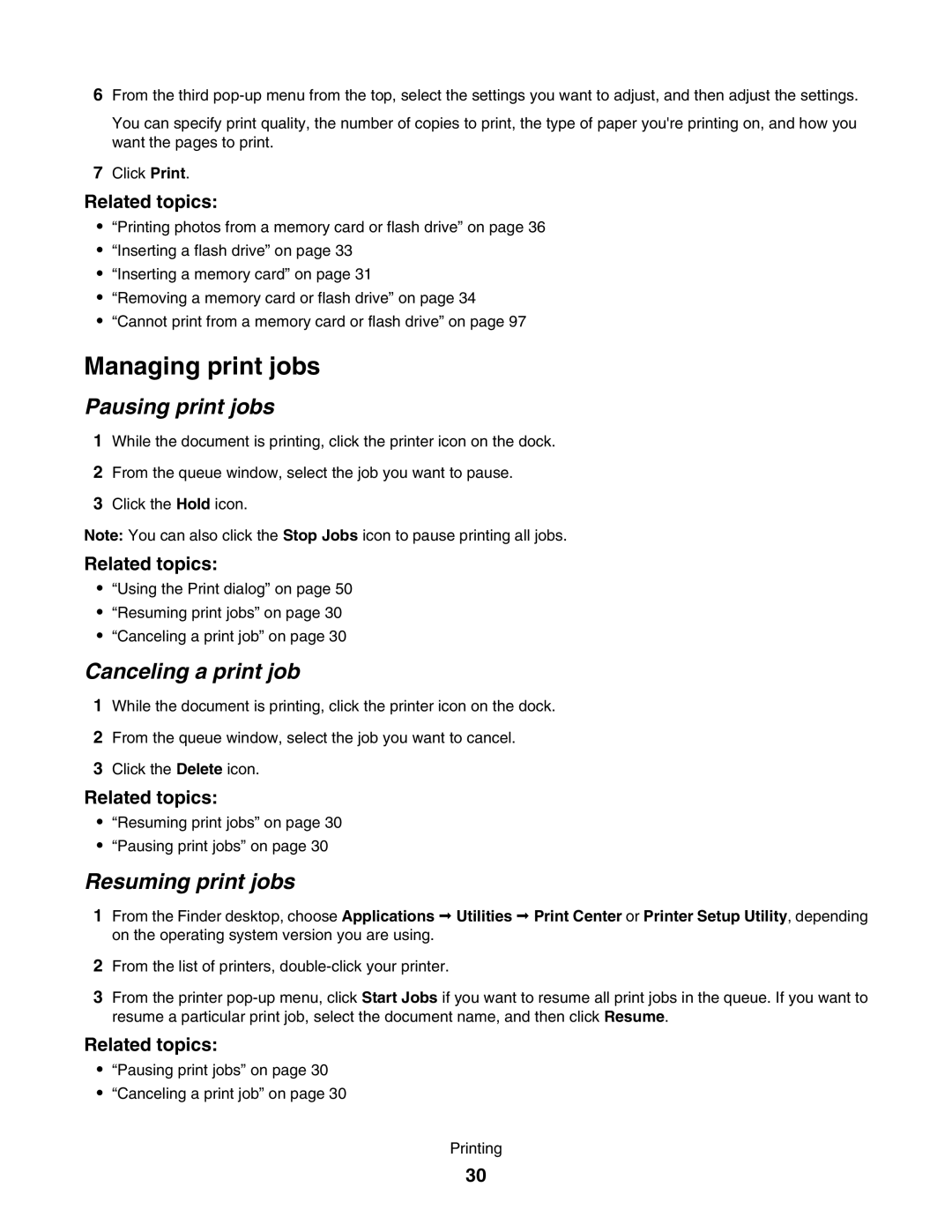6From the third
You can specify print quality, the number of copies to print, the type of paper you're printing on, and how you want the pages to print.
7Click Print.
Related topics:
•“Printing photos from a memory card or flash drive” on page 36
•“Inserting a flash drive” on page 33
•“Inserting a memory card” on page 31
•“Removing a memory card or flash drive” on page 34
•“Cannot print from a memory card or flash drive” on page 97
Managing print jobs
Pausing print jobs
1While the document is printing, click the printer icon on the dock.
2From the queue window, select the job you want to pause.
3Click the Hold icon.
Note: You can also click the Stop Jobs icon to pause printing all jobs.
Related topics:
•“Using the Print dialog” on page 50
•“Resuming print jobs” on page 30
•“Canceling a print job” on page 30
Canceling a print job
1While the document is printing, click the printer icon on the dock.
2From the queue window, select the job you want to cancel.
3Click the Delete icon.
Related topics:
•“Resuming print jobs” on page 30
•“Pausing print jobs” on page 30
Resuming print jobs
1From the Finder desktop, choose Applications Utilities Print Center or Printer Setup Utility, depending on the operating system version you are using.
2From the list of printers,
3From the printer
Related topics:
•“Pausing print jobs” on page 30
•“Canceling a print job” on page 30
Printing
30