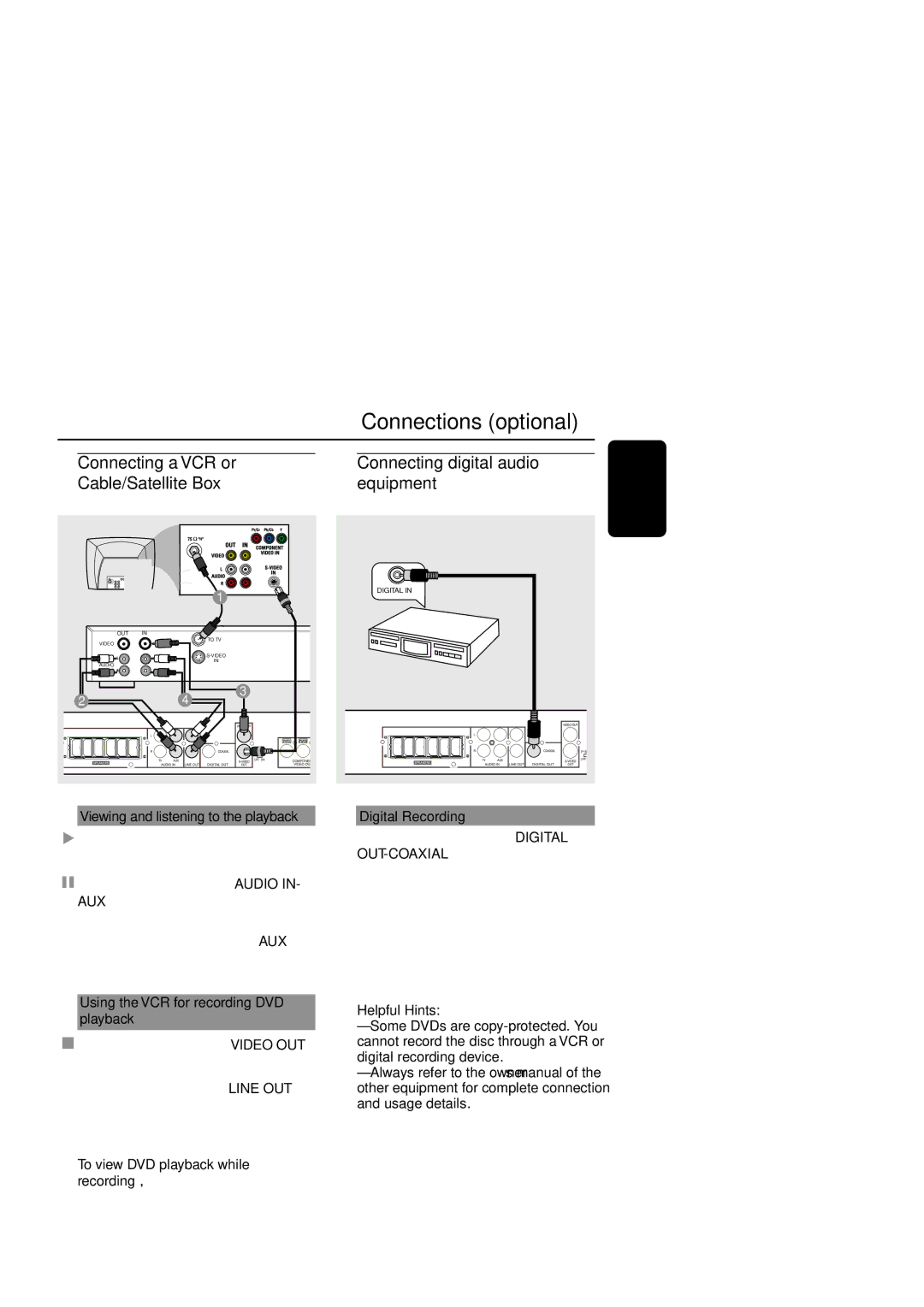|
|
| Connections (optional) |
|
|
|
|
| Connecting a VCR or | Connecting digital audio | |
| Cable/Satellite Box |
| equipment |
E n g l i s h
1 |
|
OUT IN |
|
TO TV | VCR or Cable/ |
VIDEO | |
| |
Satellite Box | |
IN | |
AUDIO |
|
2 | 3 |
4 |
FRONT FRONT FRONT REAR | REAR SUBWOOFER | |
RIGHT | LEFT CENTER RIGHT | LEFT |
DIGITAL IN
(for example) CD Recorder
FRONT FRONT FRONT REAR | REAR SUBWOOFER | |
RIGHT | LEFT CENTER RIGHT | LEFT |
Viewing and listening to the playback
1Connect the VCR or Cable/Satellite Box to the TV as shown.
2Connect the DVD system’s AUDIO IN- AUX jacks to the AUDIO OUT jacks on the VCR or cable/satellite box.
Before starting operation, press AUX on the remote to select “AUX” in order to activate the input source.
Using the VCR for recording DVD playback
3Connect the DVD system’s VIDEO OUT jack to the VIDEO IN jack on the VCR.
4Connect the DVD system’s LINE OUT jacks to the AUDIO IN jacks on theVCR. This will allow you to make analog stereo (two channel, right and left) recordings.
To view DVD playback while recording, you must connect the DVD system to your TV using
(Pr/Cr Pb/Cb Y) video connection.
Digital Recording
●Connect the DVD system’s DIGITAL
Before starting operation, set the DIGITAL OUTPUT according to the audio connection. (See page 28 “Setting the digital output”.)
Helpful Hints:
–Some DVDs are
–Always refer to the owner’s manual of the other equipment for complete connection and usage details.
15