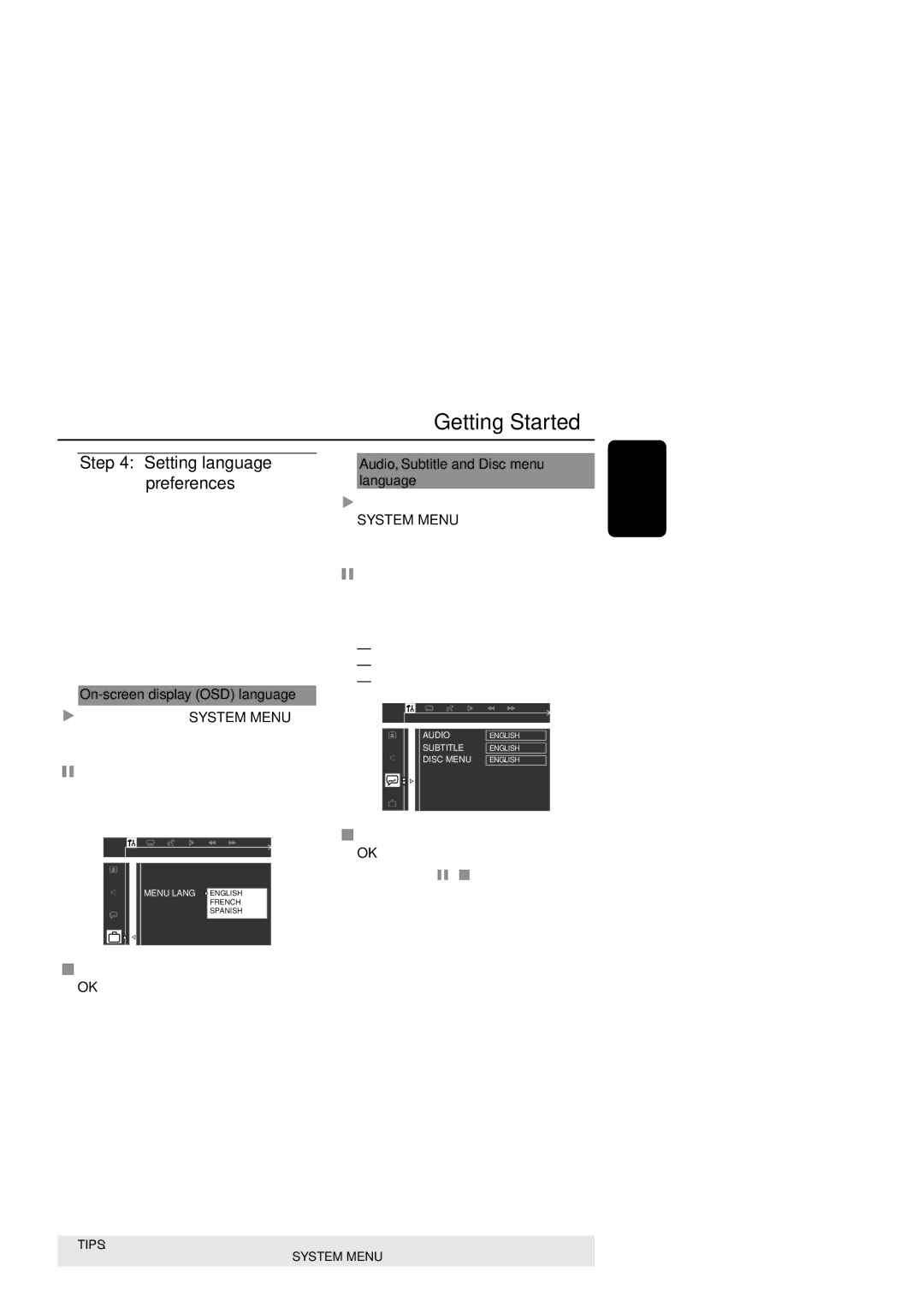Getting Started
Step 4: Setting language preferences
You can select your preferred language settings so that this DVD system will automatically switch to the language for you whenever you load a disc. If the language selected is not available on the disc, the disc’s default setting language will be used instead. The OSD
On-screen display (OSD) language
1In disc mode, press SYSTEM MENU. ➜ Use the 1 2 3 4 keys on the remote to navigate in the menu.
2Highlight![]() icon and press 4.
icon and press 4.
Move to ![]() and press 2.
and press 2.
Move to {MENU LANG} and press 2.
PARENTAL |
| |
PASSWORD |
| |
MENU LANG |
| |
ENGLISH | ||
DEFAULTS | FRENCH | |
SPANISH | ||
| ||
|
|
SET OSD LANGUAGE
3Press 34 to select a language and press OK to confirm.
Audio, Subtitle and Disc menu language
1In disc mode, stop playback and press
SYSTEM MENU.
➜ Use the 1 2 3 4 keys on the remote to navigate in the menu.
2Highlight![]() icon and press 4.
icon and press 4.
Move to ![]() and press 2.
and press 2.
Move to highlight one of the options below at a time, then press 2.
–{AUDIO} (disc’s soundtrack)
–{SUBTITLE} (disc’s subtitles)
–{DISC MENU} (disc’s menu)
AUDIO | ENGLISH |
SUBTITLE | ENGLISH |
DISC MENU | ENGLISH |
GOTO LANGUAGE SETUP PAGE
3Press 34 to select a language and press OK to confirm.
4Repeat steps 2~3 for other settings.
E n g l i s h
TIPS: To return to the previous menu, press 1.
To remove the menu, press SYSTEM MENU.
21