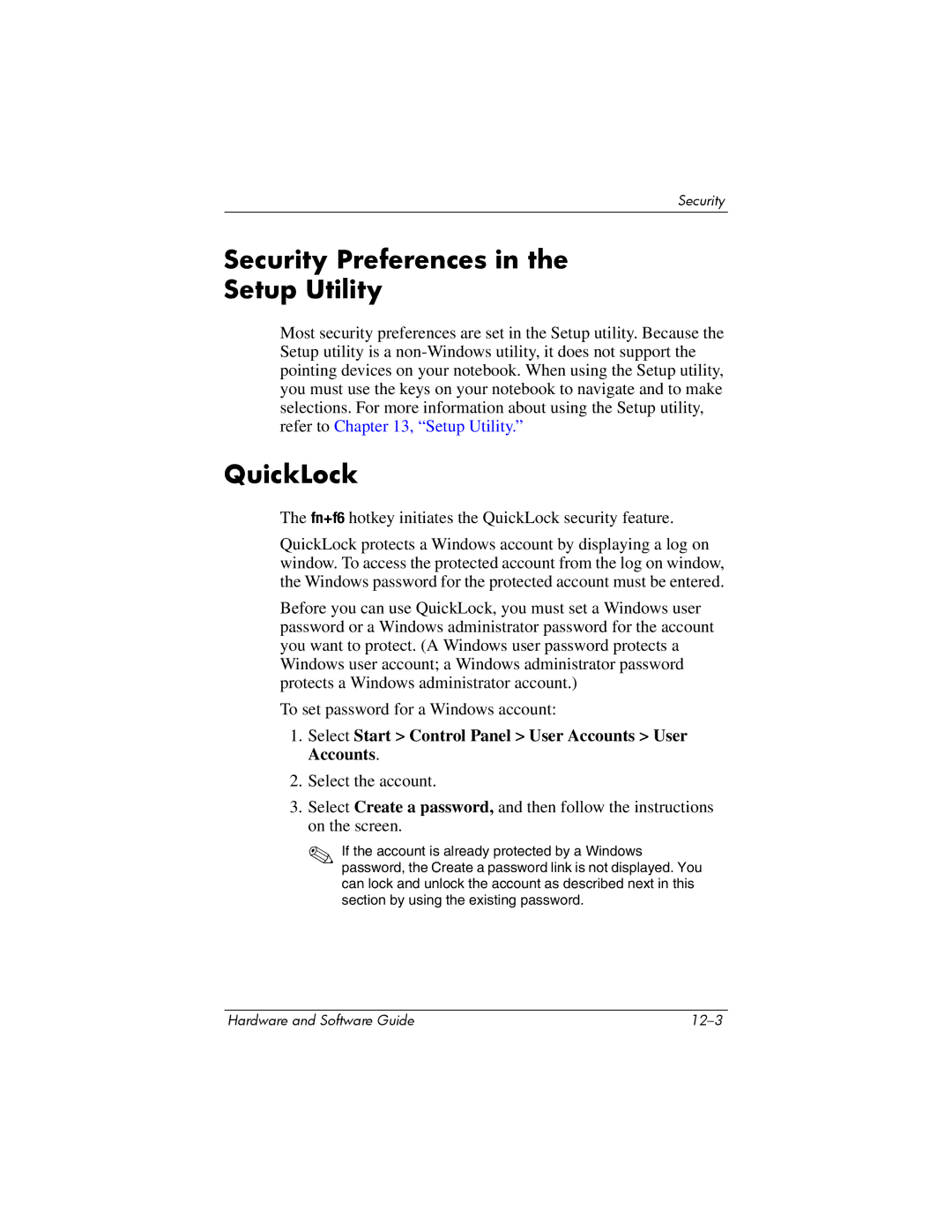Security
Security Preferences in the
Setup Utility
Most security preferences are set in the Setup utility. Because the Setup utility is a
QuickLock
The fn+f6 hotkey initiates the QuickLock security feature.
QuickLock protects a Windows account by displaying a log on window. To access the protected account from the log on window, the Windows password for the protected account must be entered.
Before you can use QuickLock, you must set a Windows user password or a Windows administrator password for the account you want to protect. (A Windows user password protects a Windows user account; a Windows administrator password protects a Windows administrator account.)
To set password for a Windows account:
1.Select Start > Control Panel > User Accounts > User Accounts.
2.Select the account.
3.Select Create a password, and then follow the instructions on the screen.
✎If the account is already protected by a Windows password, the Create a password link is not displayed. You can lock and unlock the account as described next in this section by using the existing password.
Hardware and Software Guide |