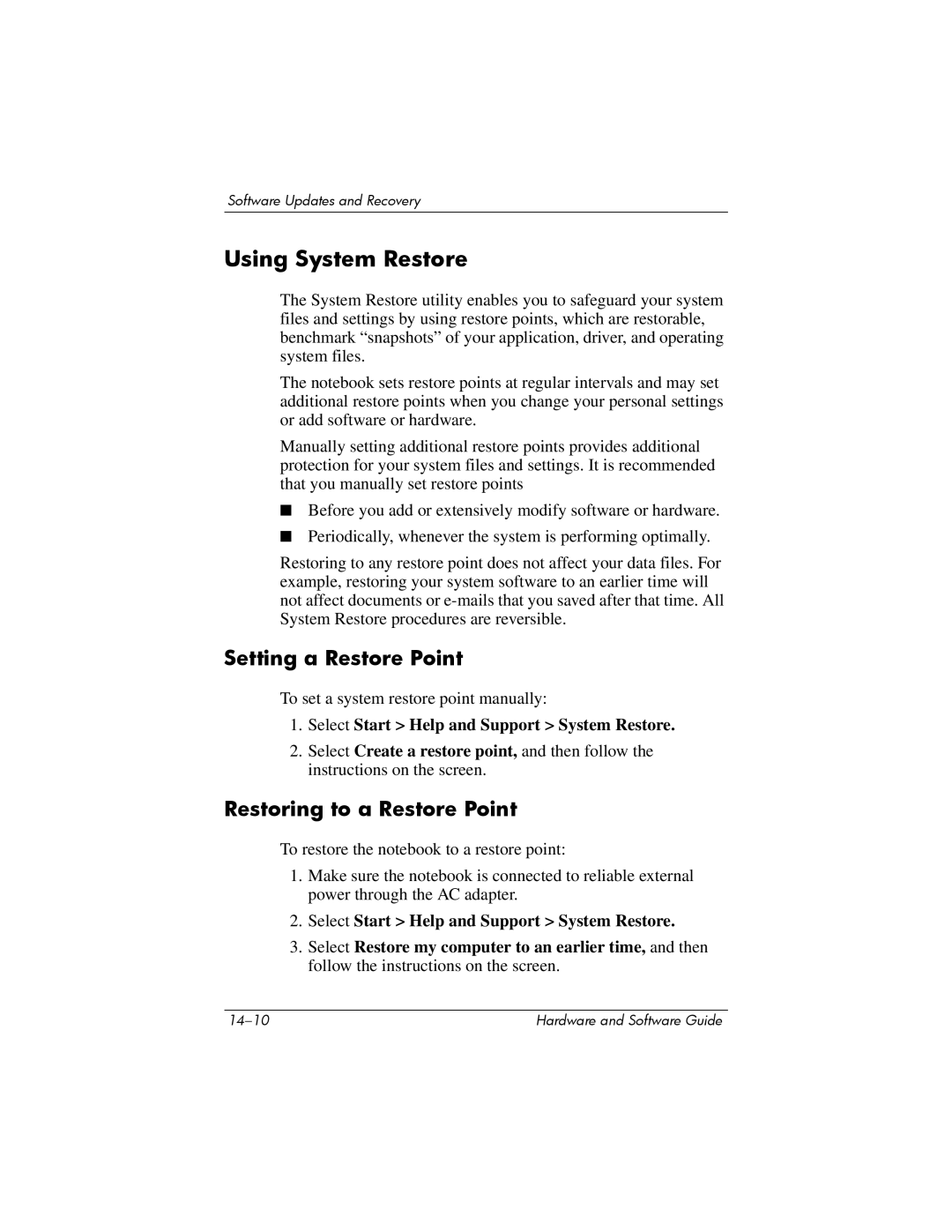Software Updates and Recovery
Using System Restore
The System Restore utility enables you to safeguard your system files and settings by using restore points, which are restorable, benchmark “snapshots” of your application, driver, and operating system files.
The notebook sets restore points at regular intervals and may set additional restore points when you change your personal settings or add software or hardware.
Manually setting additional restore points provides additional protection for your system files and settings. It is recommended that you manually set restore points
■Before you add or extensively modify software or hardware.
■Periodically, whenever the system is performing optimally.
Restoring to any restore point does not affect your data files. For example, restoring your system software to an earlier time will not affect documents or
Setting a Restore Point
To set a system restore point manually:
1.Select Start > Help and Support > System Restore.
2.Select Create a restore point, and then follow the instructions on the screen.
Restoring to a Restore Point
To restore the notebook to a restore point:
1.Make sure the notebook is connected to reliable external power through the AC adapter.
2.Select Start > Help and Support > System Restore.
3.Select Restore my computer to an earlier time, and then follow the instructions on the screen.
Hardware and Software Guide |